How to compress files with WeCompress tool
If the data volume exceeds the limit, or the file size is large, the file sharing will be difficult. So we should use data compression software such as WeCompress. WeCompress is completely free to use, no account registration required to use.
The quality of the file will remain the same, such as images, even if the file size has been reduced. Especially WeCompress also supports using on many other platforms such as installation software, online use or installation utility on Chrome. The following article will guide you how to compress data with WeCompress on the web and install on the computer
- How to reduce the capacity of free online images
- Instructions for resizing images in Windows 10 series
- Instructions for reducing image size with FILEminimizer Pictures
1. How to compress online files on WeCompress
You can also install WeCompress utility on Chrome to use.
- Download the WeCompress Chrome utility
Step 1:
You visit the homepage of WeCompress under the link below
- https://www.wecompress.com/
Step 2:
At the homepage interface click on the plus icon to download the data, or drag the file to the interface. WeCompress compression only supports uploading one file in PDF, PowerPoint, Word, Excel, PNG, TIFF and JPEG formats.
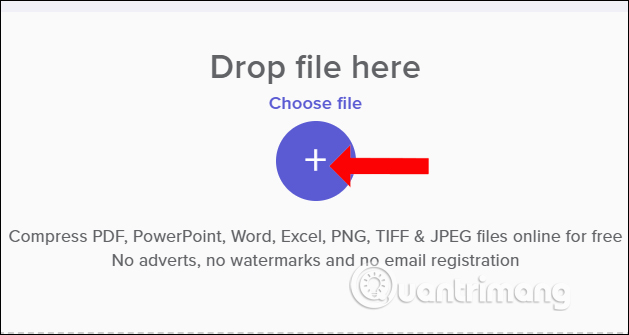
The file compression process will take place shortly thereafter. The file compression will be done right on the server and does not affect the computer system.
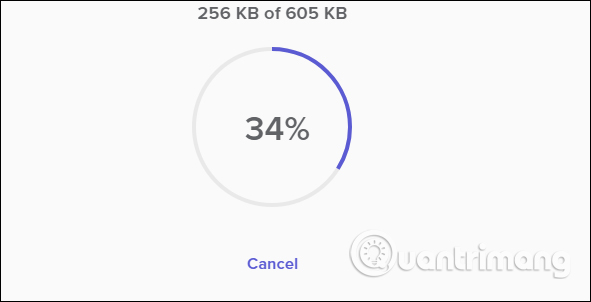
Step 3:
Upon completion, the user will see the File ready message as well as the file size before and after extracting. Click the Download button to download the file.
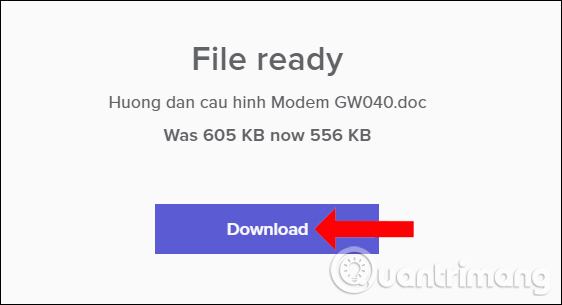
If the download process has problems, click Download again, press Compress another file to perform another file compression.
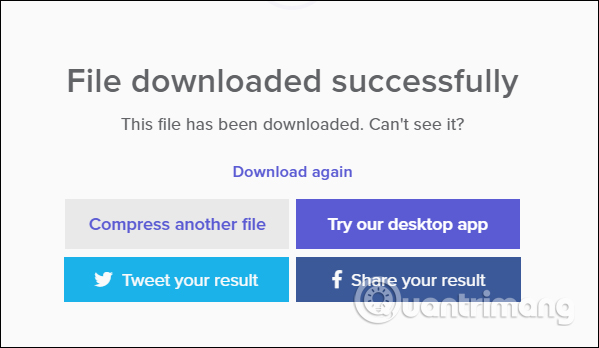
2. How to compress files with WeCompress software
If you want to use compression feature of WeCompress, you can install it via NXPowerLite Desktop software.
Step 1:
You also access the link of WeCompress homepage and click on the Desktop in the right corner of the screen to download the software. Then select the software to download Windows or download the Mac to install
- https://www.wecompress.com/
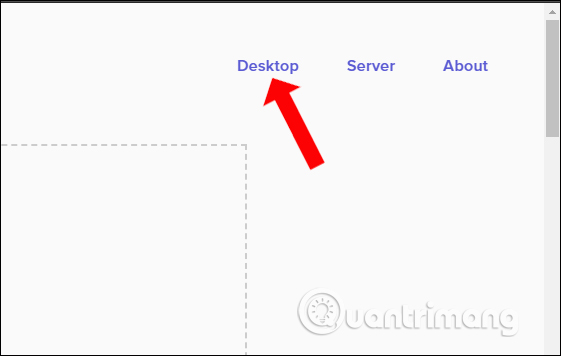
Step 2:
Next we proceed to install the software as usual.
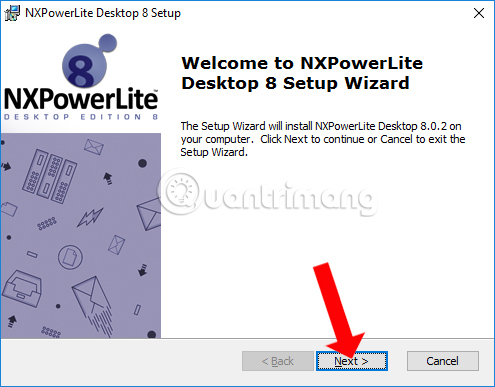
The tool offers 3 different installation options, but click on the Typical installation type and click Next.
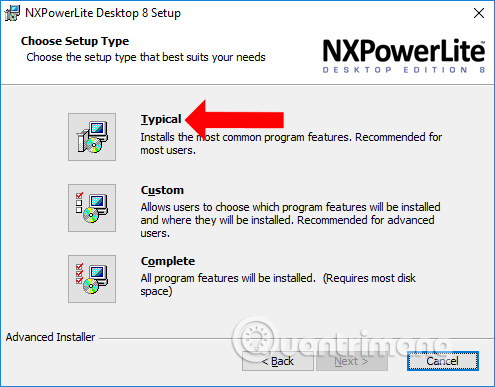
Step 3:
Appears the main interface of the software. It is similar to WeCompress web version that supports compression with office files and images, and you can download no more than 20 files.
Click on the Add files section to upload the data.
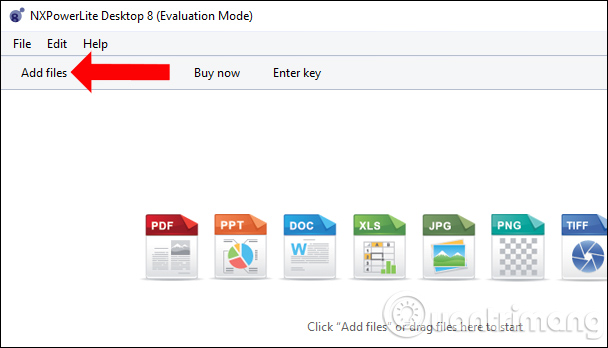
Select the files you want to compress and then click the Add button to upload the tool.
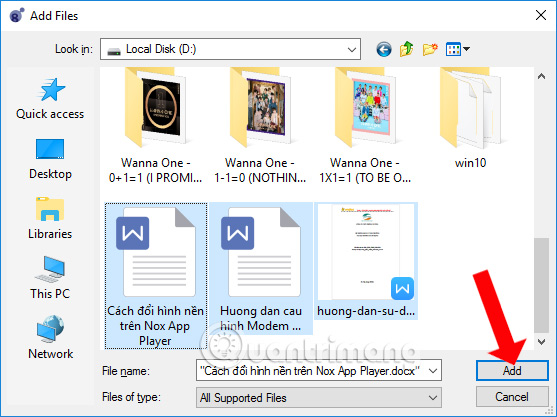
Step 4:
In the interface of the software we will see the number of uploaded files and the total file size. Besides there will be some other options like.
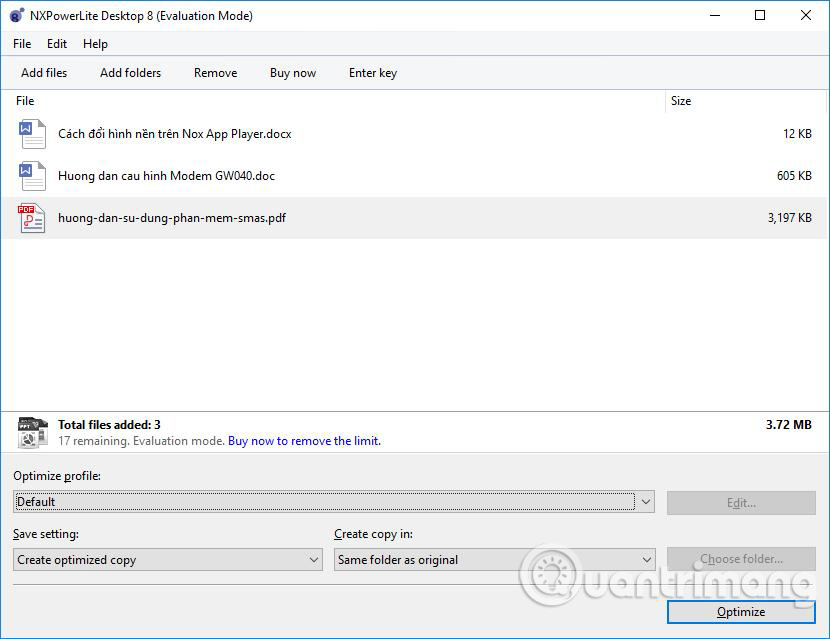
Optimized profile is customized for quality, size, etc., forming a multiple-use profile or applying to an appropriate compressed file. Click Default> New optimize profile to proceed with the adjustment.
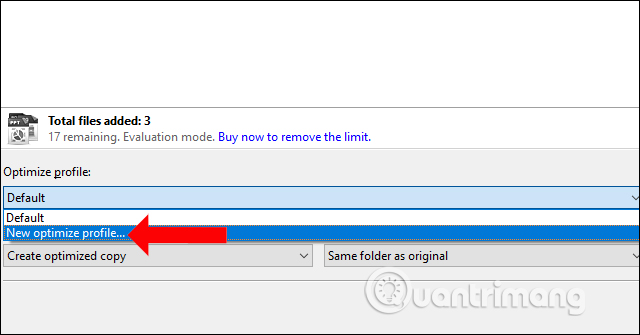
Next click on the file type you want to configure. Each file type will have different options but the same size and quality options. Configuration is complete and name it in Name and click OK.
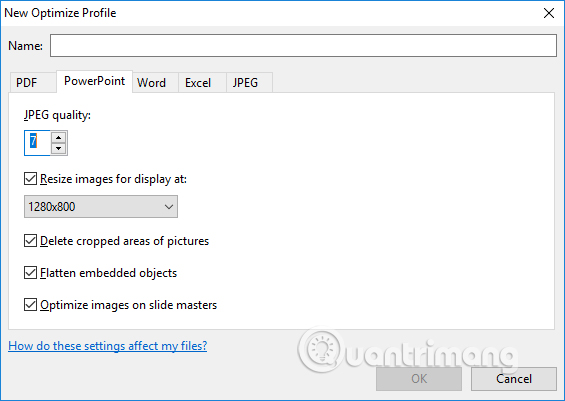
Save setting will set the save file after compression including Create optimized copy (the compressed file will be created), Back up and replace original (backup and replace the original file), Replace original (replace the original file).
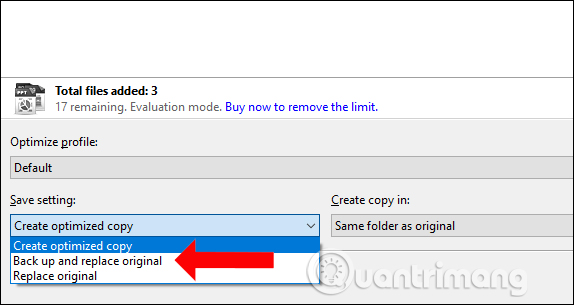
Create copy in the section we can select the folder saved with the original file, if you want to choose another save place, click Choose folder.
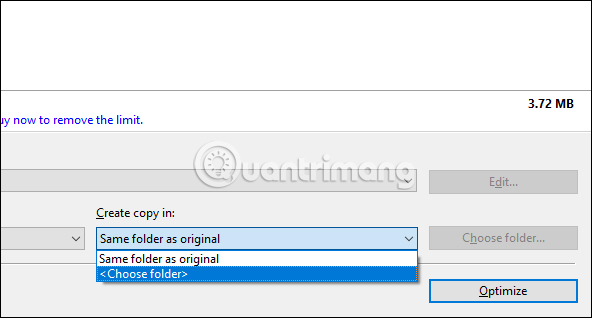
Step 5:
After setting up, press Optimize to perform compression.
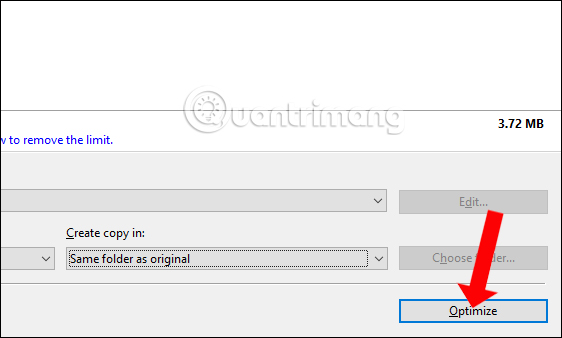
As a result, you will also see the size of each compressed file.Note to WeCompress users that do not compress files that are smaller than just a few dozen KB. If not, it will report the yellow exclamation error as shown.
Finally, select Add to zip to compress the data to a zip file if needed.
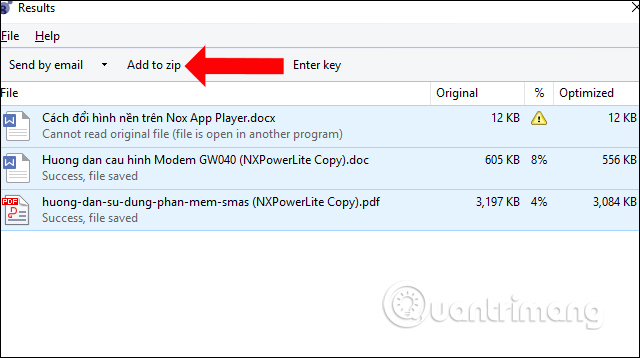
WeCompress supports users with many different ways to use, such as through software, utilities to bring multi-platform file compression tools. Data will not be changed in quality, such as no blurring, or blurring of text files.
See more:
- Instructions to reduce the volume of photos in Photoshop
- How to send an email that exceeds the size limit?
- How to share data between devices without installing software
I wish you all success!
 The best RAR file extraction application on Android
The best RAR file extraction application on Android Top software to extract files and compress files today
Top software to extract files and compress files today How to compress files on YouCompress online
How to compress files on YouCompress online How to extract Zip files on your computer
How to extract Zip files on your computer How to automatically delete files after compression on WinRAR
How to automatically delete files after compression on WinRAR 3 ways to compress and decompress files in Chromebook
3 ways to compress and decompress files in Chromebook