Top software to extract files and compress files today
If you are having trouble releasing disk space, or if you have to send large files, the best way to send these files is to compress the files into small files. than. And to compress files without any other way, you must use file compression software.
But choosing the best and best software out of the thousands of free software is important. In the following article, Network Administrator will introduce you some of the best file extracting and compressing software available, you can consult before compressing files or extracting your data files.
10. Zipper

Zipper is a free archive decompression software that can open and create ZIP files.
Compression or decompression of files on Zipper can be done very easily with drag and drop operations. However, a minus point is that Zipper cannot open AES 256 bit encryption files.
Another drawback of the Zipper extractor is that the interface is not as easy to use as the other programs on this list, there is no Windows Explorer integration installed and you will have to spend more time creating ZIP files of I have to use the built-in Explorer file tool to select data.
It is fair to say that compared to other programs on this list, Zipper is really not the best option for extracting files. However, it is a tool that can do the job correctly, even if it is not the easiest or most attractive program. In short, Zipper is not the best, but he knows how to fulfill his duty.
9. CAM UnZip
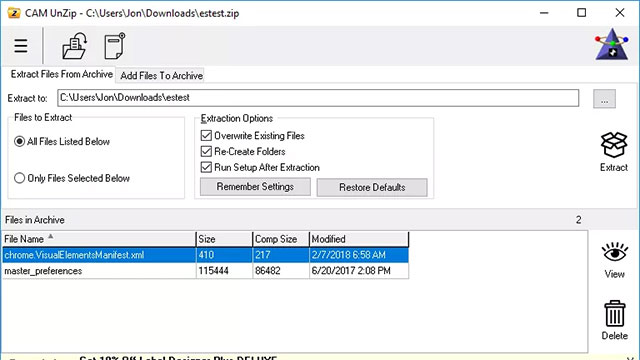
CAM UnZip is a free file compression and decompression tool that works with ZIP files. It supports drag and drop to quickly open ZIP files and can create password protected archives.
There is an interesting feature in UnZip CAM, which can be configured to automatically run a "setup.exe" file if the file is extracted from a ZIP archive. This helps us save considerable time when having to decompress multiple files to install.
During the installation of CAM UnZip, you will be given the option to install CAM UnZip as a mobile program that can be launched from a removable drive, or a normal program that runs on your computer. .
8. Zipeg

Zipeg is a free file extractor similar to other names in this list. Zipeg supports popular formats like RAR, TAR and ZIP, along with a number of other formats.
Zipeg does not allow creation of new compressed files, but in return it has the ability to handle and extract very good files. When Zipeg launches for the first time, you can choose which file extension you want to link to Zipeg to make sure Zipeg can open all your compressed files.
Another notable feature in Zipeg is that it provides the option to automatically open nested compressed files, which means that Zipeg will automatically open sub-zipped files included in the original archive. Although nested compression is not very common, this feature is useful when you encounter such cases.
Zipeg supports fast decompression, you just need to drag and drop files into the program window. However, Zipeg does not appear on the context menu (when you right-click a file), this is a minus point.
7. PeaZip
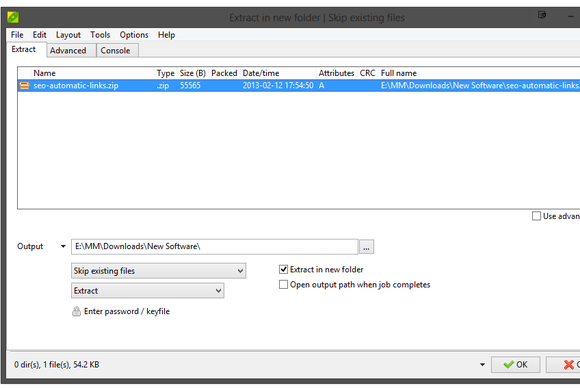
PeaZip uses open source technology to make work fast. The software can compress and decompress about 150 different file formats. In addition, PeaZip also has a Portable version, so it does not require users to install software like other software.
One of the most outstanding features of PeaZip is the random password creation feature. You only need to specify how many characters the password is, then click the button to create your password. If you do not want to use the password, click that button again to delete the password.
In addition, PeaZip is integrated with the '16 in all 'compression feature and includes the ability to split large files into smaller files of smaller sizes.
You can specify your file size in sections, or choose one of the predefined sizes.
For example, in case you want to email a folder of 30MB size, you can split this folder into 2 different files, one file contains 24.5MB and another file contains 1.5MB, later then proceed to send each file one by one.
However, recipients will have to use PeaZip software to 'mount' these files as a single file.
6. Hamster Free Zip Archiver
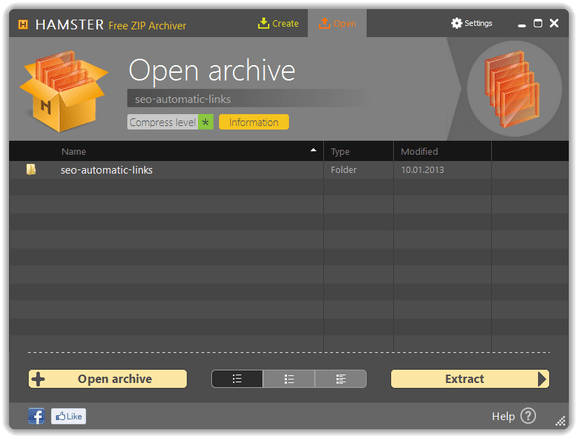
Using Hamster Free Zip Archiver software is not as difficult as you think. If you want to create an archive, you can simply drag and drop the file you want to compress into the main interface of Hamster Free Zip Archiver (HFZA).
Hamster will tell you the size of the current directory and ask you to choose between ZIP and 7Z formats.
After you've selected your file format, click "compress-delete", and Hamster will start doing its job of compressing the files again.
One of the most outstanding features of Hamster Free Zip Archiver is the fast speed of the software.
However, the drawback of many software is that the support team of Hamster Free Zip Archiver rarely responds to user emails.
5. Universal Extractor
With support for more than 50 formats, Universal Extractor, or UniExtract, is, of course, a winner in decompression software. Whether you want to see the content of a RAR file, an EXE file, or a dbx file.
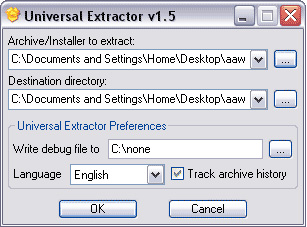
Universal Extractor uses an algorithm to determine the type of file provided. After completing the installation of Universal Extractor will be integrated right-click menu to help you access the program quickly when working.

You can use the File / Destination graphical interface as described in the first image, or use the right-click menu to quickly extract all your files. Universal Extracter has a simple, easy-to-see interface, and is a good application.
Universal Extractor can extract available file formats such as ZIP, RAR, TAR or JAR. If you only need to compress the files, UniExtractor is one of the top choices for you.
4. ZipItFree

With ZipItFree, you can scroll the interface above the address bar, minimize the software window without closing the window. When you need to compress the file, use ZipItFree, just click it to open the software window.
ZipItFree has extremely strong encryption features. In addition, the software also supports compression of 15 different file formats and the ability to split files into several smaller sized files to share these files more easily or to overwrite Portable Media like PeaZip.
3. WinRAR
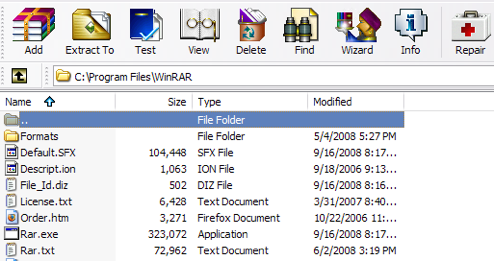
WinRAR is one of the extremely efficient and popular file compression and decompression software, almost installed on every computer.
If you want to find a tool to effectively compress files, just go to Google and type in the keyword RAR, you will see the first search results displayed on the WinRAR screen.
After completing the installation, WinRAR will be integrated right-click menu to help you access the program quickly when working.
The highlight of WinRAR is that it supports almost all file formats.
2. KGB Archiver - Compression application has the highest compression ratio
KGB Archiver is an application that probably has the highest compression rate of all time. To do this, KGB Archiver implemented PAQ6 algorithm, or more recently PAQ7 compression algorithm.
Check with Calgary Corpus, a popular 6MB package for compression algorithm testing, KGB Archiver reaches a compression ratio that stunned everyone by 19.8%. Compare this number with the largest compression ratio of RAR (24.0%) and 7zip (26.1%), and we have a winner. You can see more test results here .

Although KGB Archiver is mostly just a compression tool (it can create KGB and ZIP files), it can perfectly work with Universal Extractor. We can compress with KGB Archiver, and then extract it using Universal Extractor, even if this is a KGB file.
KGB Archiver currently has a version suitable for Windows 2000 / XP / 2003 / Vista .
1. 7-Zip - supports multiple platforms
7-Zip supports many types of compressed files. 7-Zip can create and extract formats: 7z, XZ, BZIP2, GZIP, TAR, ZIP, WIM. It can extract (but not create) AR, ARJ, CAB, CHM, CPIO, CramFS, DMG, EXT, FAT, GPT, HFS, IHEX, ISO, LZH, LZMA, MBR, MSI, NSIS, NTFS, QCOW2 , RAR, RPM, SquashFS, UDF, UEFI, VDI, VHD, VMDK, WIM, XAR and Z. These are almost the most compressed file formats we use.
7-Zip has the option to integrate into the right-click menu, which helps you extract files right in Explorer without opening the software. When compressed into a ZIP or 7z file, 7-Zip allows you to set up a file encryption password with secure AES-256 encryption.
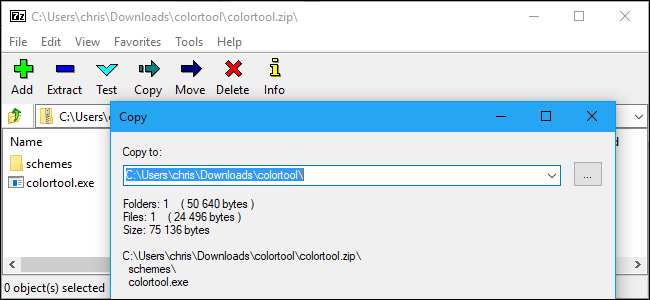
This completely free open source application works with a simple interface, but contains a lot of advanced tools. 7-zip File Manager currently has a version suitable for both Windows / Mac / Linux. If you like a lightweight, easy-to-use tool, 7-Zip is definitely a good choice for you.
Refer to some of the following articles:
- 7 ways to remove software and applications on Windows 8 / Windows 8.1
- 4 best free antivirus software for Windows
- How to scan and repair computers infected with viruses or malware
Wish you have moments of fun!
 How to compress files on YouCompress online
How to compress files on YouCompress online How to extract Zip files on your computer
How to extract Zip files on your computer How to automatically delete files after compression on WinRAR
How to automatically delete files after compression on WinRAR 3 ways to compress and decompress files in Chromebook
3 ways to compress and decompress files in Chromebook How do video compression algorithms work?
How do video compression algorithms work? How to create shopping lists with Google Assistant
How to create shopping lists with Google Assistant