How to Shrink AVI Files
Method 1 of 4:
PC: Windows Movie Maker
-
 Open your Windows Movie Maker program on your PC. An icon located on your desktop typically designates this program; if not, you can also locate the program by going to the "Start" menu, selecting "All Programs" and searching for the program.
Open your Windows Movie Maker program on your PC. An icon located on your desktop typically designates this program; if not, you can also locate the program by going to the "Start" menu, selecting "All Programs" and searching for the program. -
 Click on the "Import Video" option underneath the "Capture Video" title in the column along the left hand side. This will prompt a window to open allowing you to browse through the video files you want to compress.
Click on the "Import Video" option underneath the "Capture Video" title in the column along the left hand side. This will prompt a window to open allowing you to browse through the video files you want to compress. -
 Select the AVI video file you want to compress by clicking on the file to highlight it. This will automatically put the file name of the AVI to be compressed into the "File Name" field in the video file selection window.
Select the AVI video file you want to compress by clicking on the file to highlight it. This will automatically put the file name of the AVI to be compressed into the "File Name" field in the video file selection window. -
 Click the "Import" button. This will then bring up a window showing the video file's importing progress.
Click the "Import" button. This will then bring up a window showing the video file's importing progress. -
 Select all of the video file components that have just been imported into Windows Movie Maker. Do so by holding down the left mouse button and dragging your cursor over every video file component to highlight it.
Select all of the video file components that have just been imported into Windows Movie Maker. Do so by holding down the left mouse button and dragging your cursor over every video file component to highlight it. -
 Drag the video components into the "Timeline" feature. Do this by continuing to hold down the left mouse button and dragging the highlight components into the "Timeline" section located at the bottom of the Windows Movie Maker screen.
Drag the video components into the "Timeline" feature. Do this by continuing to hold down the left mouse button and dragging the highlight components into the "Timeline" section located at the bottom of the Windows Movie Maker screen. -
 Select "Save to my computer" located in the column on the left hand side. This will prompt a "Save Movie Wizard" window to pop up.
Select "Save to my computer" located in the column on the left hand side. This will prompt a "Save Movie Wizard" window to pop up. -
 Type in a file name in designated field in order to differentiate your original AVI video file from the newly compressed video file; then click "Next"
Type in a file name in designated field in order to differentiate your original AVI video file from the newly compressed video file; then click "Next" -
 Select the new size you want your AVI video file to compress down to from the video size dropdown menu. Click "Next." Your AVI video file will then compress to a smaller bit size. After video compression, the "Save Movie Wizard" will prompt you to finish the video compression and view your movie. To do so, simply press the "Finish" button.
Select the new size you want your AVI video file to compress down to from the video size dropdown menu. Click "Next." Your AVI video file will then compress to a smaller bit size. After video compression, the "Save Movie Wizard" will prompt you to finish the video compression and view your movie. To do so, simply press the "Finish" button.
Method 2 of 4:
PC: AVS Video Converter
-
 Download the "AVS Video Converter" software.
Download the "AVS Video Converter" software. -
 Open your AVS Video Converter program from the icon located on your desktop.
Open your AVS Video Converter program from the icon located on your desktop. -
 Click the "Browse" button located on the right hand side of the AVS Video Converter window.
Click the "Browse" button located on the right hand side of the AVS Video Converter window. -
 Locate and select the AVI file you wish to compress; click "Open."
Locate and select the AVI file you wish to compress; click "Open." -
 Select the "To AVI" tab located at the top of the AVS Video Converter window. If you want to compress your AVI file as a different file format, select the corresponding file format from the tabs along the top of the AVS Video Converter window.
Select the "To AVI" tab located at the top of the AVS Video Converter window. If you want to compress your AVI file as a different file format, select the corresponding file format from the tabs along the top of the AVS Video Converter window. -
 Choose the file type you want to compress your AVI video file to from the "Profile" drop down menu in the middle of the AVS Video Converter screen. This will give you options based on the medium you will be using your compressed AVI file; i.e. HD Video, Blackberry videos, MPEG4, etc.
Choose the file type you want to compress your AVI video file to from the "Profile" drop down menu in the middle of the AVS Video Converter screen. This will give you options based on the medium you will be using your compressed AVI file; i.e. HD Video, Blackberry videos, MPEG4, etc. -
 Click the "Edit Profile" button next to the "Profile" drop down menu.
Click the "Edit Profile" button next to the "Profile" drop down menu. -
 Change the AVI video file's bitrate by typing in the bitrate file size in the "Bitrate" field in the "Edit Profile" window; click "OK" to apply the bitrate changes.
Change the AVI video file's bitrate by typing in the bitrate file size in the "Bitrate" field in the "Edit Profile" window; click "OK" to apply the bitrate changes. -
 Click the "Convert Now" button located at the bottom left hand side of the AVS Video Converter window. This will prompt the program to begin the file compression process.
Click the "Convert Now" button located at the bottom left hand side of the AVS Video Converter window. This will prompt the program to begin the file compression process. -
 Click the "Open Folder" button once your file has finished compressing in order to playback your compressed AVI file.
Click the "Open Folder" button once your file has finished compressing in order to playback your compressed AVI file.
Method 3 of 4:
Mac: iMovie
-
 Open your iMovie program.
Open your iMovie program. -
 Select "New" from the "File" drop down menu located at the top of the iMovie window.
Select "New" from the "File" drop down menu located at the top of the iMovie window. -
 Type the name of the new project you want to create as your compressed AVI video file.
Type the name of the new project you want to create as your compressed AVI video file. -
 Choose where you want to save the newly compressed AVI file from the drop down menu labeled "Where;" click "Create."
Choose where you want to save the newly compressed AVI file from the drop down menu labeled "Where;" click "Create." -
 Select "Import" from the "File" menu on the on the top right hand side of the iMovie window.
Select "Import" from the "File" menu on the on the top right hand side of the iMovie window. -
 Locate and select the AVI video file you want to compress; click "Open." This will open the AVI video file in your project edit/timeline window.
Locate and select the AVI video file you want to compress; click "Open." This will open the AVI video file in your project edit/timeline window. -
 Select "Export" from the "File" menu.
Select "Export" from the "File" menu. -
 Click on the "QuickTime" icon.
Click on the "QuickTime" icon. -
 Select either the "Email" or "Web" option from the drop down menu labeled "Compress Movie For:" depending on what you are using the AVI file for.
Select either the "Email" or "Web" option from the drop down menu labeled "Compress Movie For:" depending on what you are using the AVI file for.- Email: the "Email" option will out put the smallest file size available through this program. However, the video will only retain fair to poor video viewing quality.
- Web: the "Web" option will retain a fair to good video viewing quality, but also puts out a slightly larger file size.
-
 Select the "Share" button then click "Save." This will then export your AVI video file as a compressed file.
Select the "Share" button then click "Save." This will then export your AVI video file as a compressed file.
Method 4 of 4:
Mac: Zwei-Stein
-
 Open the Zwei-Stein program on your Mac. If you do not already have it, you can download it for free via the Internet.
Open the Zwei-Stein program on your Mac. If you do not already have it, you can download it for free via the Internet. -
 Select the "File" tab and scroll down to "Import." This will open a secondary menu; select "Import Video Clip."
Select the "File" tab and scroll down to "Import." This will open a secondary menu; select "Import Video Clip." -
 Open the AVI file you wish to compress within the Zwei-Stein AVI file window prompting you to do so.
Open the AVI file you wish to compress within the Zwei-Stein AVI file window prompting you to do so. -
 Click "Destination" the select "Video Format." Choose the minimum video resolution possible in order to compress your AVI video file.
Click "Destination" the select "Video Format." Choose the minimum video resolution possible in order to compress your AVI video file. -
 Click "Destination" again and select the "Frames per second" option. Choose a low frames per second value; the smaller the frames per second value is, the smaller the size of the AVI file will be compressed to.
Click "Destination" again and select the "Frames per second" option. Choose a low frames per second value; the smaller the frames per second value is, the smaller the size of the AVI file will be compressed to. -
 Click "Destination" again and go down to "Export" then select "Video for Windows."
Click "Destination" again and go down to "Export" then select "Video for Windows." -
 Type in a file name for the compressed AVI video file into the designated field, then click "OK."
Type in a file name for the compressed AVI video file into the designated field, then click "OK." -
 Select the "Average Quality" option within the Sound Quality to shrink the video file down even more so; click "OK." Zwei-Stein will then compress your AVI video file down to the specified size.
Select the "Average Quality" option within the Sound Quality to shrink the video file down even more so; click "OK." Zwei-Stein will then compress your AVI video file down to the specified size.
4 ★ | 2 Vote
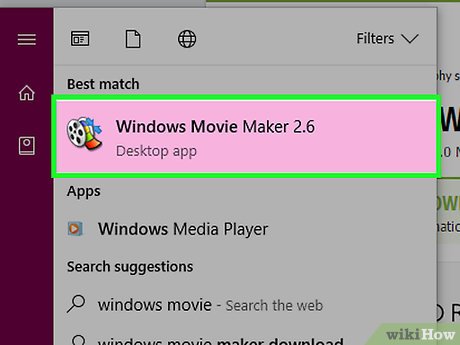
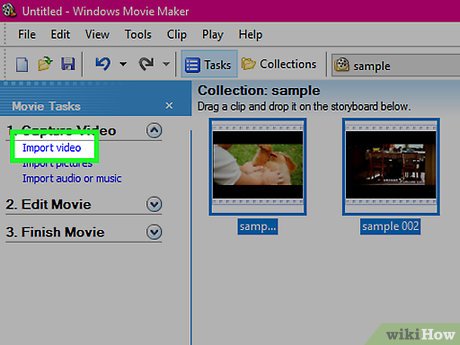
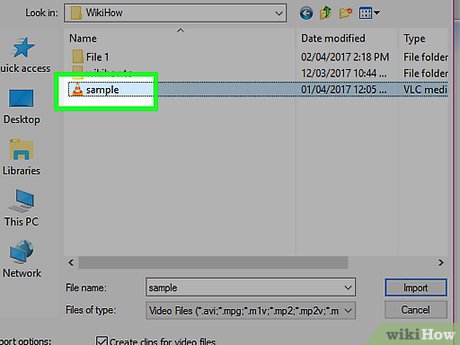






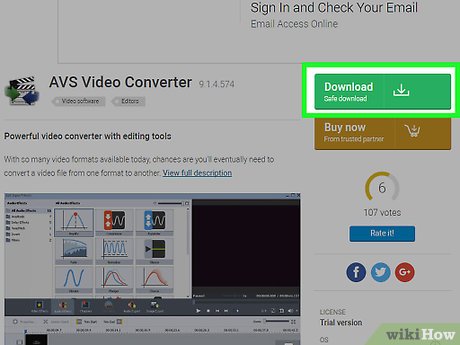
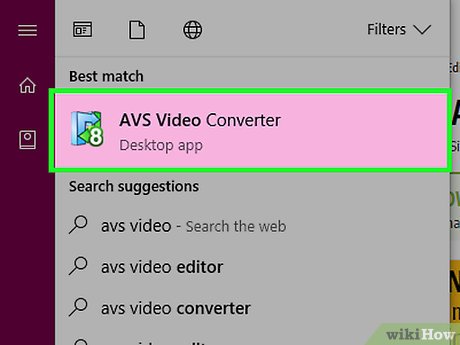
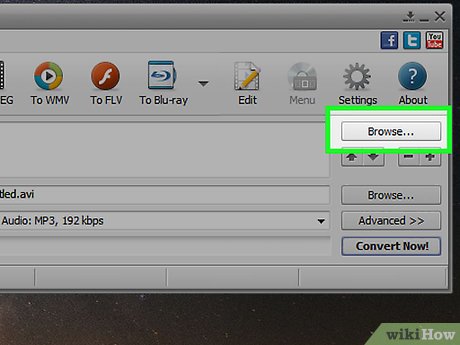
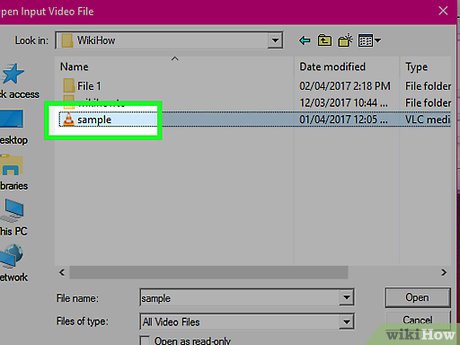
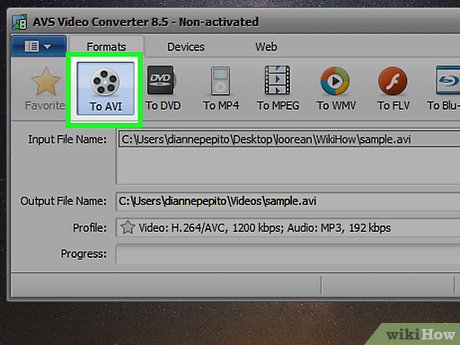
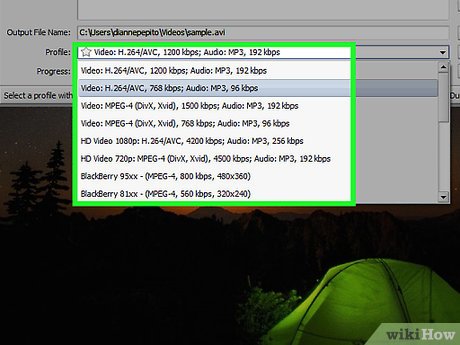
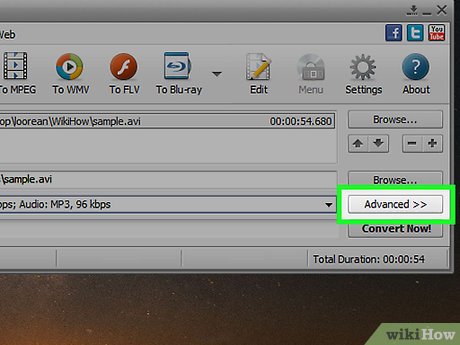
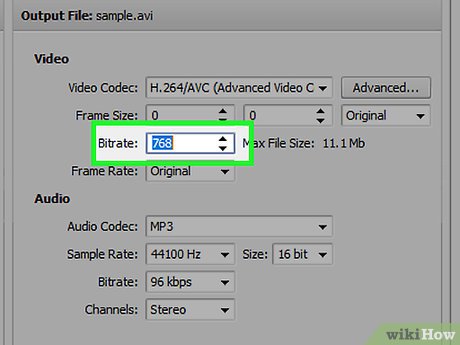
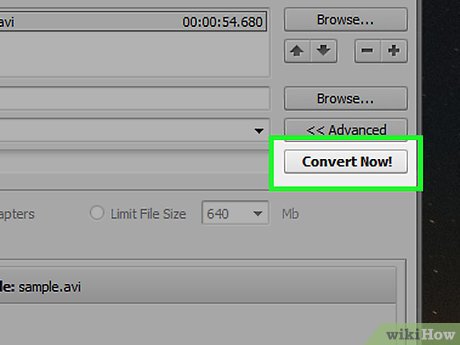
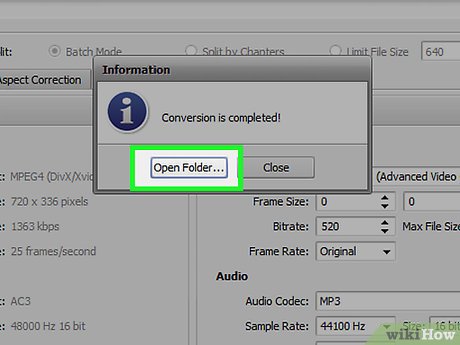
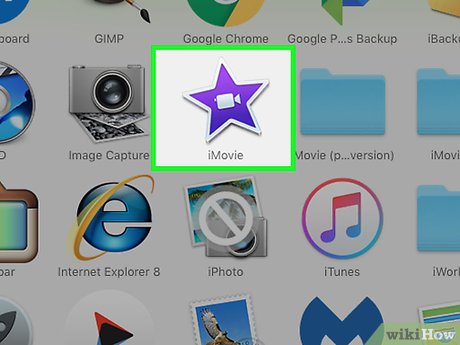
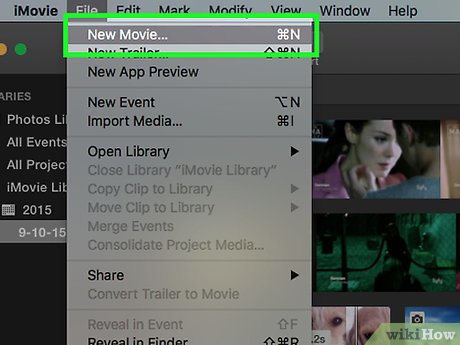
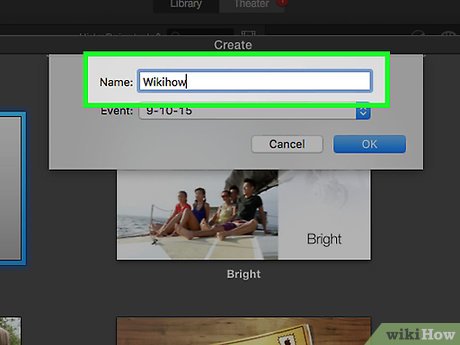
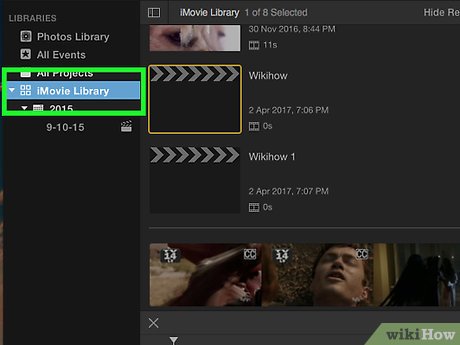
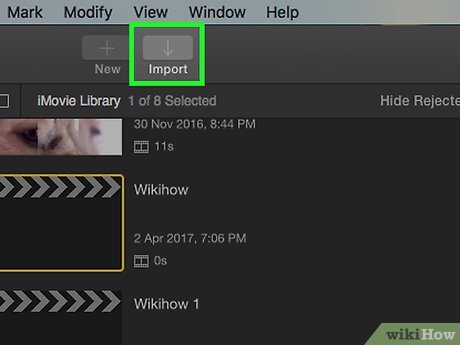
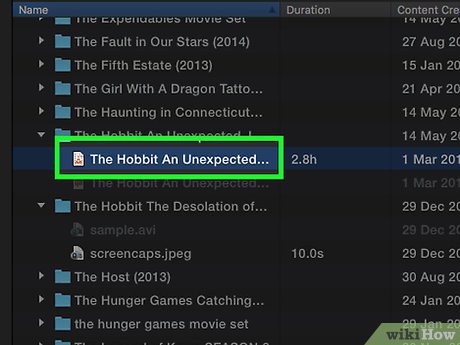
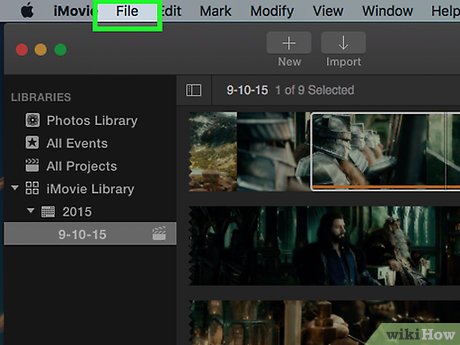
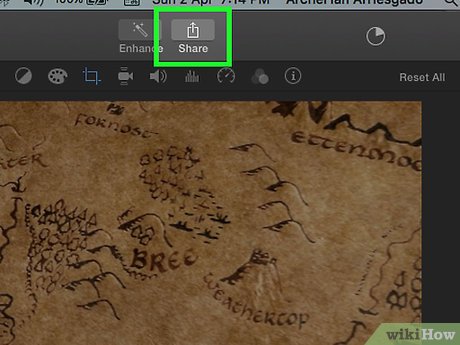
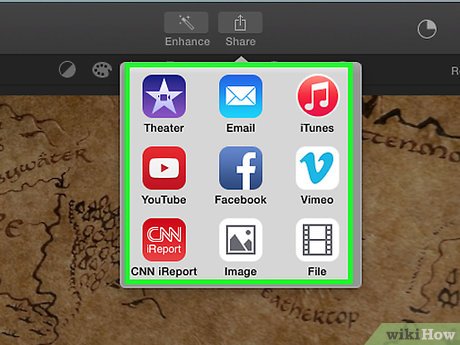
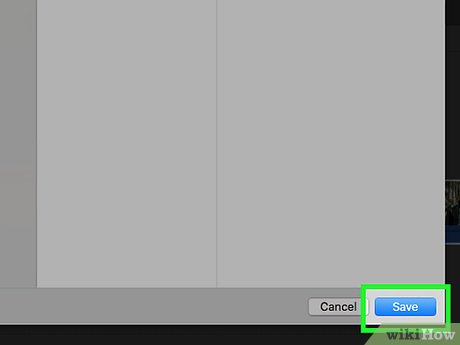
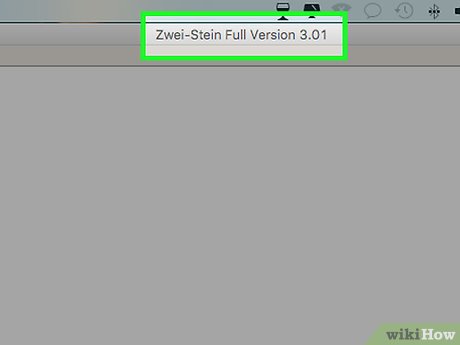
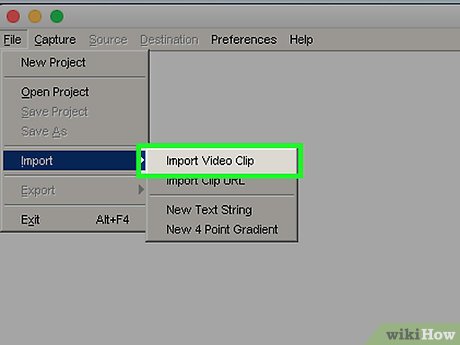
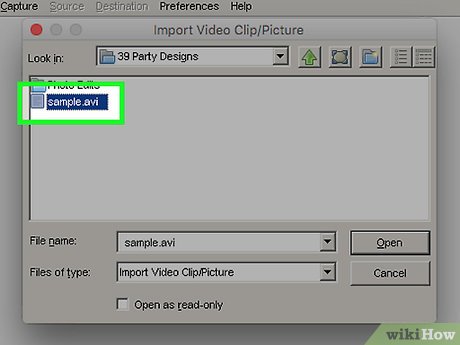
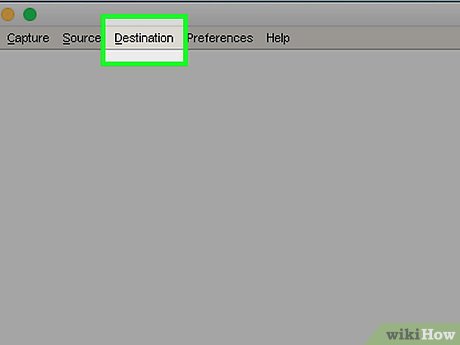
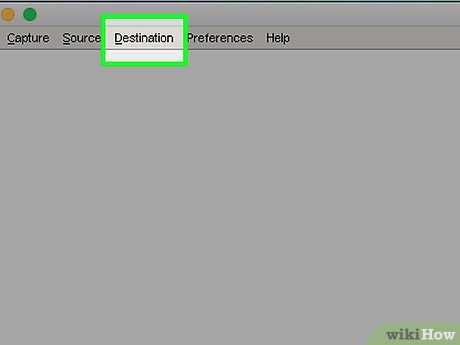
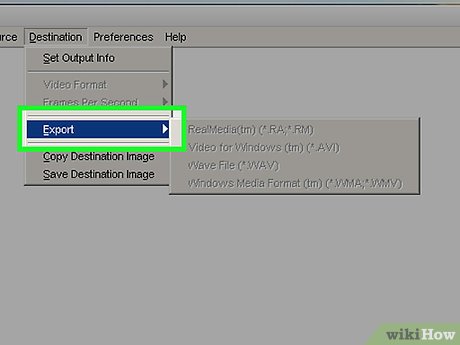
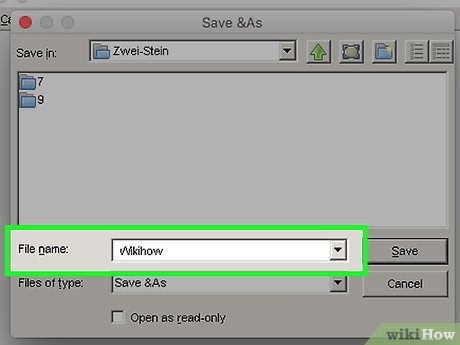
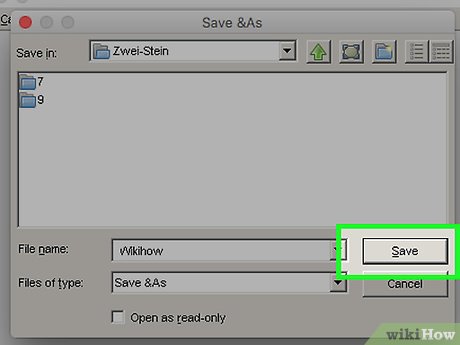
 How to Remove Echo from Audio
How to Remove Echo from Audio How to Troubleshoot an Amp
How to Troubleshoot an Amp How to Copy Music from Your iPod to Your Computer
How to Copy Music from Your iPod to Your Computer How to Hook up an Equalizer
How to Hook up an Equalizer How to Email Audio Files
How to Email Audio Files How to Use a Mixer
How to Use a Mixer