How to delete files immediately after compressing with Winrar
Regularly compress files with Winrar, but you still do not know how to delete the original file immediately after compressing the file.
By default, when compressing files with Winrar, the original file will remain the same, so you need to manually delete the original file after compressing the file. To save you more time, Winrar provides the ability to delete files immediately after decompression.
You can follow the simple steps below:
Step 1: Select the files to be compressed, then right-click and select Add to archive .
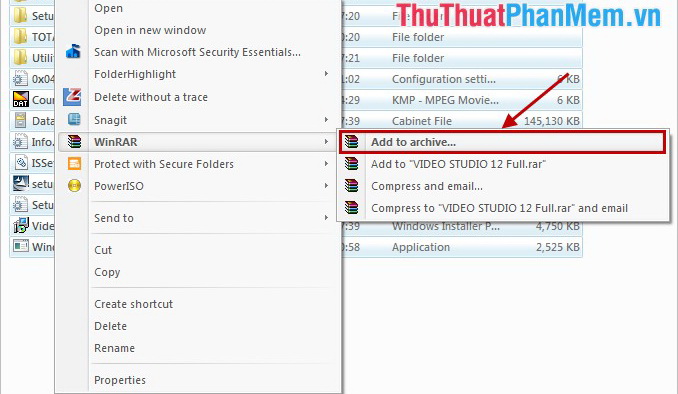
Step 2: The Archive name and parameters dialog box appears , on the General tab, select the Delete files after archiving option in the Archiving options section . Then you click OK to compress.
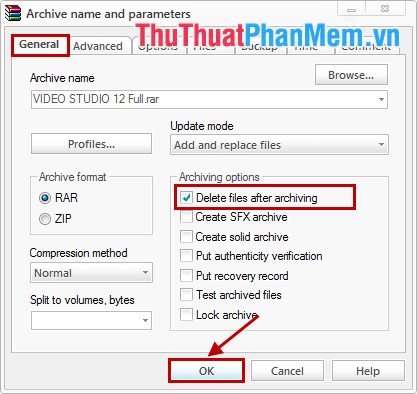
After compression is completed, the original file is automatically deleted.

Thus, you only need to add one simple step in the process of compressing the file to automatically delete the file right after compressing with Winrar. You will not lose time to delete the original file after compressing the file. Good luck!
You should read it
- How to automatically delete files after compression on WinRAR
- How to automatically delete files after compression on WinRAR - No need to delete manually
- How to compress multiple files at the same time using WinRar?
- How to compress and decompress files with WinRar?
- How to compress the smallest file size with WinRAR
- Link Download WinRAR 6.00b1: A free compression and decompression tool
 How to remove software and programs on Windows 7
How to remove software and programs on Windows 7 Remove the software with Geek Uninstaller - Uninstall software thoroughly
Remove the software with Geek Uninstaller - Uninstall software thoroughly Instructions on how to create shortcuts to open applications and folders in Windows
Instructions on how to create shortcuts to open applications and folders in Windows Fix the error that the host file cannot be saved on Windows 7, 8, 10 - How to fix the hosts file
Fix the error that the host file cannot be saved on Windows 7, 8, 10 - How to fix the hosts file Turn off unnecessary programs to speed up Windows startup
Turn off unnecessary programs to speed up Windows startup Good tips, features on CCleaner
Good tips, features on CCleaner