How to compress and decompress files without installing additional software on Windows 10
In some urgent cases, if you have not yet installed the file compression software or they have errors, then you must compress and decompress with the default software on Windows 10. Although the compression method on Windows 10 is not popular Yes, but it is still a useful tool in emergencies. In this article, Software Tips will guide you how to compress and decompress files without installing additional software on Windows 10.

I. How to compress files without software on Windows 10
1. Compress 01 file
For individual files that need to be compressed, right- click the file and select Send to -> Compressed (zipped) folder .

2. Compress multiple files
Compressing multiple files is very simple and similar to compressing individual files. First, you need to select the files to be compressed (Hold Ctrl + Left click to select the files to be compressed). Next, right-click and choose Send to -> Compressed (zipped) folder .

3. Compress the entire Folder
To compress the entire folder you need to select that Folder and right-click and select S end to -> Compressed (zipped) folder .

3. Note
This is an online compression method through Windows 10 operating system so we will still have certain limitations. So you should note the following to avoid errors.
- Names of files and directories must not be written in Vietnamese, must be written in words without diacritics.
- Unlimited file size, Folder when compressed
II. How to decompress files without software on Windows 10
After we finish compressing the files, the files will have a zipped Folder icon with the extension .Zip. Now to open these files you have 02 ways as follows:
1. Extract directly on the system
You proceed to Right-click on the compressed file and select Extract All .

After that, all the data inside your compressed file will be extracted out.
2. Extract with Windows Explorer
You right-click on the compressed file and select Open With -> Windows Explorer .
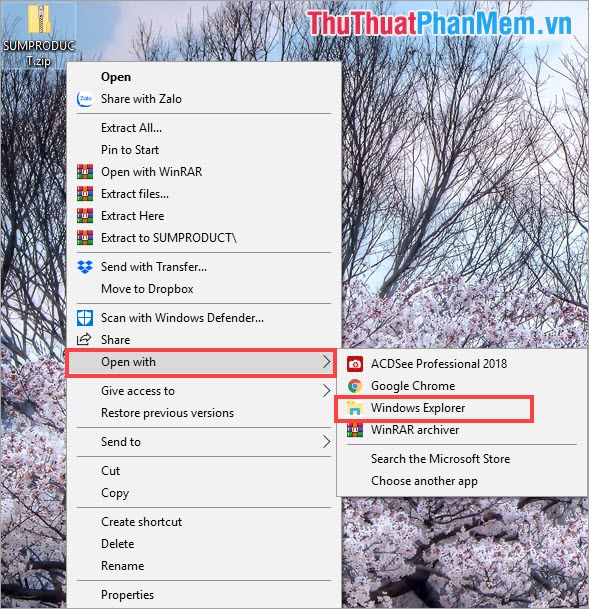
After that, all the data inside your compressed file will be extracted out.
In this article, Software Tips showed you how to compress and decompress files directly on Windows 10 without the need for 3rd software. I wish you success!
You should read it
- How to compress and decompress files in Node.js
- How to compress and decompress ZIP files quickly
- How to compress and decompress files with PowerShell on Windows
- How to compress and decompress files on iPhone
- How to use NanaZip to compress and decompress files on Windows 10
- How to compress and decompress files with WinRAR on the computer
 How to turn off LAN with CMD command
How to turn off LAN with CMD command Show Desktop shortcut, minimize all windows on Windows
Show Desktop shortcut, minimize all windows on Windows How to fix BOOTMGR is missing error when starting Windows
How to fix BOOTMGR is missing error when starting Windows Fix computer error that automatically turns on when there is no user
Fix computer error that automatically turns on when there is no user How to fix Has Stopped Working error on Windows
How to fix Has Stopped Working error on Windows The most important keyboard shortcuts you need to know
The most important keyboard shortcuts you need to know