How to compress and decompress files on iPhone
From iOS / iPadOS 13 and above, the operating system has been provided with a lot of new features to change to help users more convenient to use, as well as to bring more interesting experiences. And the file compression and decompression feature on iOS / iPadOS 13 has helped us a lot in reducing the size of the file, especially sending files right on iPhone / iPad. Previous operating systems that want to compress or decompress need a different application, but with iOS 13, you immediately use the available features. The following article will guide you how to compress and decompress files on iOS / iPadOS 13.
Instructions to compress and decompress files on iPhone
Step 1:
Users open the Files app on iPhone or iPad, then press and hold on the file you want to compress . If you want to compress multiple files at once, you should group them into one folder. Then display the interface as below, click Compress . As a result, you have got the file zipped file.
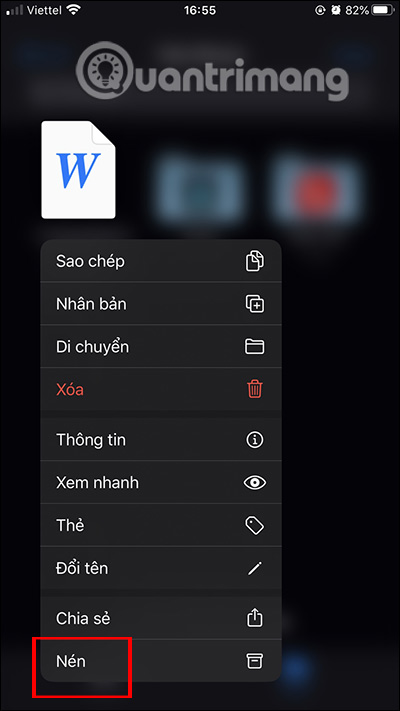
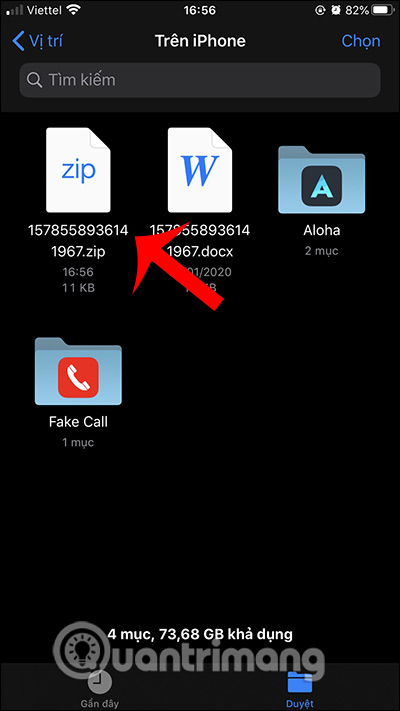
Step 2:
Now you can press and hold on the compressed file and select Share . We then choose how to share data on the iPhone, with a lot of options such as sending via the application or sending via Messages depending on the user choice. By default, compressed files on iOS 13 are in .zip format.
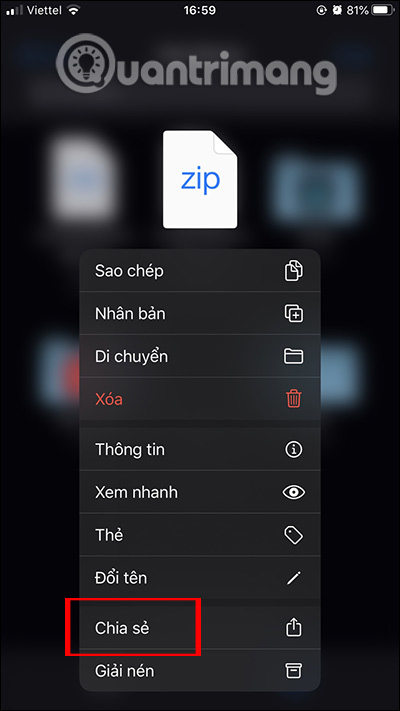
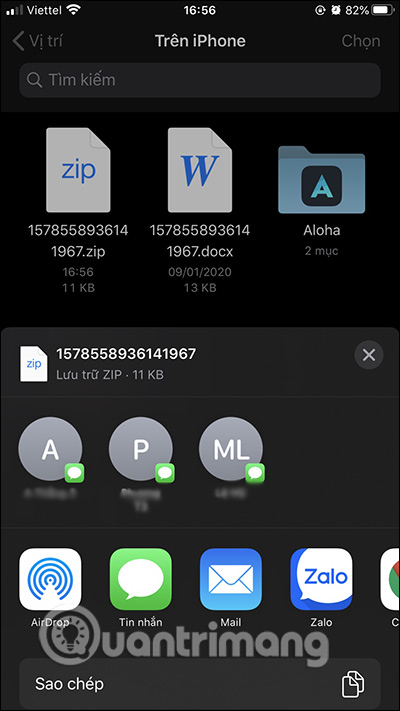
Step 3:
To decompress the data is also very simple, press and hold on the compressed file and then select Extract . The result is that you extracted the folder from the zip file.
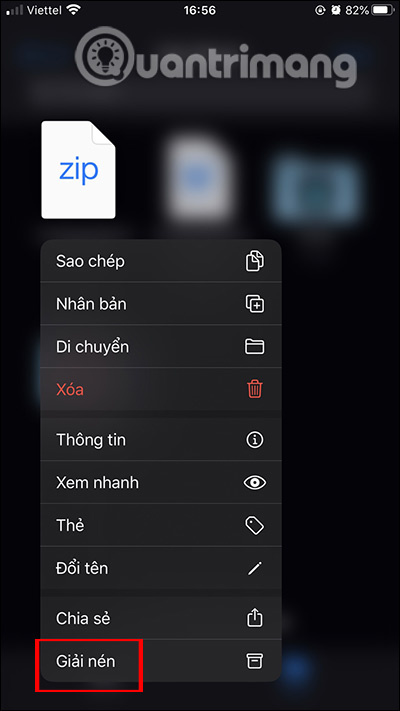
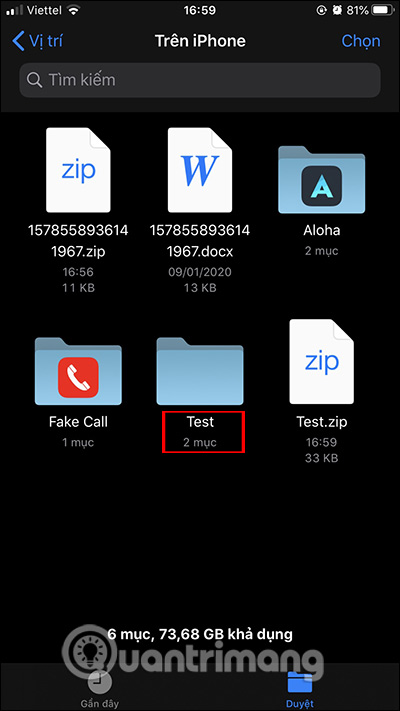
You should read it
- How to compress and decompress files on Windows 11
- How to use ZArchiver to compress and decompress files on Android
- How to compress and decompress files in Node.js
- How to compress and decompress ZIP files quickly
- How to reduce PDF file size by software
- How to compress and decompress files with PowerShell on Windows
 How to download Showbox on Android
How to download Showbox on Android How to learn English via Flashcard on AnkiDroid
How to learn English via Flashcard on AnkiDroid Brain training, improve focus with ReaderPro
Brain training, improve focus with ReaderPro How to set an Android wallpaper with a timer
How to set an Android wallpaper with a timer How to see the weather on YoWindow Weather
How to see the weather on YoWindow Weather How to turn your iPhone into a small scale, electronic scales
How to turn your iPhone into a small scale, electronic scales