How to compress and decompress ZIP files quickly
File compression is a simple but extremely useful job, greatly reducing the size of a set of files while ensuring data integrity in it, convenient for copying to other places or uploading. network. Supported compression and decompression by Windows versions, ZIP format is becoming more and more popular. See the following instructions for how to quickly and effectively compress and decompress ZIP files.
Method 1: Compress and decompress ZIP file with Windows feature
As introduced above, right from the Windows XP version users were able to compress and decompress ZIP files directly without any other third-party tools.
* Compression instructions:
- Select the files to be compressed, then right-click on a selected file, hover to Send to and then click Compressed (zipped) folder .
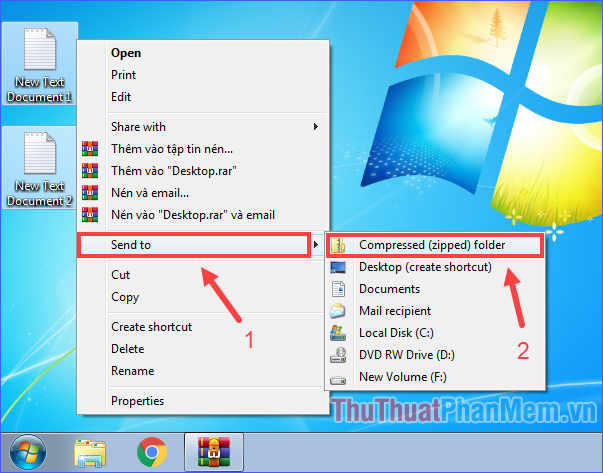
* Extract instructions:
- To extract all files, right-click on the ZIP file and select Extract All .
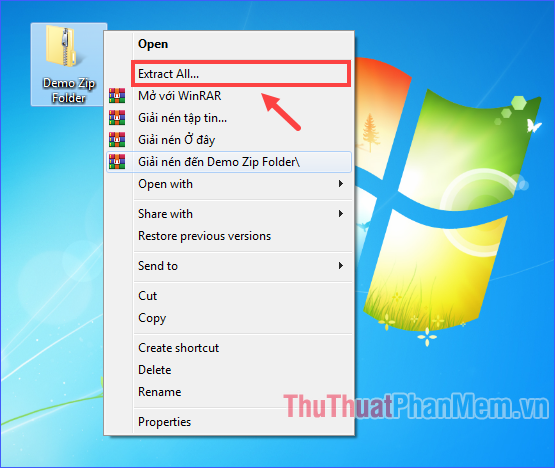
By default, the extracted component files will be in the same directory as the ZIP file. However, you can change the extracted folder by clicking Browse …. You can check the box Show extracted files when complete to display the component files after the extraction is completed.
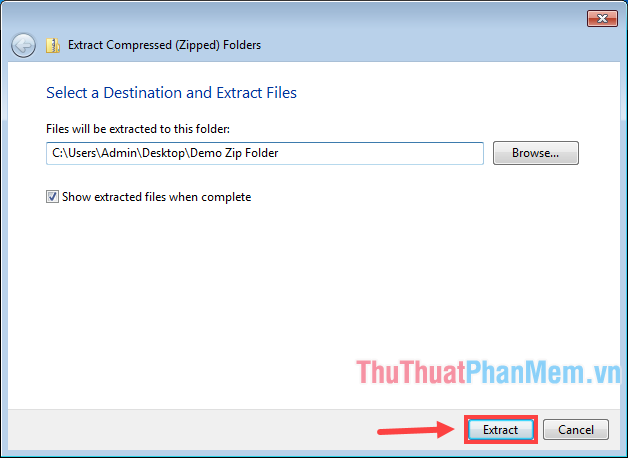
- If you just want to extract some files, double-click on the ZIP file to open it as a normal folder, then copy or cut the files to extract and paste it into the folder you want to contain.

Method 2: Compress and decompress ZIP files by software
There are many software features compression and decompression, of which WinRAR is the most popular so I will introduce how to use this software.
After installation, you do the following:
* Compression instructions:
- Select the files to be compressed, then right-click on any selected file, click Add to archive….

- There are many options but you just need to care about the name of the compressed file and then select the compressed format as ZIP, then click OK .

* Extract instructions:
- Right-click on the ZIP file. WinRAR offers three types of decompression, as follows:

• Extract files .: Extract with many options. However, usually we only care about the path of the destination directory, and whether the file is overwritten (if the archive is duplicated) or not.

• Extract Here: Extract all to the current directory. This method is fast but not suitable if there are too many files in the compression folder and do not fit in a folder.

• Extract to
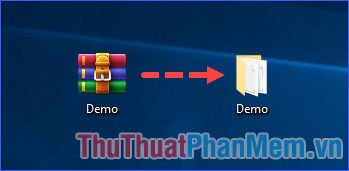
Method 3: Compress and decompress ZIP files online
If your device is not running Windows, and has not installed a compression-decompression application, using an online tool is the fastest and most effective method. Here I will introduce how to compress and decompress on the website https://www.files2zip.com/.
* Compression instructions:
- Click Browse . and select the files to be compressed.
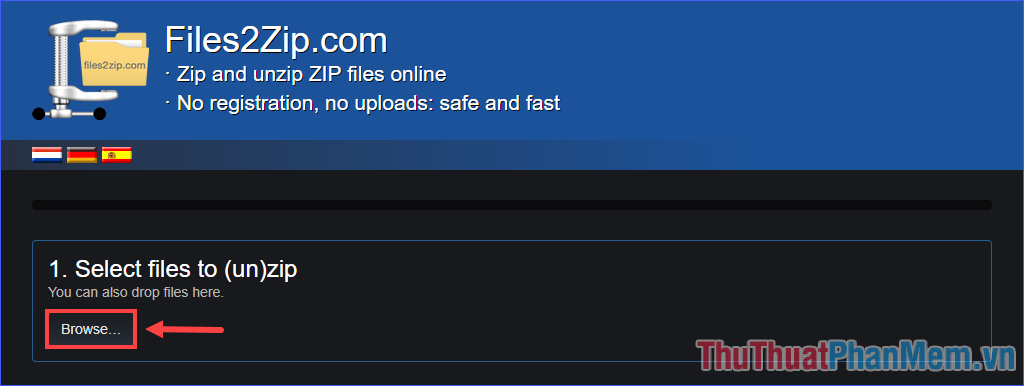
- Click on Zip it! to start compression.

- Click the Download icon to download the ZIP file. In addition, the website also allows you to send ZIP files by email or save in Dropbox.
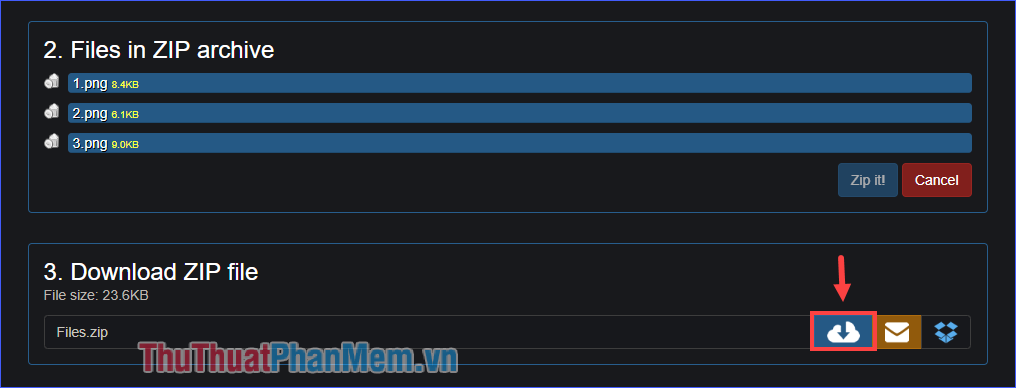
* Extract instructions:
- Click Browse . and then select the ZIP file to extract.
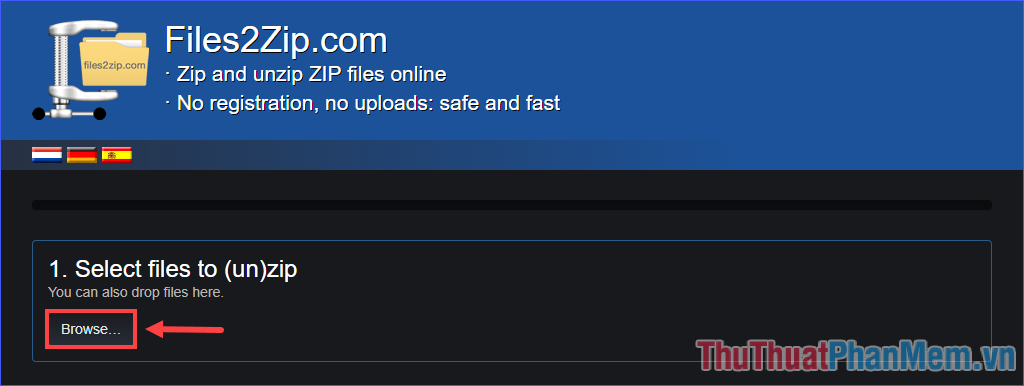
- A list of all the compressed files inside will appear. If you want to download any file, click on the file name.

So, Thuthuatphanmem.vn introduced you to three quick, simple and most effective methods to compress and decompress ZIP files. Depending on the specific case that you choose the most appropriate method for you. Good luck!
You should read it
- How to compress and decompress files on iPhone
- How to compress and decompress files on Windows 11
- How to compress and decompress files without installing additional software on Windows 10
- How to compress and decompress files with PowerShell on Windows
- How to compress and decompress files with WinRAR on the computer
- 3 ways to compress and decompress files in Chromebook
 Top 30 cool and useful software to install on your computer
Top 30 cool and useful software to install on your computer Manual Discord from AZ
Manual Discord from AZ Top 5 most professional Live Stream software today 2020
Top 5 most professional Live Stream software today 2020 Review Wonderershare PDFelement 6 - An affordable alternative to Adobe Acrobat, full featured
Review Wonderershare PDFelement 6 - An affordable alternative to Adobe Acrobat, full featured How to RIP a DVD disc on Windows (Free license)
How to RIP a DVD disc on Windows (Free license) 3 Best photo compression software on computer for free
3 Best photo compression software on computer for free