How to compress a folder into a Zip file
Compressing folders into Zip files is a simple but effective way to tidy up data, protect the content inside, and make sharing over the Internet faster and more convenient.

I. What is a Zip file?
Zip File is an archive format created from specialized file compression software on Windows and Mac OS computers. If you compare Zip File with archive folders on Windows, they are somewhat similar to each other, both have the ability to contain other subfolders inside. Zip File was developed with the purpose of arranging folders as desired and compacting files into a folder. In particular, Zip compressed files also have the ability to reduce file storage capacity by using effective file compression algorithms.
Currently, there are many different Zip file compression software on computers. Among them are very popular software associated with many people such as: WinRAR, 7-Zip, . In new operating system versions, developers also focus a lot on compression software and integrate it into the system. Specifically on Windows 10, 11, the file compression feature is integrated and users can use it directly without having to install any additional 3rd party software.
II. How to compress a folder into a Zip file on your computer
On today's computers, we have many different ways to compress folders into Zip files. Ways to perform compression on computers include compressing directly from the operating system or using third-party software.
1. How to compress a folder into a Zip file on Windows 10, 11
Windows 10 and 11 operating systems have integrated compression features directly into the operating system. Users can quickly compress Zip files without installing any other tools.
Step 1 : Right-click on the folder you want to compress into a Zip file on your computer. Then, select Send to → Compressed (zipped) folder .

Step 2 : After selecting to compress the folder into a Zip file, the system will automatically compress the file at high speed.
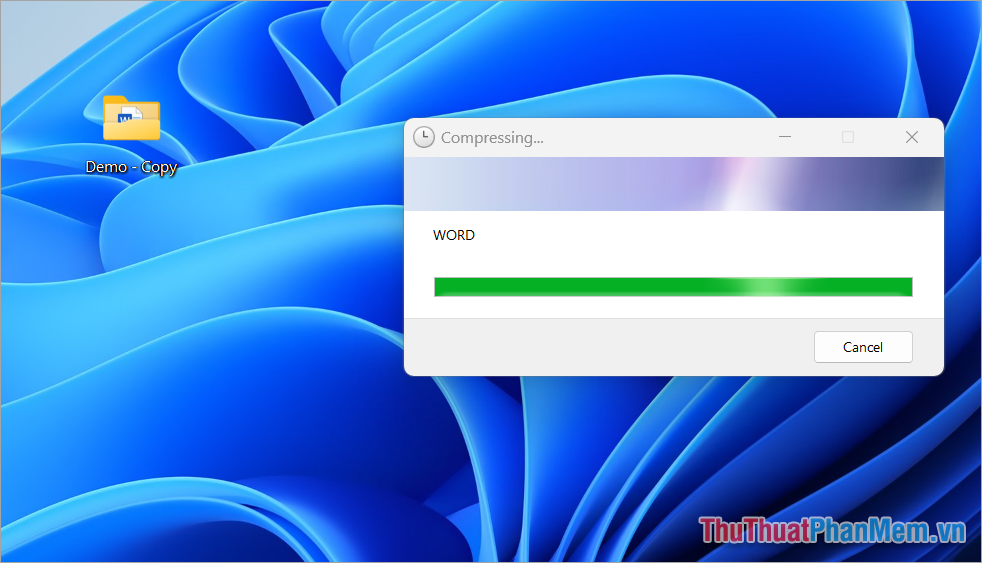
Step 3 : The time it takes to compress the file will depend on the size of the folder. After successfully compressing it into a Zip file, you will receive a new compressed file with the extension .zip.

2. How to compress a folder into a Zip file using WinRAR, 7-Zip software
WinRAR and 7-Zip are the leading compression software on computers today. Although developed by two different developers, the interface and usage of the two software are still similar. To compress a folder into a Zip file using WinRAR and 7-Zip software, do the following:
- Download WinRAR software
- Download 7-Zip software
Step 1 : Visit the homepage to download and install the software on your computer.
Step 2 : After successfully installing the software, you proceed to compress the folder as follows:
Right- click on the folder you want to compress into a Zip file and select Add to archive …

At this point, the folder compression window will appear and you need to set up the following content:
- Archive Name : Folder name after compression
- Archive format : Compressed folder format (choose ZIP)
- Set password : Set password for folder if needed
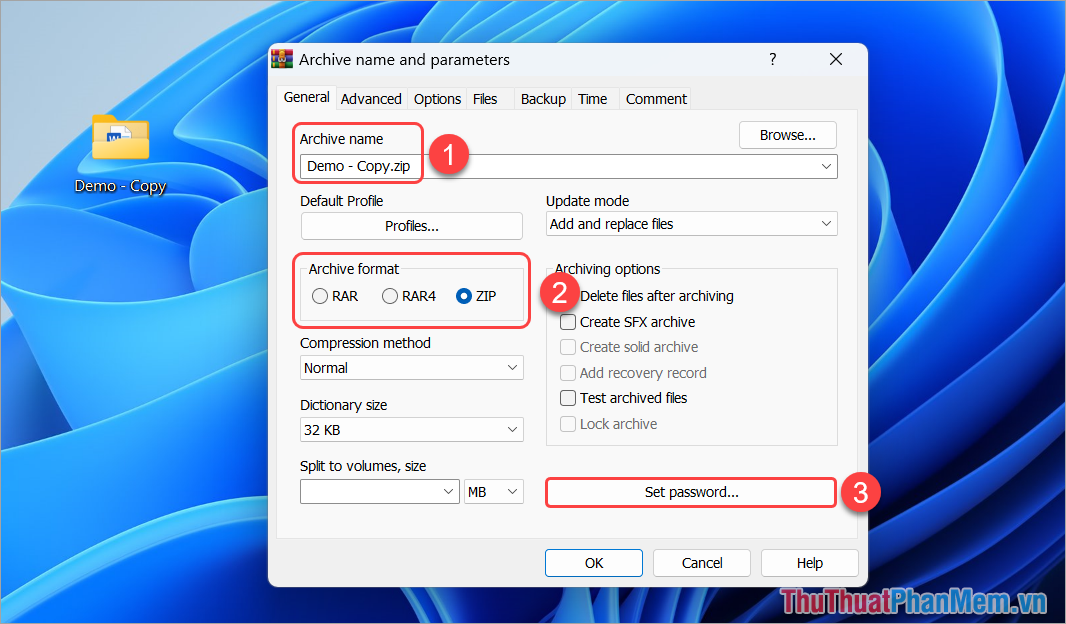
After successful compression, you will get the zipped Zip folder. Now you can send the zipped Zip folder to others or use it for archiving.
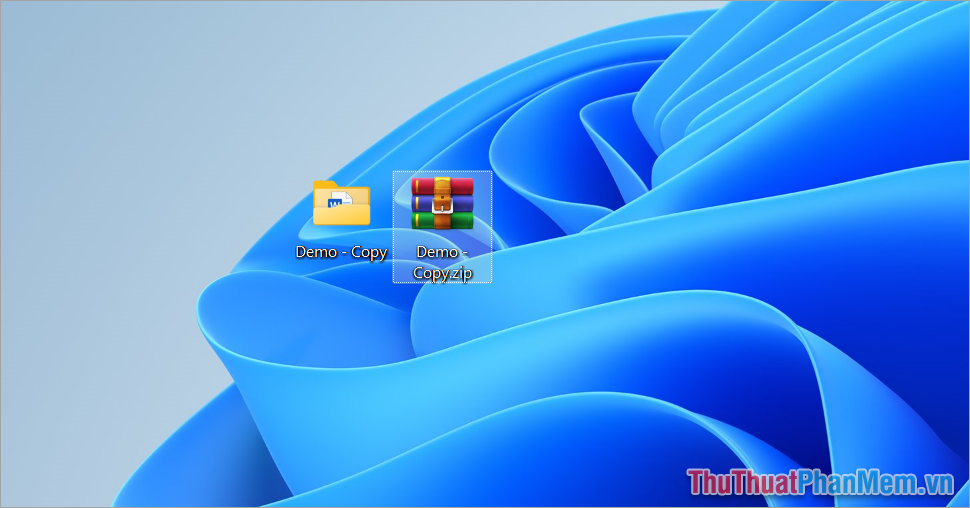
In this article, Software Tips has shared with you how to compress folders into Zip files quickly and effectively. Have a nice day!
 How to record Windows 11 screen with sound (AutoRecovered)
How to record Windows 11 screen with sound (AutoRecovered) How to check Windows 11 version
How to check Windows 11 version How to view Windows 11 laptop capacity
How to view Windows 11 laptop capacity How to transfer space from drive D to drive C on Windows 11
How to transfer space from drive D to drive C on Windows 11 3 Ways to Enable Telnet in Windows 10 & 11
3 Ways to Enable Telnet in Windows 10 & 11 Instructions to change the default File Explorer folder
Instructions to change the default File Explorer folder