How to repair damaged ZIP files in Windows 10/11
Currently, the .ZIP format is a format frequently used in sharing data over the network. And we just need to use file decompression tools like Winrar, 7-ZIP or the Compressed (ZIPped) Folder feature on Windows. You can compress multiple data into one file to make it easier to send files, instead of having to send each data individually.
However, there will be many cases where the ZIP file is corrupted, usually Corrupted or Damaged, during the process of uploading, sharing or downloading. When the file encounters this error, if we use decompression programs, we will be informed that the file decompression process was unsuccessful due to the ZIP file being corrupted.
Redownload the ZIP file
If you encounter an error when extracting the downloaded ZIP archive, it may be due to an error in the download process. In such cases, you should first try downloading the file again. If you receive a damaged ZIP file from someone, you can ask them to create it and resend it.
Once downloaded, extract the ZIP file on your Windows PC and see if it works.
How to restore corrupted ZIP files using ZIP Repair from DiskInternals
If you encounter this situation, you can use ZIP Repair from DiskInternals software. The tool will help decompress the data being saved in the corrupted ZIP file. How to use ZIP Repair from DiskInternals software to restore corrupted files on Windows will be in the article below.
Step 1:
First of all, visit the link below to access and click the Download button to download the software to your computer.
https://www.diskinternals.com/zip-repair/ 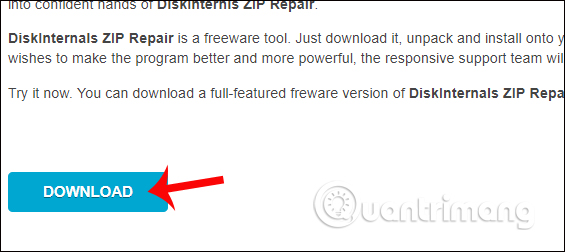
Step 2:
Then you click on the .exe file of the software to proceed with the installation. Click Next to continue.
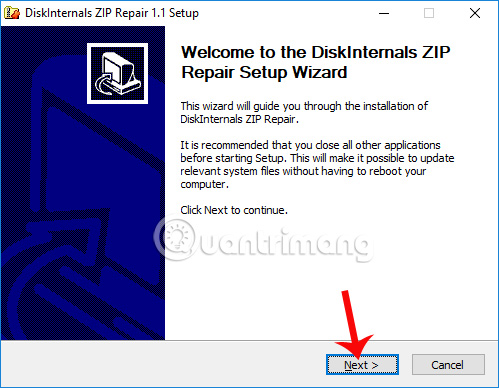
Step 3:
The program's terms of use interface appears, click on I Agree to agree.
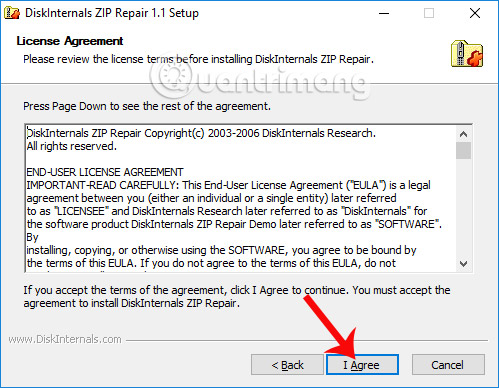
Step 4:
Next, if the user wants to change the directory where the ZIP Repair from DiskInternals installation file is stored, click Browse or otherwise click the Next button below.
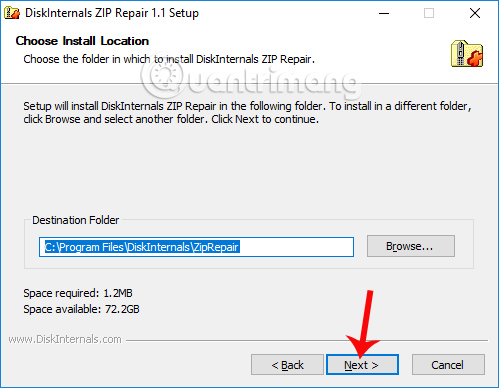
Finally, click the Install button to install the software and wait for the process to complete.
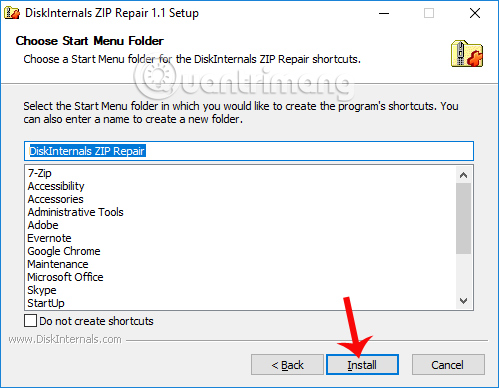
Step 5:
Switch to the main interface of the application. Here, users click the Next button to skip the introduction page about this software.
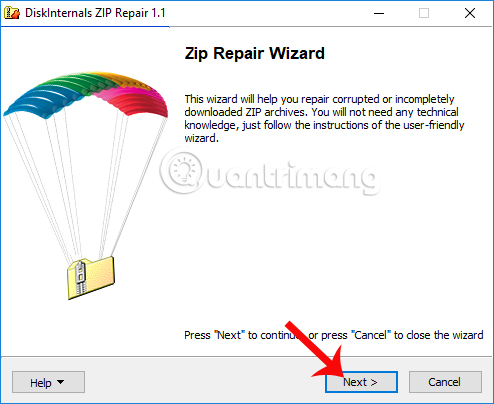
Step 6:
In this interface, click the Browse button below the Corrupted field and access the ZIP file that needs to be repaired on your computer.
Next click the Browse button of the Repaired file frame to select the location to store the ZIP file after repair. Finally we click Next to continue.
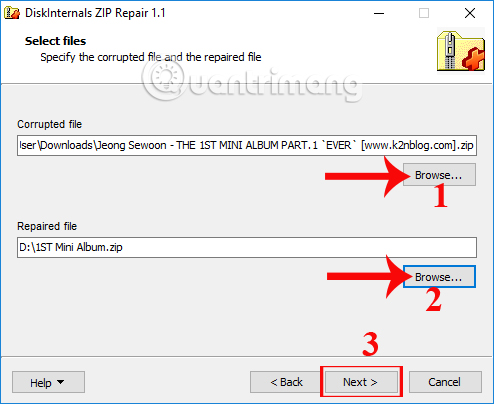
Step 7:
You wait for the program to process this ZIP file and will see a list of folders and files stored in the ZIP file with this error. Click Next to let ZIP Repair from DiskInternals proceed with the repair process and create a new ZIP file at the folder location we selected.
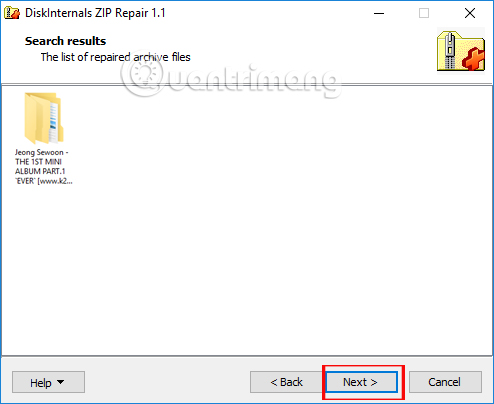
When the repair process is completed, you will receive a notification as shown below. Finally, we will use the data decompression tools installed on the computer to decompress this file.
However, users should note that the software cannot repair all problematic or damaged ZIP files. It is only capable of recovering a certain part of the data stored in the ZIP file.
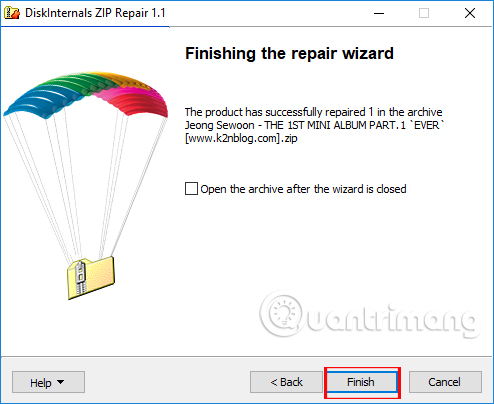
So with ZIP Repair from DiskInternals software, you will be able to retrieve the data contained in the ZIP file that received an error when decompressing. When the repair process is complete, the software will restore the data still saved in the ZIP file.
How to repair damaged ZIP files using the WinZip Command Line utility
WinZip is a popular Windows archive decompression tool that can help repair damaged ZIP files. Although WinZip is not free software, you can use its trial version, which is available for 21 days.
If you don't have this decompression software yet, download WinZip. You will also need to download the WinZip Command Line add-on and install it.
Once installed, use these steps to repair a corrupt ZIP archive using WinZip:
- Locate the damaged ZIP file on your PC, right-click on it and select Copy As Path .
- Press Win + S to open the search menu.
- Type cmd in the box and press Enter.
- In the Command Prompt window, enter cd followed by the previously copied file path and press Enter. It will look something like this:
cdfolder 1folder 2folder 3 - Enter the following repair command and press Enter. Make sure you replace zipfile in the command with the actual name of the corrupted ZIP.
"C:Program FilesWinZipwzzip" -yf zipfile.zip - Press any key to continue.
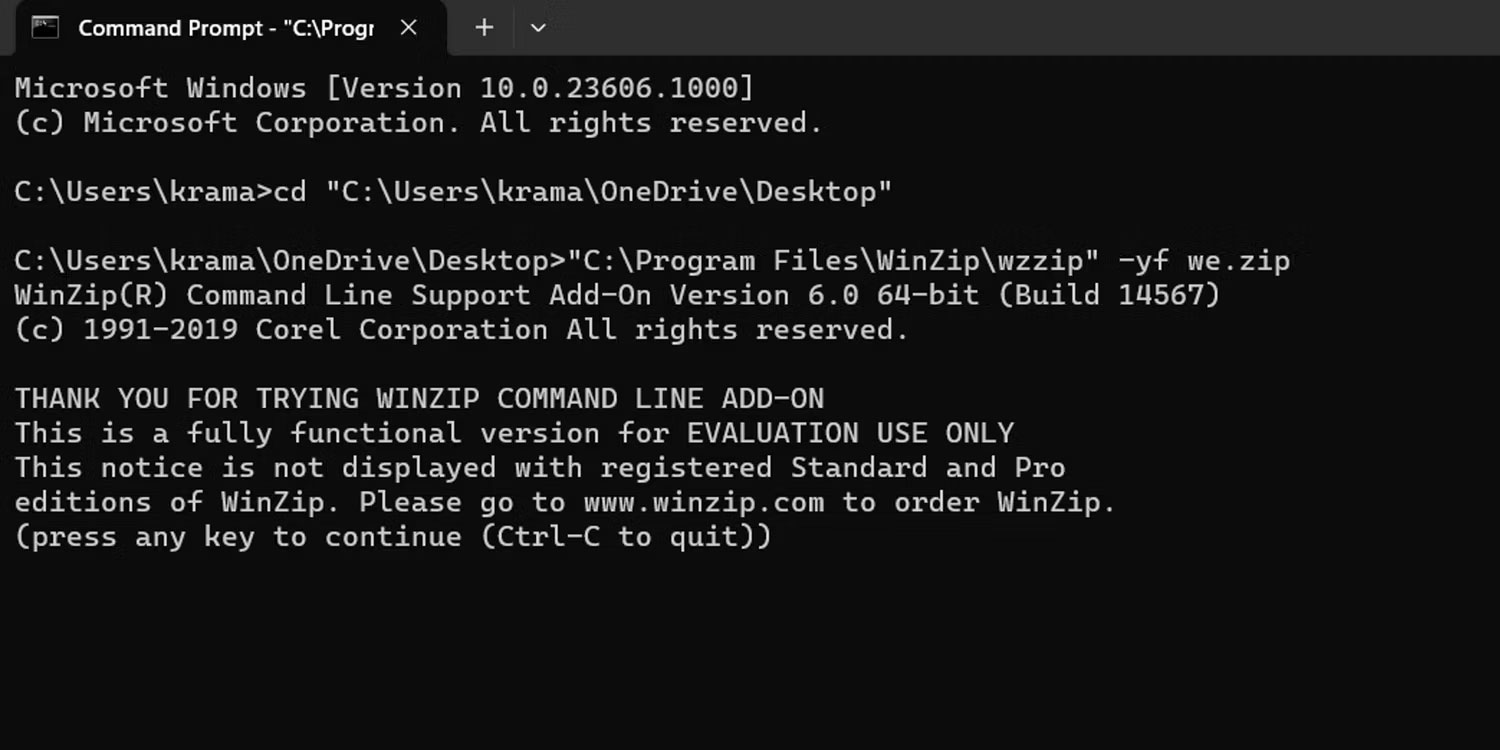
WinZip will save the repaired ZIP archive to the same folder as the damaged archive. You can then open or extract it as usual.
How to repair damaged ZIP files with WinRAR
WinRAR is another archive decompression tool that allows repairing damaged ZIP files. Unlike WinZip, WinRAR includes a built-in "Repair archive" option specifically for repairing damaged ZIP files. WinRAR is also not free software, but you can use a free trial that lasts for 40 days.
Download WinRAR and install it on PC. Then, follow these steps to fix the problematic ZIP file:
- Open WinRAR using Windows Search.
- Navigate to the folder containing the corrupted ZIP archive by clicking on the folders in the WinRAR window.
- Select the corrupted ZIP archive. Then, click the Tools menu at the top and select Repair archive .
- Use the Browse option to specify where to save the repaired file.
- Select the Treat the corrupt archive as ZIP option and click OK .
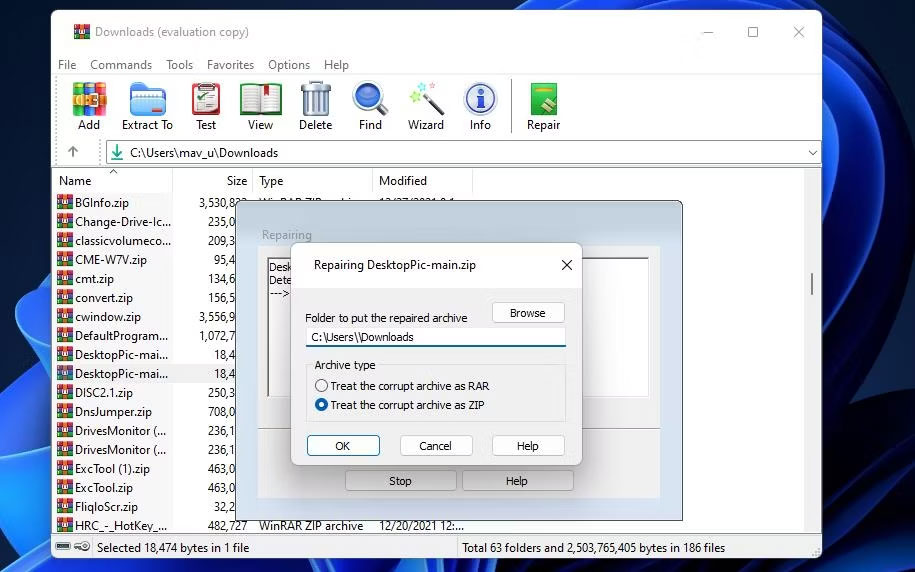
Using the tools listed above will help repair damaged ZIP files on PCs running Windows 10 or 11. However, the effectiveness of these tools may vary depending on the level of damage in the archive. reserve.
Wishing you success!
 How to lock and unlock the Fn key in Windows
How to lock and unlock the Fn key in Windows 7 great utilities to install on Firefox
7 great utilities to install on Firefox Difference between ARM and Intel x86-64
Difference between ARM and Intel x86-64 Google and Microsoft consume more electricity than an entire country in 2023
Google and Microsoft consume more electricity than an entire country in 2023 Huawei opened an R&D center five times larger than Apple Park
Huawei opened an R&D center five times larger than Apple Park Invite to play the super exciting 3D version of the dinosaur lost its life game right on the web
Invite to play the super exciting 3D version of the dinosaur lost its life game right on the web