How to reduce PDF file size by software
The trend of choosing PDF file format for text types, references, and manuals has now become popular. However, in case the PDF file is too heavy, it will be difficult to send files via email. To solve this situation, the best way is to use PDF file compression software to reduce the file size. File after compression will reduce the file size significantly, making it more convenient for you to share files. In the following article, we will show you how to reduce PDF file size by some professional software.
1. PDF Compressor compress PDF file:
- Download Free PDF Compressor software
Free PDF Compressor is a tool that can reduce PDF file size by reducing the graphics in content. The working mechanism of the software is to check all data, then filter out unnecessary graphic structures to remove them, so the file size is only 50% of the original capacity. . You will not see the difference in content, especially in the graphics section, even though it has been truncated, the file content and file layout remain the same.
Step 1:
First, download the software according to the link above and proceed with the installation. The installation process is also simple, we just need to click Next . Install to finish the installation is complete.

Step 2:
At the Free PDF Compressor interface, you will see there are 2 options including compressing PDF files or compressing PDF folders. Here I will choose to compress the PDF file so I will select it in Single PDF file. Then, click on the file icon as shown below to open the folder containing the PDF file to compress the capacity. Go to Next to go to the next step.
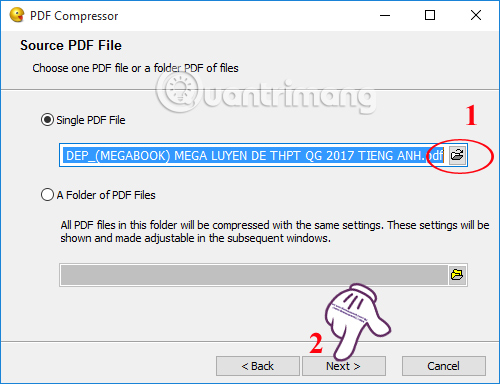
Step 3:
If you want to check if the file is locked with a password or not, click Check Now . Otherwise we continue to click Next .
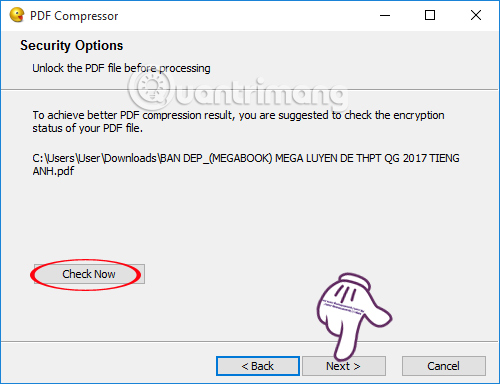
When you come to the interface as shown below, users click the Browse button to change the folder to save the PDF file after compression is finished. Continue clicking Next .
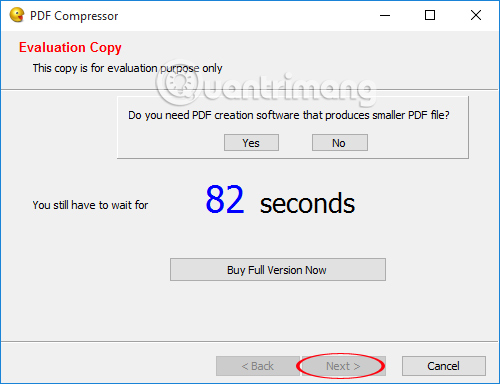
Step 4:
We will wait for the compression process to complete and click Next . After the compression is complete you will have the complete PDF file when the file size is reduced.
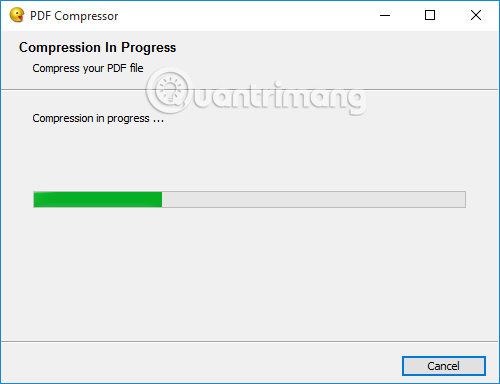
2. FILEminimizer PDF reduces PDF file size:
- Download FILEminimizer PDF software
FILEminimizer PDF has the ability to reduce file size up to 75% and still ensure the original file format, as well as the quality of the file remains unchanged. The tool will optimize PDF file structure and compress images, graphics and other types of data in PDF files.
Step 1:
First of all, we proceed to download the file according to the link above and proceed with the installation. We just need to click Next . Install to install FILEminimizer PDF. The software will allow us to try it for 30 days.
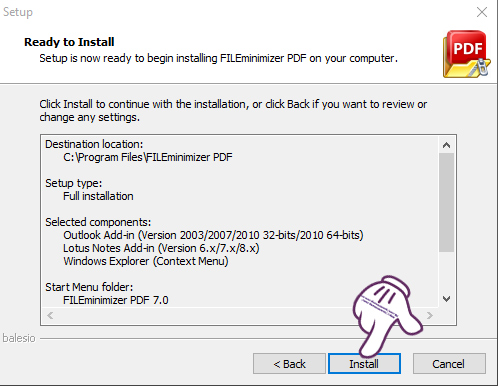
Step 2:
Continue to click Continue Testing to come to the main interface of the program.
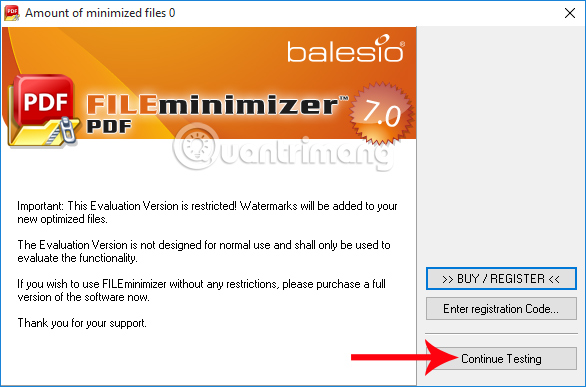
Step 3:
At the interface dialog of the program as shown below, please click on the Open Files section to open the PDF file to reduce the size.
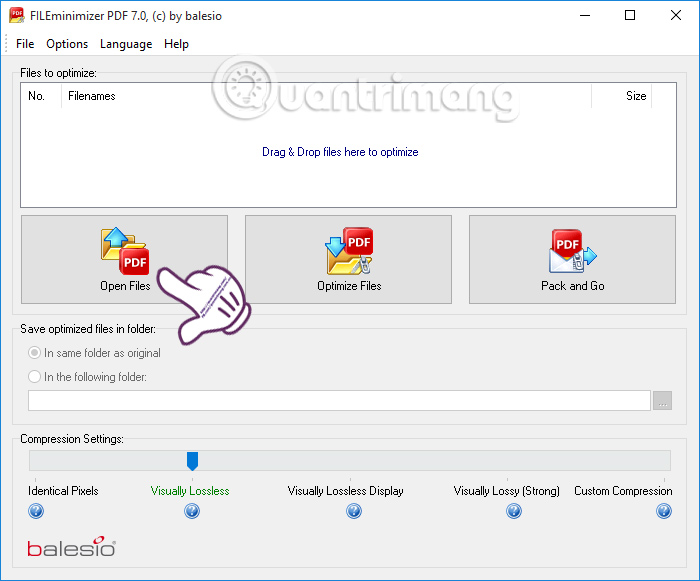
Soon, we will see the file name attached, which is the size of the PDF file. In case you want to add a PDF file to compress, click Add to List. If you want to remove the file from the drop-down list, click on the file and select Remove form list.
Continue to select Optimize File to proceed to reduce PDF file size.
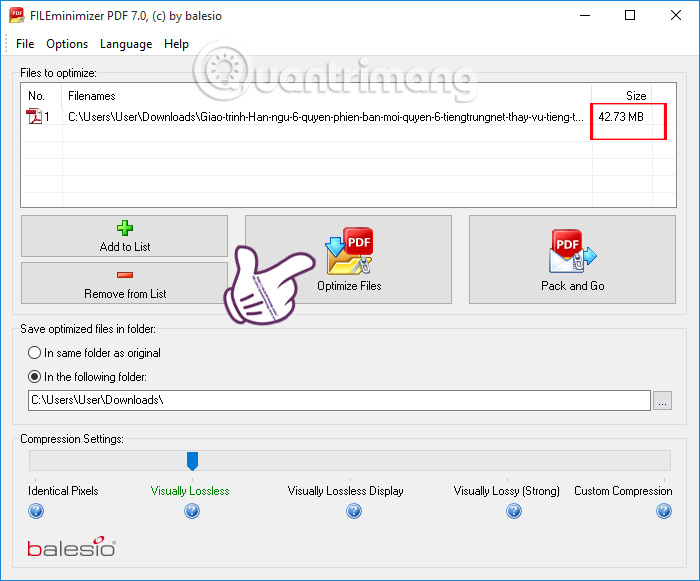
Step 4:
Depending on the size of the PDF file you want to reduce as well as the number of PDF files in the list decreases, the file compression process is fast or slow. In case the user wants to stop the compression process, click Cancel Compression.

When the decompression process is successful, you will receive the message as shown below. The program will record the original file size and the PDF file size after being extracted.
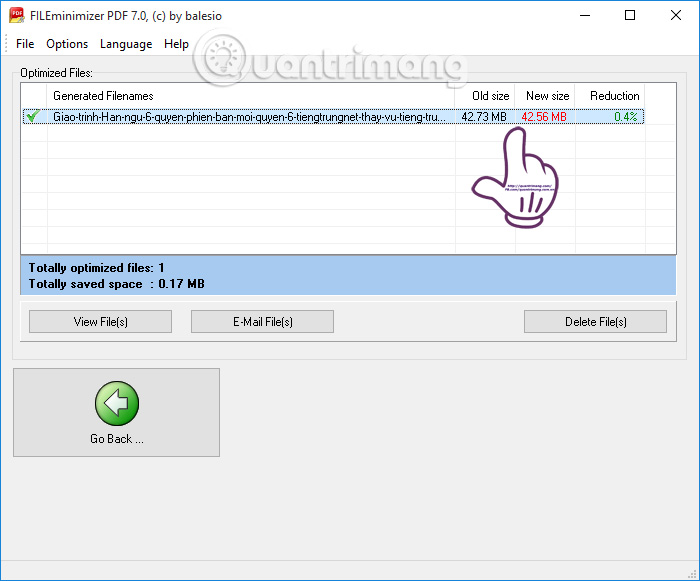
Above are 2 software to support users can reduce the size of PDF files but the file quality is not affected too much, the image is not reduced quality and the content layout remains the same. In the process of compressing PDF files, with large files, the time to reduce the capacity will be longer.
Refer to the following articles:
- Instructions for creating a PDF file from multiple image files on Windows
- How to quickly convert Word files to PDF?
- Top 5 quality PDF reading software
You should read it
- How to compress files on YouCompress online
- How to compress PDF files on macOS does not reduce quality
- The way to Compress large files is very easy
- How to compress and decompress files with WinRAR on the computer
- How to compress the smallest file size with WinRAR
- How to compress files to reduce space with WinRAR
 Word 2016 Complete Guide (Part 10): Page layout
Word 2016 Complete Guide (Part 10): Page layout How to fix errors that are not backed up are noted on OneNote 2016
How to fix errors that are not backed up are noted on OneNote 2016 How to install Vietnamese for Microsoft Office 2013 suite
How to install Vietnamese for Microsoft Office 2013 suite How to print Word 2016 documents
How to print Word 2016 documents How to break pages, split sections in Word 2016
How to break pages, split sections in Word 2016 How to convert money into words in Excel, without an add-in, supports both 32-bit and 64-bit Excel
How to convert money into words in Excel, without an add-in, supports both 32-bit and 64-bit Excel