How to install the ISO file, how to use the ISO file
Usually when you download heavy documents or online games, the provider will usually compress the file into the Rar or ISO folder to help the download process be faster. While the RAR file is familiar to everyone, the recent ISO format has been used by many vendors. What is an ISO file? And how to use ISO file? Let's go with TipsMake.com to find out more details through this article!

Method 1: Use Winrar
In addition to the main function of handling compressed files in .rar format, Winrar recent versions also include the function of extracting files in .ISO format.
If your computer does not have Winrar installed, you can access the address: https://www.rarlab.com/download.htm.
During the installation process, please pay attention to tick the ISO format:
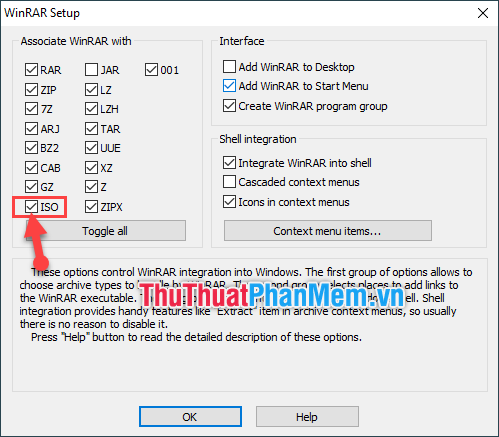
After you have installed it. The ISO folder will automatically be converted into .rar format.
You can double-click to browse through the file. Or right click and then choose one of the 3 items:
- Extract files : Extract files with many settings.
- Extract Here : Extract the file right here. Then the files in the file will be out of the folder.
- Extract to ABC : Extract the file but encapsulate all the files in the file into a certain ABC folder.
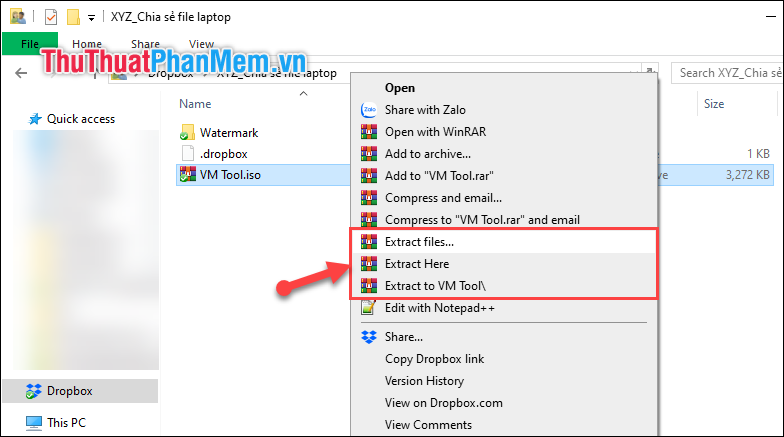
In case if you accidentally forget to select the ISO item during the installation process, do not worry too much. While you can't double-click the file preview, you can still extract it to a folder to use.
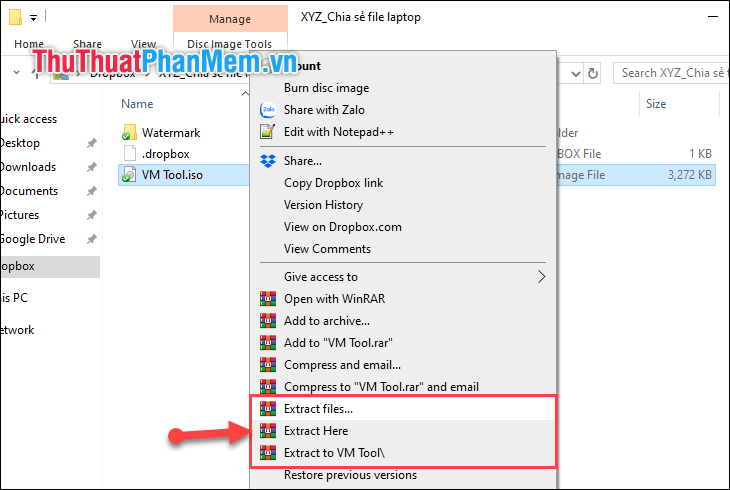
Method 2: Use the virtual drive software UltraISO
Also you can use the software to support virtual drives UltraISO. You can find out through the software and installation at: https://www.ultraiso.com/.
After installation is complete, go to the application. press Ctrl + O then navigate to the folder containing your ISO file and press Open .

All files in the ISO file will be displayed here. You proceed with normal use.

The above are two basic and easy ways for you to handle ISO files by yourself. Thank you for following the article. I wish you successful implementation!
 How to recover files and data deleted by Avast by mistake
How to recover files and data deleted by Avast by mistake How to sign up for Skype, create a Skype account, set up a Skype nick to chat with friends
How to sign up for Skype, create a Skype account, set up a Skype nick to chat with friends What is Notepad ++? Compare Notepad ++ and regular Notepad
What is Notepad ++? Compare Notepad ++ and regular Notepad Top 5 simple 3D drawing software
Top 5 simple 3D drawing software How to switch the CAD interface (Ribbon) 2017 to Classic
How to switch the CAD interface (Ribbon) 2017 to Classic The most professional portable creation software
The most professional portable creation software