How to compress files to reduce space with WinRAR
Surely one of them when using a computer is no stranger to Winrar file compression and decompression software, but some new users of the computer may not know this software. WinRAR is a top choice for file compression and decompression. Using WinRAR to compress the file will greatly reduce the size of the file or the folder containing the file, WinRAR also has a fast decompression speed, ensuring that the file is not corrupted or damaged during decompression. The following article of TipsMake.com will guide you how to compress files to reduce the size with WinRar software, please follow along.

First of all, if your computer does not have WinRar software installed, you can download the software to install it using the following link:
Link to download WinRar : https://www.rarlab.com/download.htm
The steps to install the software are very simple, you just need to double click on the installation file then Next few steps are finished.
To compress a file or a certain folder, right-click the file and choose one of the two options:
Add to archive : compress files with many options.
Add to ' ten file .rar': fast compression with rar format.
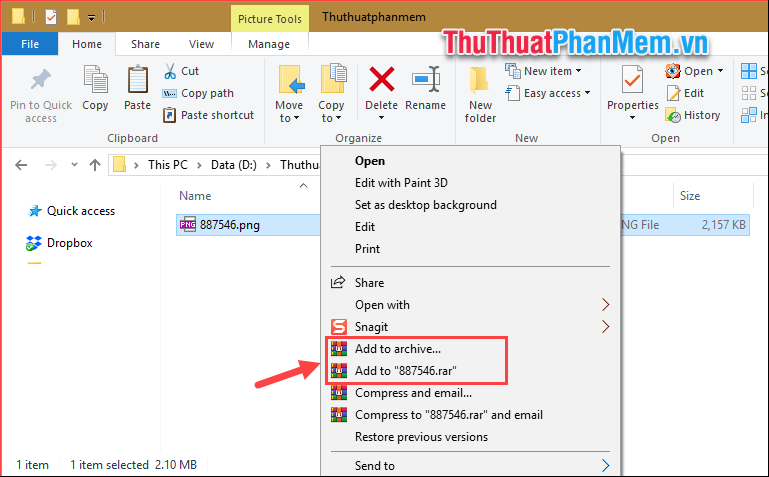
If you choose Add to archive, a new window will appear, in the Archive name you can name the compressed file. Section Archive format you can choose one of three compression formats that are Rar, Rar4 and Zip. Also you can set a password for the archive by clicking the Set password button. Finally click OK to compress.

And we will be 1 compressed file with your name as shown below:

If you choose Add to ' ten file .rar' (fast compression) , immediately the file will be compressed and we will have the compressed file with the same name as the original file:

So with just a few simple steps, we can compress any file using WinRar software, thank you for watching the article!
You should read it
- WinRAR settings automatically delete the root directory after decompressing the data
- How to compress multiple files at the same time using WinRar?
- Link Download WinRAR 6.00b1: A free compression and decompression tool
- How to compress the smallest file size with WinRAR
- How to reduce PDF file size by software
- How to reduce PDF file size online
 Top 3 software to reduce Video size best 2020
Top 3 software to reduce Video size best 2020 Top 3 best voice changing software on computers 2020
Top 3 best voice changing software on computers 2020 Top 5 real-time voice changing software for Skype, Discord, Steam 2020
Top 5 real-time voice changing software for Skype, Discord, Steam 2020 WonderFox HD Video Converter Factory Pro - Professional Video Converter Software
WonderFox HD Video Converter Factory Pro - Professional Video Converter Software How to read EPUB files on your computer, software to read EPUB files
How to read EPUB files on your computer, software to read EPUB files Software to read PRC files on Mobipocket Reader Desktop
Software to read PRC files on Mobipocket Reader Desktop