How to compress and decompress files of all formats on your computer
While using your computer or laptop, you will encounter the situation where you cannot share files via social networks such as Zalo, Messenger, Viber. due to the file size being too large. Compressing data will help you easily share files as well as share more easily. So how to compress files? In this article, HACOM will share with you the fastest and simplest way to compress and decompress files!
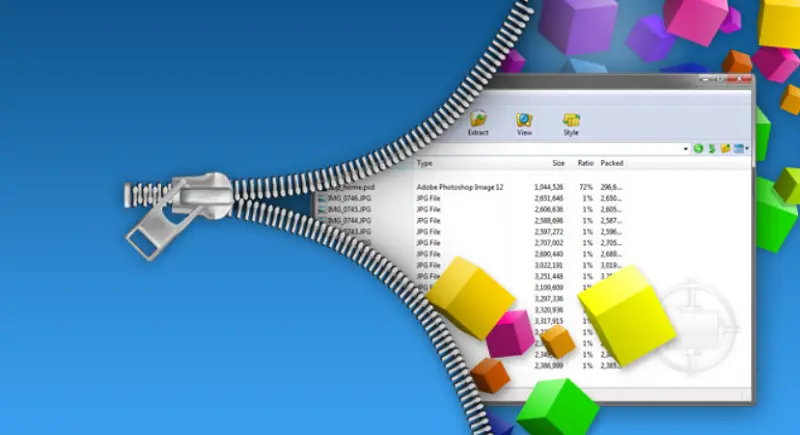
Instructions on how to compress files on your computer
To be able to compress and decompress files on the computer, we need to have a supporting tool, which is Winrar software. Among the current decompression software, Winrar is considered the best file compression and decompression software at the present time.
First, download Winrar file compression software here.
After downloading and installing Winrar on your computer, we will compress the file according to the specific steps below:
Step 1 : Highlight all the folders and files that need to be compressed (to keep things neat, you can put them all in a separate folder) and select Add to Archive to compress the file.
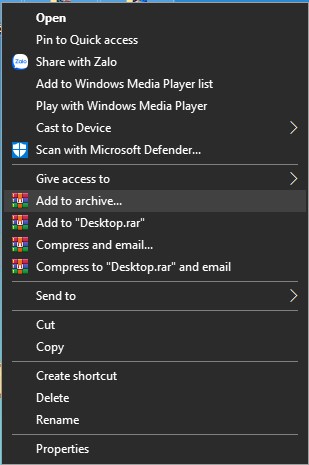
| In this step, you can also have more options like:
|
Step 2 : In the General tab, in the Archive format section , you can choose to compress to a Rar or Zip file. Name the compressed file in the Archive name box .
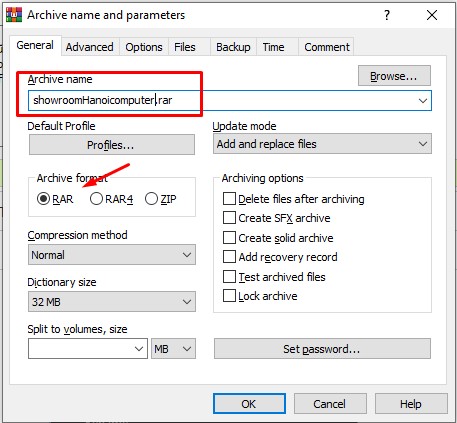
Step 3 : If you want to increase the security of the file, you can set a password when extracting by selecting Set password .
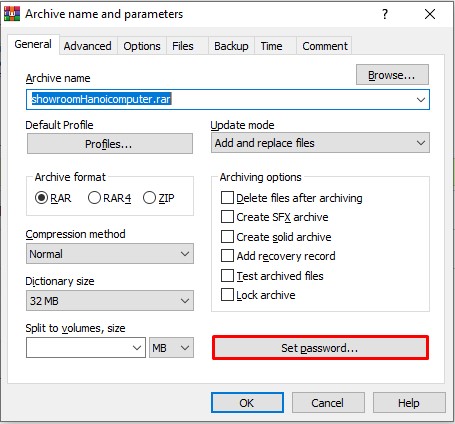
Step 4 : Enter and re-enter the password you want, then press OK.
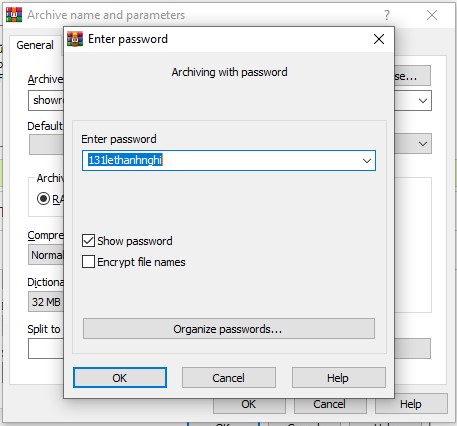
Step 5 : After setting the password, click Ok to complete.
How to unzip compressed files using Winrar
With Winrar, decompressing files is as simple as compressing files. Decompressing files can also be done quickly with 2 mouse clicks.
First, right-click on the compressed RAR file. Then you can choose one of the following ways to unzip the file:
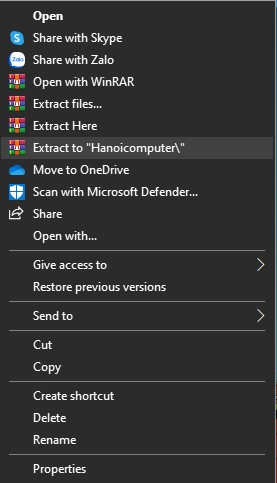
|
Above is a tutorial on how to compress and decompress files with Winrar quickly and simply. If you need any further support, please comment below for TipsMake to answer and guide you!
You should read it
- How to compress files to reduce space with WinRAR
- How to compress the smallest file size with WinRAR
- How to compress and decompress files with WinRAR
- Guide to splitting compressed file with Winrar
- Link Download WinRAR 6.00b1: A free compression and decompression tool
- WinRAR settings automatically delete the root directory after decompressing the data
 Sync Zalo messages on computer and smartphone easily
Sync Zalo messages on computer and smartphone easily Smart Home - What does a smart home have?
Smart Home - What does a smart home have? Fixing the iPhone stuck on the apple logo has never been easier!
Fixing the iPhone stuck on the apple logo has never been easier! How to view MAC address on Windows using Command Prompt
How to view MAC address on Windows using Command Prompt Instructions to change Facebook Fanpage name on computer, phone
Instructions to change Facebook Fanpage name on computer, phone Instructions for removing background online, no need to install Photoshop
Instructions for removing background online, no need to install Photoshop