5 Simplest Ways to Reduce Zip File Size
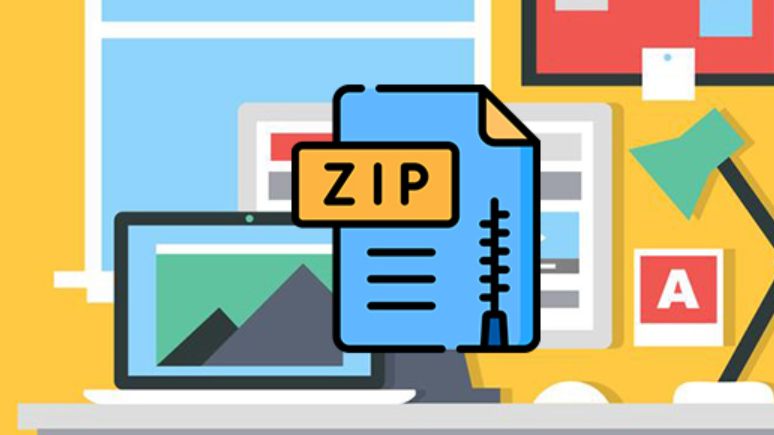
To help save maximum storage capacity on the computer, file compression is considered the most effective solution. Moreover, when compressing files, it also helps data to be shared with everyone more easily. In today's article, TipsMake will guide you through 5 simplest ways to reduce the size of zip files.
What is a zip file?
Zip files are a container for subfolders. The special feature of this file is its ability to reduce storage space. Moreover, you can also easily share files through many different platforms in a simple way.
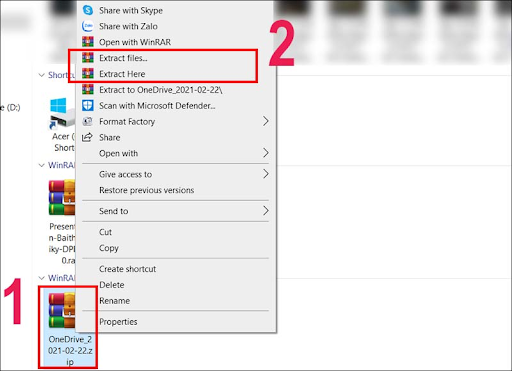
What is a zip file?
When a file is compressed in Zip format, the data inside is compressed using compression algorithms, removing redundant data, reducing the overall size of the file. This process does not cause data loss, because when the file is decompressed, all the data is restored to its original state.
Why reduce zip file size?
Reducing the size of a zip file will bring the following benefits:
- Save storage space: Reducing the size of Zip files helps save space on your hard drive, which is especially suitable in cases where you have many files to store.
- Increased transfer speeds: Smaller files will upload and download faster, saving time when sharing data via email or cloud storage services.
- Reduce Bandwidth: When transferring files over the internet, reducing the file size will help reduce the amount of bandwidth used, which is useful when using a network with limited bandwidth.
- Improved performance: Devices and applications can process small files faster, improving system performance.
Instructions on how to reduce zip file size in the simplest way
To reduce the size of a zip file, you can apply the following methods:
Using 7-Zip
7-Zip is a free, open source software, famous for its file compression capabilities. To reduce the size of a Zip file using 7-Zip, you can follow these steps:
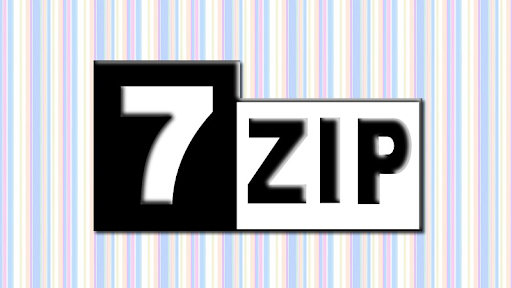
Using 7-Zip
- Step 1: Download the software from the official 7-Zip website and install it on your computer.
- Step 2: Open 7-Zip and select the files or folders you want to compress.
- Step 3: Right-click on the selected files and select "7-Zip" -> "Add to archive."
- Step 4: In the window that appears, select the format as "zip" and set the "Compression level" to "Ultra". This mode will use the maximum compression algorithm to reduce the file size.
- Step 5: Click "OK" to start the compression process. This process may take some time depending on the size and number of files you are compressing.
Using WinRAR
WinRAR is also a famous file compression and decompression software, with the ability to compress and support many file formats. To reduce the size of a Zip file using WinRAR, you can follow these steps:
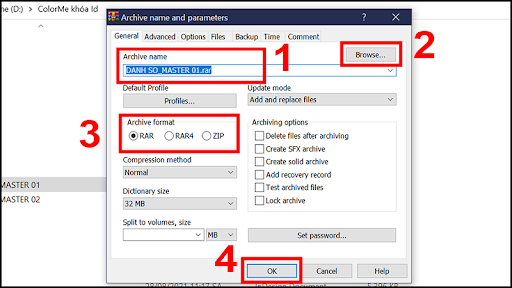
Using WinRAR
- Step 1: Download the software from WinRAR's official website and install it on your computer.
- Step 2: Open WinRAR and select the files or folders you want to compress.
- Step 3: Right-click on the selected files and select "Add to archive."
- Step 4: In the window that appears, select the format as "ZIP" and set "Compression method" to "Best". This mode will use the best compression algorithm to reduce the file size.
- Step 5: Click "OK" to start the compression process. This process may take some time depending on the size and number of files you are compressing.
Using Bandizip
Bandizip is a popular file compression and decompression software today, trusted by many people because of its superior features and friendly interface. To reduce the size of a zip file using Bandizip, you can follow these steps:

Using Bandizip
- Step 1: Visit the official Bandizip website and download the latest version to your computer. After downloading, install the software according to the instructions.
- Step 2: Open Bandizip and select the files or folders you want to compress. You can drag and drop files directly into the Bandizip interface.
- Step 3: In the file compression window, you can choose the appropriate compression mode. Bandizip provides many options such as "Fastest", "Normal" and "Maximum". To reduce the maximum size, you should choose the "Maximum" mode.
- Step 4: After selecting the compression mode, click "Start" to begin the compression process. Bandizip will create a new zip file with the reduced size.
Using BestZip
BestZip is also an effective file compression tool, especially suitable for macOS users. To use BestZip to reduce the size of zip files, do the following:
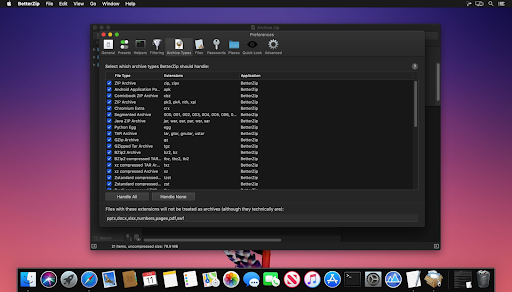
Using BestZip
- Step 1: You need to visit BestZip's website to download and install the software.
- Step 2: Open BestZip and add files or folders to compress by dragging and dropping into the application window.
- Step 3: In the compression options section, BestZip offers different compression modes. To reduce the maximum capacity, you should choose the "High Compression" mode.
- Step 4: Click "Compress" to start the compression process. BestZip will create a new zip file with the reduced size.
Use online zip file compression tool
If you don't want to install software, online zip compression tools are a great option. Here's how to use some popular online zip compression tools:
- Step 1: You can visit a website that provides online zip file compression services such as Smallpdf, Zip2Go or Compress2Go.
- Step 2: Select a file or folder from your computer and upload it to the website.
- Step 3: Online tools often allow you to choose a compression mode, similar to compression software. Choose "Maximum Compression" mode to reduce the maximum capacity.
- Step 4: After completing the compression process, download the reduced zip file to your computer.
Note when reducing zip file size
In the process of reducing the size of zip files, you also need to pay attention to the following issues:
Backup original file before compression
This is an important step to protect your data. During compression, especially when using high compression modes, errors can occur that can lead to file corruption or data loss. Backing up ensures that if something goes wrong, you still have the original to restore.
You can back up by copying the original files to another folder or storing them on an external storage device such as a portable hard drive or USB. Alternatively, you can use cloud storage services such as Google Drive, Dropbox or OneDrive to create an online backup, making it easy to access from anywhere and ensuring data safety.
Do not recompress the previous zip file.
Compressing a zip file over and over again will not only not reduce its size further, but it can also damage the file. Each time it is compressed, the zip file must go through a decompression and recompression process, which not only increases processing time but also easily causes errors in the file structure. In particular, repeated compression can reduce the quality of the files inside if they are multimedia files such as images or videos.
Choose the appropriate compression mode
Compression software typically offers a variety of compression modes, each with its own advantages and disadvantages. Here are some common compression modes:
- Fastest: This mode compresses quickly but does not reduce the size much. Suitable when you need to compress files quickly and do not care about file size.
- Normal : Balance between compression time and file size. This is the default mode of most compression software.
- Maximum: Maximum size reduction but longer compression time. Suitable when you need to optimize storage capacity and compression time is not important.
Compress files of the same type together
Compressing files of the same type helps compression software work more efficiently. Files of the same type often have similar data structures, which makes it easier for compression software to detect repeating data patterns and compress them more efficiently.
Above are 5 simple and effective ways to reduce zip file size. We hope you have chosen the right method and applied it successfully. Please continue to accompany TipsMake to gain more useful knowledge.
 Simple tips to help clothes last longer
Simple tips to help clothes last longer How to grow mango and longan from seeds super quickly to have a super beautiful bonsai pot
How to grow mango and longan from seeds super quickly to have a super beautiful bonsai pot Is it better to drink boiled or bottled water?
Is it better to drink boiled or bottled water? How to grow onions in a glass of water is both decorative and helps reduce stress
How to grow onions in a glass of water is both decorative and helps reduce stress Physicist shows the coolest way to use electric fans, different from our daily habits
Physicist shows the coolest way to use electric fans, different from our daily habits 16 tips to keep ants out of the house, simple and safe for your health
16 tips to keep ants out of the house, simple and safe for your health