Compress hiberfil.sys file to free up disk space on Windows 10
The Hibernate option built into the Power button (Power button) allows users to store data when the computer is in the same state as not starting.
The file hiberfil.sys is located in the System32 folder on drive C, when you leave your computer in Hibernate mode (hibernation mode), these files will automatically replace to store data.
However, it is worth mentioning that the file Hiberfil.sys is one of the files consuming a lot of hard drive space on your computer. Hibernate uses Hiberfil.sys files to store the current state (memory) of the computer, so the Hiberfil.sys file is managed by Windows so you cannot delete these files in a way that is clear. often. However, you can still compress hiberfil.sys file on the system to free up hard drive space.
Steps to compress hiberfil.sys file on Windows 10:
Note:
This method allows users to reduce the file size hiberfil.sys occupied on the system RAM. If you are using a computer with 4GB of RAM, you can reduce the file size hiberfil.sys% by 50-100%, with 2 GB RAM is 50%, with 3GB RAM is 75%.
Step 1:
First enter cmd in the search box on the Start Menu. On the search results list, right-click Command Prompt and select Run as administrator to open the Command Prompt under Admin.
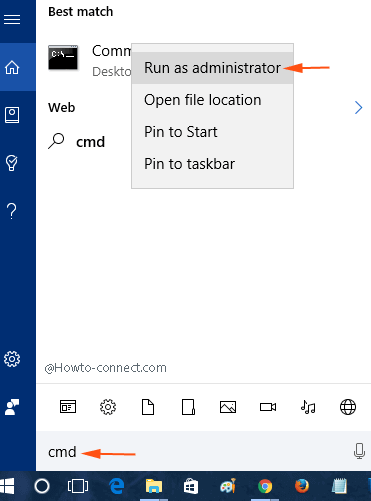
Step 2:
Next enter the command below into the Command Promt window and press Enter:
powercfg -h -size ab
In the above statement, replace ab with the percentage of file size you want to compress.
For example, if you want to compress 50%, you use the command:
powercfg -h -size 50
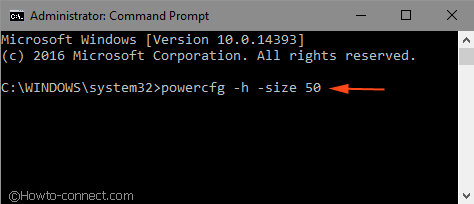
Step 3:
Finally press Enter to compress the hiberfil.sys file or the Hibernation File file on your Windows 10 computer.
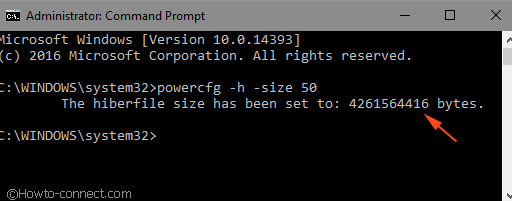
Refer to some of the following articles:
- What is Hiberfil.sys? How to delete Hiberfil.sys?
- What is Pagefile.sys? Can pagefile.sys be deleted?
- Instructions for changing Pagefile.sys size and location on Windows
Good luck!
 Fixed a bug with the Cap Lock key on Windows 10 suspended
Fixed a bug with the Cap Lock key on Windows 10 suspended Summary of errors that occurred during the process of updating Windows 10 Anniversary and how to fix them (Part 1)
Summary of errors that occurred during the process of updating Windows 10 Anniversary and how to fix them (Part 1) Instructions for resizing images in Windows 10 series
Instructions for resizing images in Windows 10 series Summary of errors that occurred during the process of updating Windows 10 Anniversary and how to fix them (The last part)
Summary of errors that occurred during the process of updating Windows 10 Anniversary and how to fix them (The last part) This is how to reset application data on Windows 10
This is how to reset application data on Windows 10 Faster search tips in Windows 10
Faster search tips in Windows 10