How to combine multiple screen shots into a single photo on iPhone and iPad
While using the phone you will see interesting things and want to share it with friends. You will take a screenshot then send it to a friend. However, when the story you want to share is on several screenshots, you will definitely want to combine them into a single photo. With your mobile application Tailor can do that.
Tailor is a third-party application for iPhone, which helps users to easily combine screenshots. Application developed by Foundry 63, and completely free, you can download the application on the App Store. The application works on iPhone and iPad and iPod touch and requires from iOS 9 and above. Follow the instructions below to combine multiple iPhone screenshots into a single image.
Step 1 . First of all, download and install Tailor application on iOS device.
Step 2. Take a screenshot of your iPhone phone screen.
- For other iPhones, click the Home button and the power button at the same time
- With iPhone X, simultaneously press the power button and volume up button
Note:
- If you cannot capture the screen with the phone keys, you can switch to take a photo using AssistiveTouch mode or use the virtual home key.
- When taking a screenshot, you need to make sure that there are overlapping content between the pictures.
Step 3. Now, open Tailor app on iOS device.
Step 4. Next, a window will appear asking for access to your photo library. Click Allow Access , then click OK .
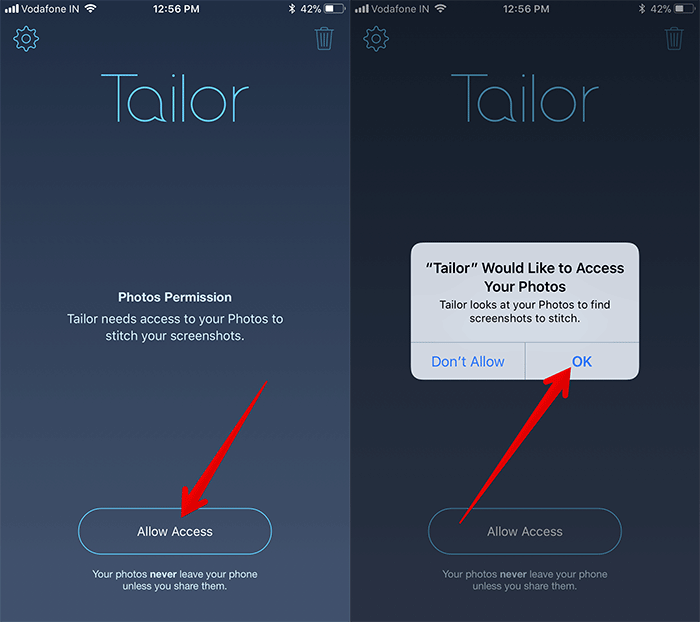
The application will immediately identify, analyze and pair your screenshots.
Note: You will see the "Not Enough Overlap - error" when the content of your photos does not overlap. In this case, you need to take a screenshot.
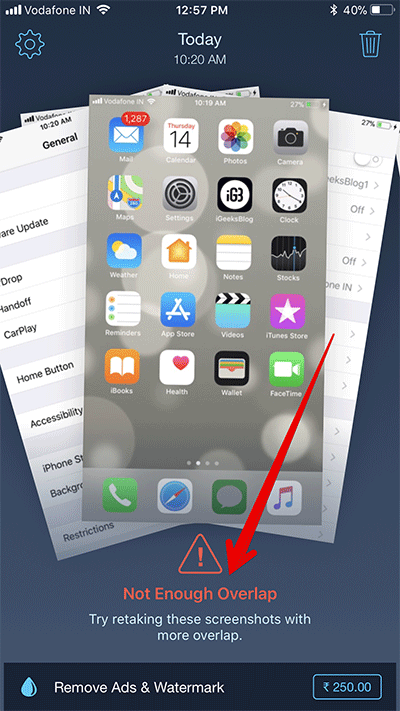
Step 5. When done, you need to click on the save / share button to save the image or share it with your friends.
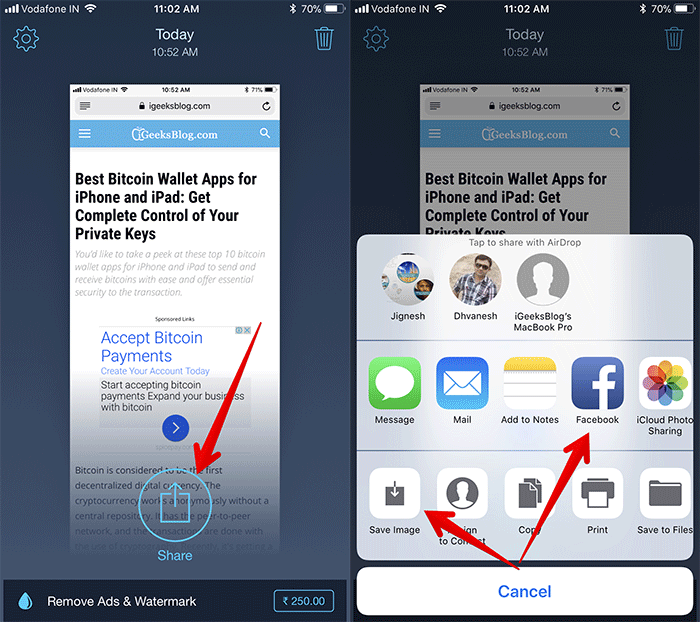
You can take the same steps to merge other screenshots. The application is intuitive and has a simple interface that allows you to complete your work without any problems.
See more:
- Top free photo editing application on iPhone
- How to make clouds effect for still images
- How to replace art background image with PicsArt
- Applications that create ultra-toxic animations on Android and iPhone phones
- Instructions for taking live and animated photos on iPhone
You should read it
- How to take screen shots of iPhone 7, iPhone 7 Plus?
- How to combine multiple photos into one photo frame on your phone
- 18 tips for screen capture tool on iOS 11 you should not ignore
- How to take photos of iPhone, iPad screen quickly and easily
- Instructions for taking live and animated photos on iPhone
- How to combine photos on iPhone with Siri Shortcuts
 Instructions to convert Animoji to animated GIF on iPhone and iPad
Instructions to convert Animoji to animated GIF on iPhone and iPad How to turn off vibrations and alarms when charging on iPhone
How to turn off vibrations and alarms when charging on iPhone How to turn on, turn off taking photos when calling FaceTime on iPhone / iPad and Mac
How to turn on, turn off taking photos when calling FaceTime on iPhone / iPad and Mac The cause of iPhone shooting error is vibration, blur and remedy
The cause of iPhone shooting error is vibration, blur and remedy Guide to buying Kindle and Audible books on iPhone, iPad
Guide to buying Kindle and Audible books on iPhone, iPad Instructions to turn off the Popular Highlights feature on Kindle
Instructions to turn off the Popular Highlights feature on Kindle