How to take screen shots of iPhone 7, iPhone 7 Plus?
On iPhone 7, Apple integrated a new Home button, not using the physical Home button anymore. You may not notice and not realize this because the new stress-sensitive Home button also 'imitates' the feeling like a physical Home button.
Although in the process of turning off iPhone 7, you will see the Home button, but in fact, you do not need to click this Home button. But when you click on the Home button, there will be a light vibrate from Apple's vibrator, called 'Taptic Engine', a special vibrator built on iPhone 7.
Because the Home button has been changed, you might be wondering how to take photos of the iPhone 7 and iPhone 7 Plus screens. To take screenshots of iPhone 7 and iPhone 7 Plus, please refer to the steps in the following article of Network Administrator.
1. How to take screen shots of iPhone 7 and iPhone 7 Plus
In fact, basically the screen capture shortcut on iPhone 7 and iPhone 7 Plus devices is exactly the same. You can take screenshots on iPhone 7 and iPhone 7 Plus by pressing and holding the Power button (located on the right side) and the Home button at the same time .

One thing to remember is that it is necessary to apply sufficient force on the Home button because the Home button on the iPhone 7 and iPhone 7 Plus is not a physical Home button, but a force-sensing. Press hard enough on the Home button to be able to take a screenshot of iPhone 7.
Now you will hear the familiar sound, and the screenshot will be saved in the camera roll, you can open the camera roll to view the image.
2. Take photos of iPhone 7 screen using Assistive Touch (Virtual Home key)
If you don't want to, or if you feel like capturing a screen shot by pressing and holding the Home button and the Power button, it's too difficult, then you can use Assistive Touch (Virtual Home key) to take a screenshot with one hand.
Step 1:
The first step you need to take is to enable Assistive Touch (virtual Home button). To do this, open the Settings app (settings), then access General (general settings) => Accessibility (= accessibility) => Assistive Touch (virtual Home key).
Step 2:
Switch the Assistive Touch option state to ON .
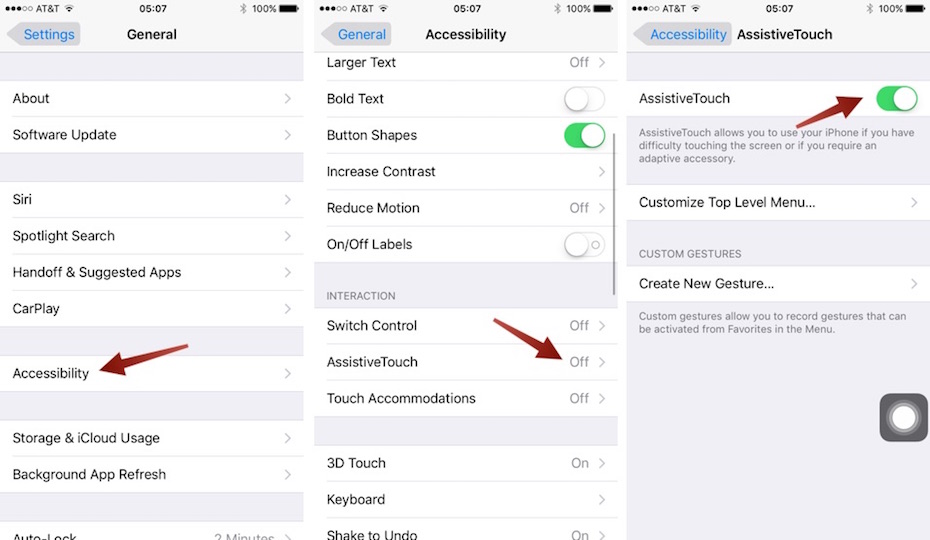
Step 3:
On the same screen, you will see an option called Customize Top Level Menu , click on that option to open it.
Step 4:
Click the Custom button (marked with a star icon), then select Screenshot (screenshot) from the list.

Step 5:
And screen capture option will be added to Assistive Touch menu. You can take screenshots of iPhone 7 and iPhone 7 Plus devices at any time with one touch of Assistive Touch button and then click the Screen capture button .
3. How to view and share saved screenshots?
Step 1:
Open the Photos app (Photos).
Step 2:
Access Albums tab and open album Screenshots (screenshot).
Step 3:
Scroll down below the photo album and find the screenshot you took. Click on the image to open it.
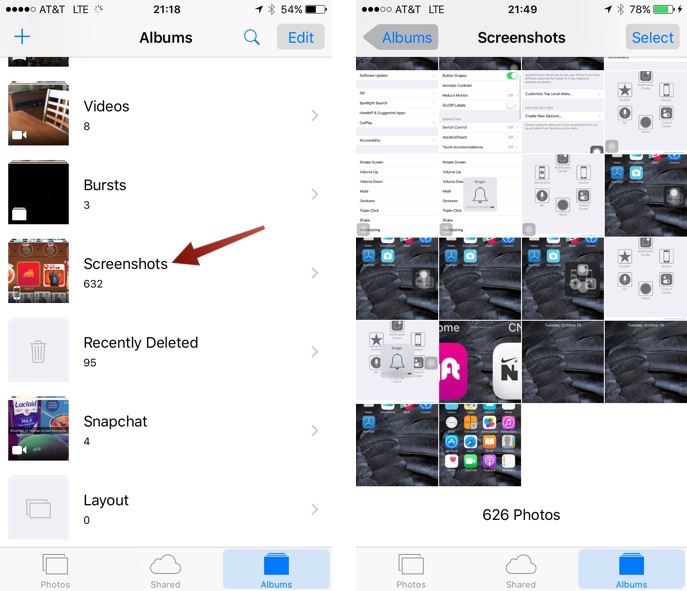
Step 4:
Click the Share button icon in the bottom left corner to share screenshots for 3rd party applications.
Refer to some of the following articles:
- Frequency handicap from AZ how to take screenshot of Android device screen
- Here's how to take a Google Pixel phone screen shot
- 2 ways to take screenshots on iPhone, iPad phones
Good luck!
You should read it
- How to combine multiple screen shots into a single photo on iPhone and iPad
- Ways to take screen shots of Windows 10
- 5 ways to take screenshots Samsung Galaxy S9 / S9 +
- How to take photos, record screen videos on Chrome
- 5 ways to take screenshots on Galaxy Note 8
- How to capture an Instagram post screen without being sent a notification
 Instructions on how to activate 4G on the phone
Instructions on how to activate 4G on the phone How to find the backup location of Windows 10 iTunes?
How to find the backup location of Windows 10 iTunes? How to put iPhone and iPad into Recovery Mode
How to put iPhone and iPad into Recovery Mode 3 steps to add downloaded mp3 files to iTunes
3 steps to add downloaded mp3 files to iTunes How to set up a new iPhone
How to set up a new iPhone