How to choose a paper size in Word 2019
Make a selection of the paper size in Word 2019 in this article, you will surely have the right and right choice to have beautiful and quality prints.
You can choose the paper size in Word is A4, A3 or A5, there is nothing difficult! The main thing is choosing the right paper size for your content as well as your purpose. Normally, A4 paper size is considered the standard for documents, instructional documents, subject projects .
But there will be cases when you have to choose another paper size that will be smaller or larger than A4 , then you need to format the paper size in Word to get the correct paper size you need.
Instructions for choosing a paper size in Word 2019
For the version of Word 2019, do the following to choose the paper size in Word.
Step 1: Open Word 2019, on the toolbar, click Layout -> then click on the arrow icon pointing down to the lower right corner of Page Setup as described in the image.
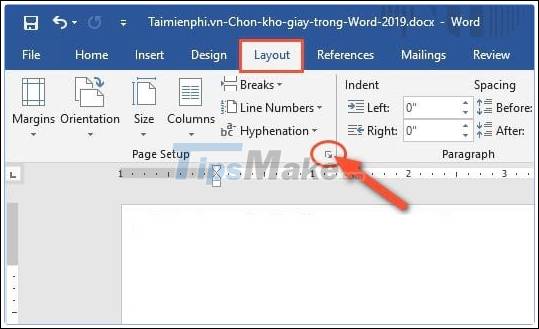
Step 2: At the interface of Page Setup window, click on Tab Paper . Next, in the Paper size box of the dialog box will contain common sizes such as A4, A5 or other sizes for you to choose from.

Step 3: Suppose we choose the size A4 -> you will choose this A4 size -> then click OK
Also here, it is easy to set the paper size you want as the default mode. For example, you choose always A4 size is the default -> you will choose this size -> then click on Set As Default .

If you want to choose another paper size, you also do as just instructed -> at Paper size you will choose other sizes for the document such as: A6, A5, A3 . -> finally click OK is complete.
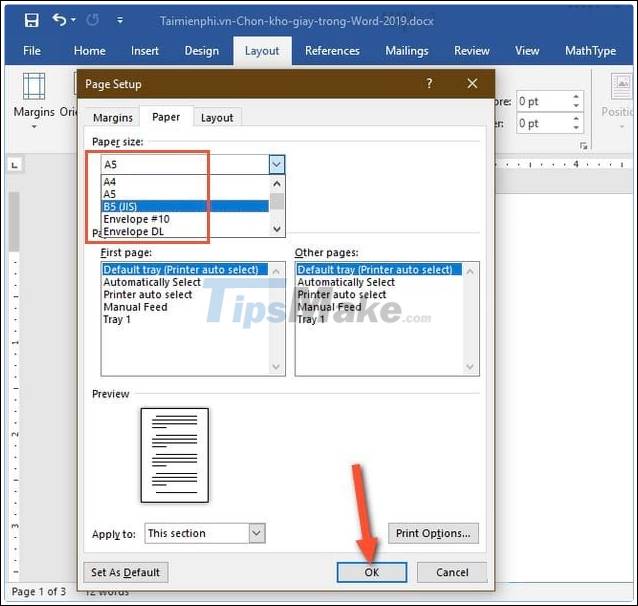
With the way of choosing the paper size in Word 2019 , the instructions above are quite simple, and the way to change the paper size on older versions of Word such as Word 2016, 2013 or Word 2010 performs completely similar to the content. instructions in this article.
In addition, to have a standard, beautiful document, in addition to choosing the paper size, the presentation method of the editor is extremely important. If the paper size is standard and appropriate, but if the presentation is not standard, do not know how to spacing, align in Word, or use other functions in Word, the document will be evaluated as unsatisfactory.
Good luck!
 11 great tips and tricks on Excel and Google Sheet
11 great tips and tricks on Excel and Google Sheet How to use Money in Excel, a free and secure money management tool
How to use Money in Excel, a free and secure money management tool Some settings for Microsoft Office help you be more productive
Some settings for Microsoft Office help you be more productive Download Sumatra PDF 3.2: A free, fast PDF reader
Download Sumatra PDF 3.2: A free, fast PDF reader Download PDF-XChange Viewer 2.5.322.10
Download PDF-XChange Viewer 2.5.322.10 How to increase the file size limit of Outlook attachments
How to increase the file size limit of Outlook attachments