How to print out of A4 size paper in Word

How to print out A4 size paper in Word. Sometimes at work you need to use printing for the purpose of printing content adjacent to the border of A4 paper but when printed, it is separated by a margin of about 1 to 2 cm. TipsMake.com will guide you how to print out A4 paper size in Word without worrying about excess paper margins.
1. The cause of the excess paper margin
The default paper size in your Word is always in Letter size but paper in the paper tray for printing is popular in A4 size. Therefore, the size of words in the Word file on the computer will have a slight difference from the printed version. This difference is 1 to 2 cm that TipsMake.com mentioned above.

Therefore, when printing without excessive paper margins, you need to adjust the paper size in your Word file.
2. How to print out of A4 size paper in Word
To print all A4 size paper in Word you need to convert your paper size in Word to A4 size and drag the margins to 0. To do this, TipsMake.com would like to introduce to you two methods.
Method 1
First, open the Layout ribbon , in this ribbon there is a Page Setup section .
This section can help you set up and adjust things related to paper and paper sizes.
Click on Size and then select A4 to change the paper size to A4 size .
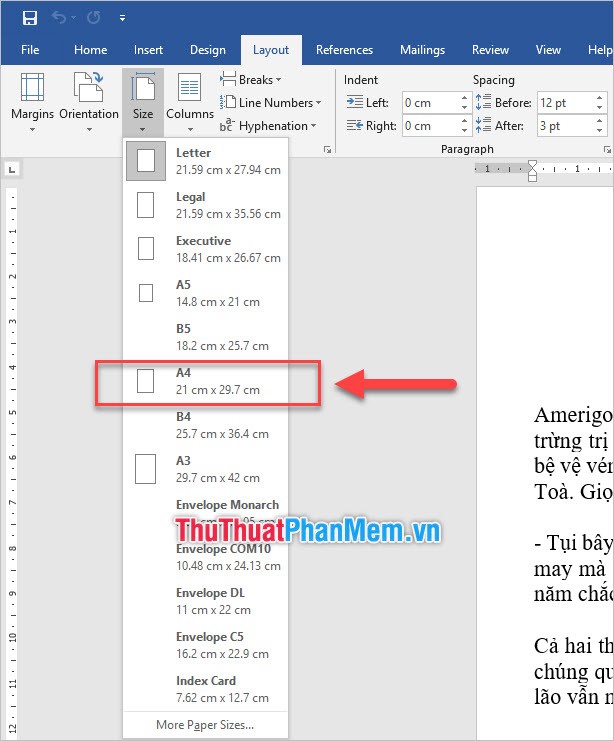
After changing to A4 paper size, you can adjust the margins for your paper.
Move your mouse to your ruler bar and narrow the margin distance to 0.
With your left margin Left Margin , hold and drag all the way to the left.
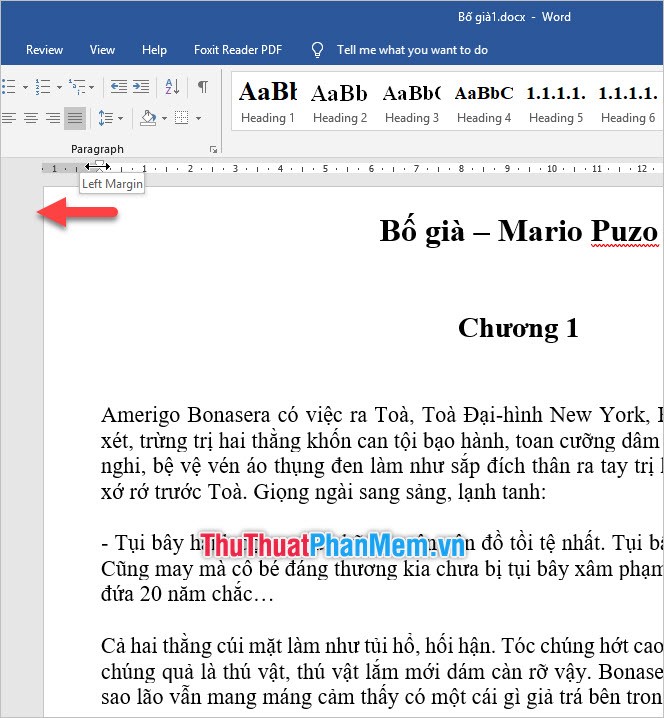
With the right margin , Right Margin , hold and drag all the way to the right.
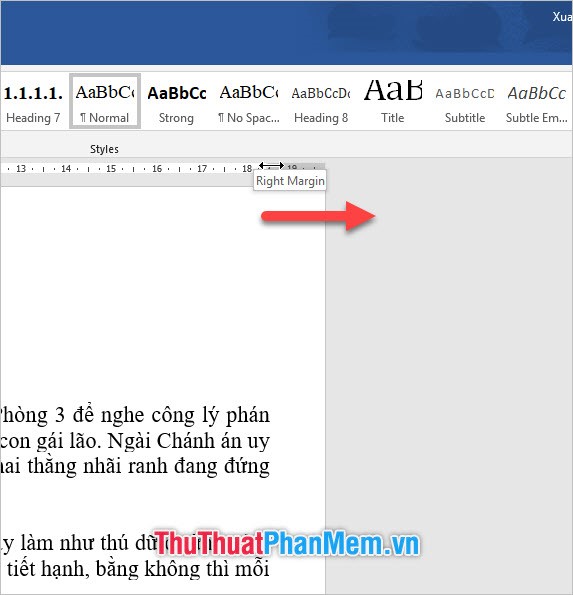
With margins on you Top Margin , click and drag all the way to the top.
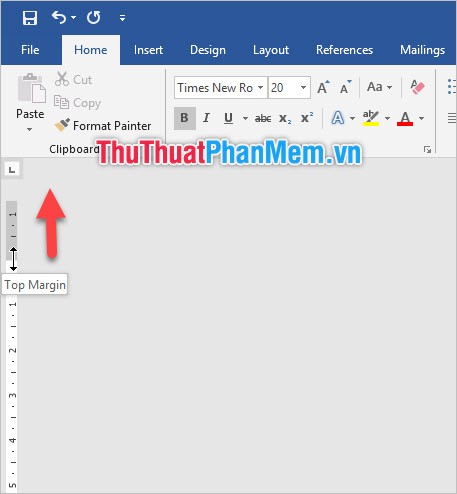
With the bottom margin you Bottom Margin , you press hold and drag all towards the bottom.
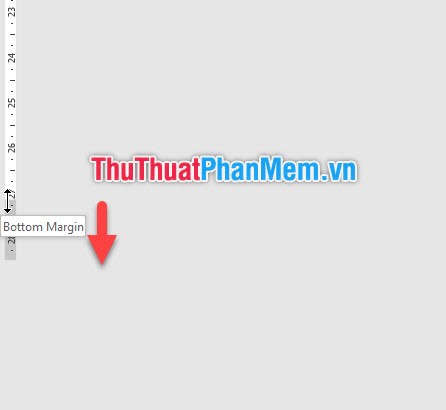
So you've completed all the steps to create a Word file that can print out all A4 size already.
Method 2
Method 2 has a method that is not much different from method 1, but it is adjusted by the number in the function dialog box.
Go to the Layout ribbon , then click the expand arrow to open Word's Page Setup function dialog box .
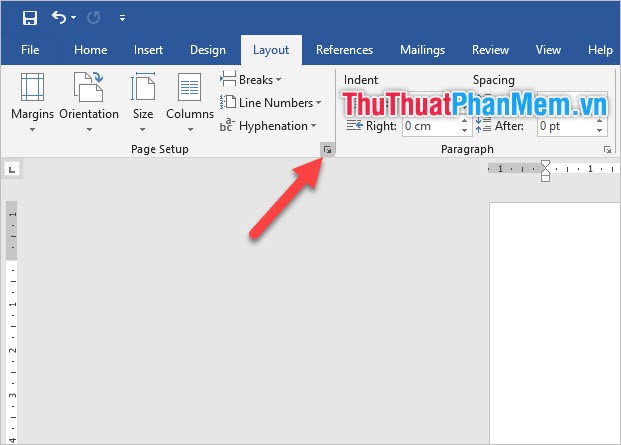
In the Page Setup function dialog box at the Margins tab . You adjust all the parameters of Top (top margin), Left (left margin), Bottom (bottom margin), Right (right margin) and Gutter (space left aside to close the document) to 0.
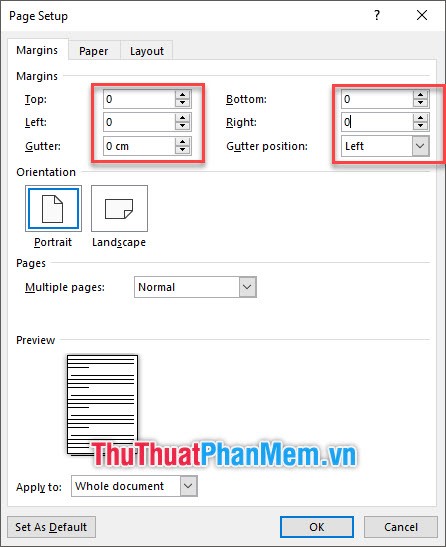
Then switch to the Paper tab on the right and change Paper size to A4 . After doing all you click on OK to confirm the entire installation.
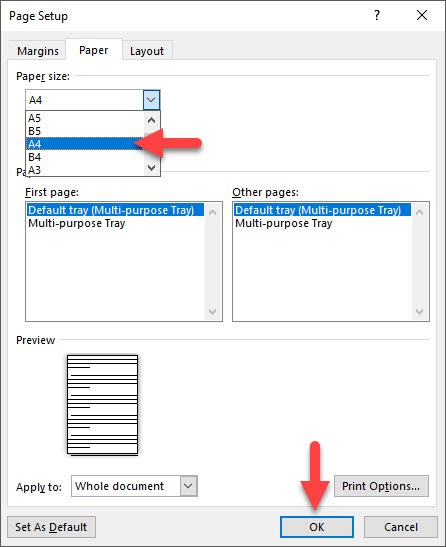
Once you have used one of the two methods above to install, you can now print a test copy to see the results. To do print, you use the key combination Ctrl + P .
Or go to the File ribbon and select Print .
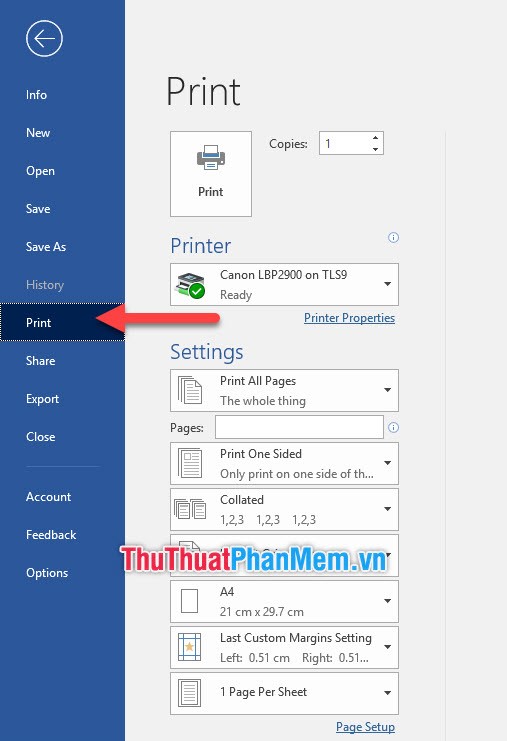
You can see the preview of the print right on the right and see the text pressed close to the edge of the paper.
Adjust the necessary print settings and click on Print .
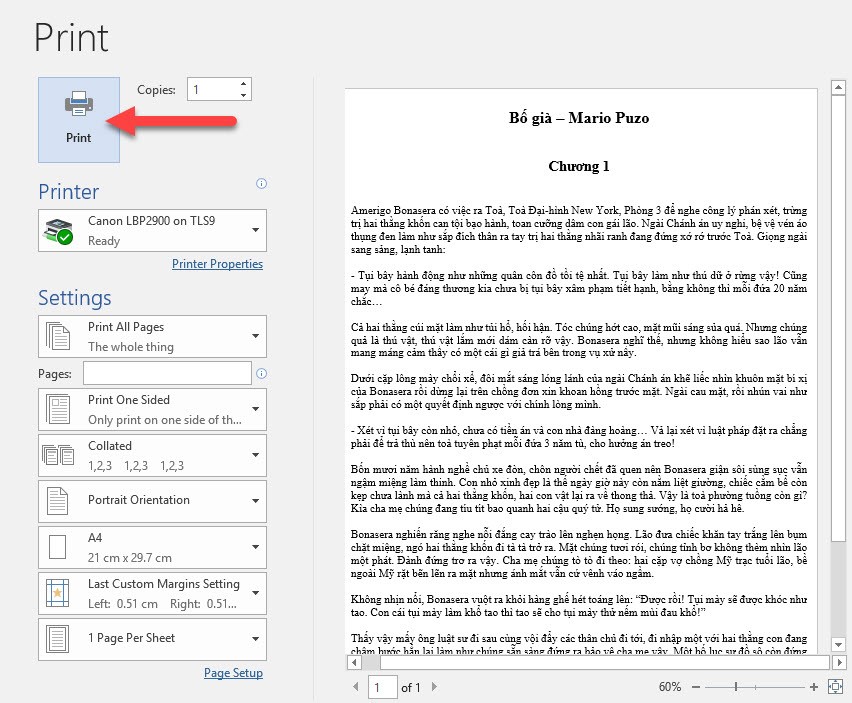
As a result, you will receive a printed copy of the desired A4 paper size:
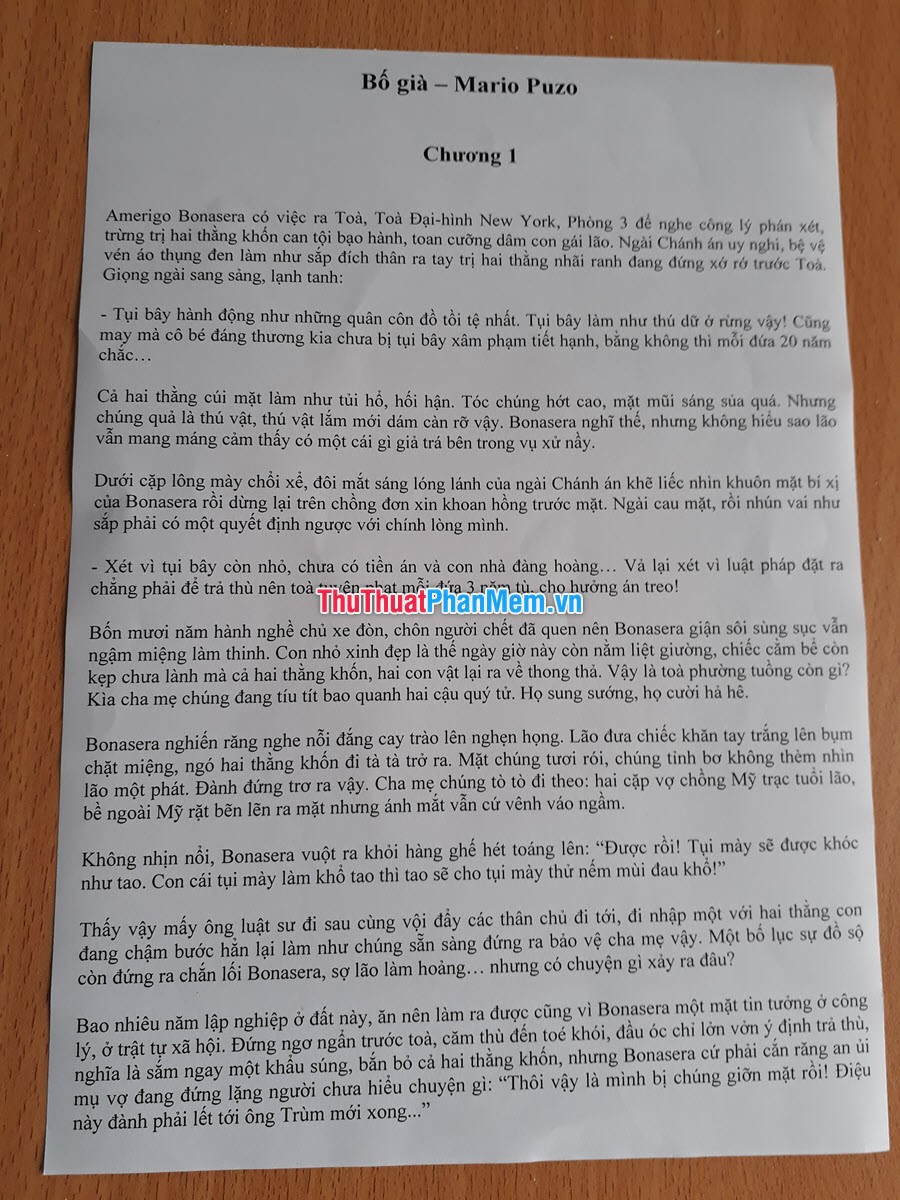
Thank you for following the article How to print all A4 size paper in Word of TipsMake.com us. Hopefully this article will give you useful information about and help you successfully perform the printing operation of A4 paper size. Stay tuned for more of our other posts.
You should read it
- How to print A5 size paper in Word
- Tips for printing A5 size on A4 paper in Word
- What is the size of A9 paper? How to select and print A9 paper in Word
- What is the A0 paper size? How to select, print A0 in AutoCad
- What is the size of A1 paper? How to select, print A1 in AutoCad
- How to print multiple Word pages in one sheet of paper
 How to merge 2 pages into 1 page in Word
How to merge 2 pages into 1 page in Word How to replace words in Word
How to replace words in Word How to shrink the text in Word
How to shrink the text in Word How to merge multiple Word files into 1 file, merge multiple Word documents into one
How to merge multiple Word files into 1 file, merge multiple Word documents into one How to delete table borders in Word
How to delete table borders in Word How to print website content on paper for reference
How to print website content on paper for reference