Tips for printing A5 size on A4 paper in Word
At that time, you do not necessarily need A5 paper to print Word documents, but can take advantage of available A4 paper. The article below will guide you to print A5 size on A4 paper in Word .
How to print A5 size on A4 paper vertically
Step 1:
First, at the Word interface, click on the Layout tab and then select Page Setup. Then select Size and select A5 size.
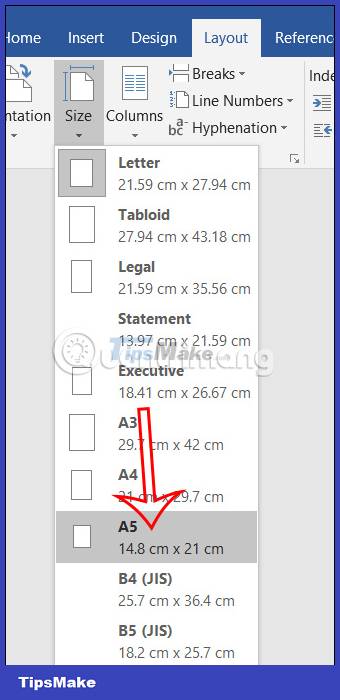
Step 2:
Next click File then select Print to open the Word document printing interface. Here you proceed to format the printed page. We click on Page Setup below as shown.
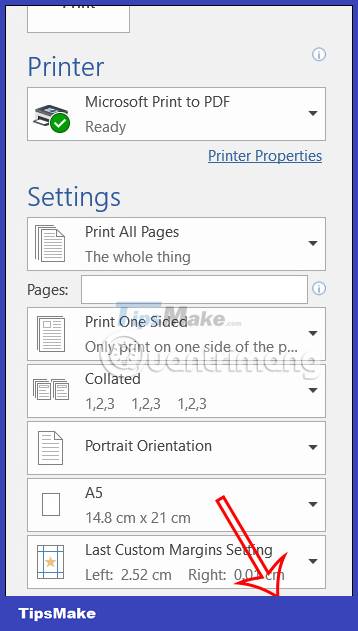
Step 3:
Display the custom interface, click on Landscape landscape page format at Orientation.

Next at Multiple pages, select 2 pages per sheet. In case you only want to print A5 size on 1 A4 page, we just need to select Normal format at Multiple pages.
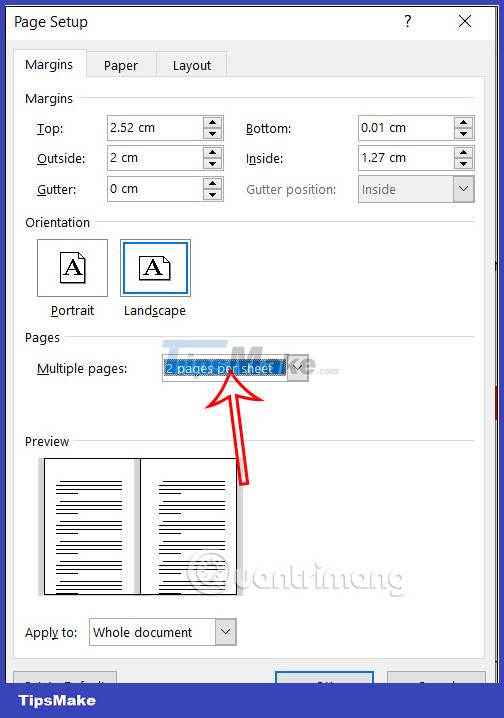
Step 4:
In the Pages section, we enter the number of pages we need to print in Word. Finally, adjust Print All Pages, Print One Sided, Margin if necessary and then proceed to print.
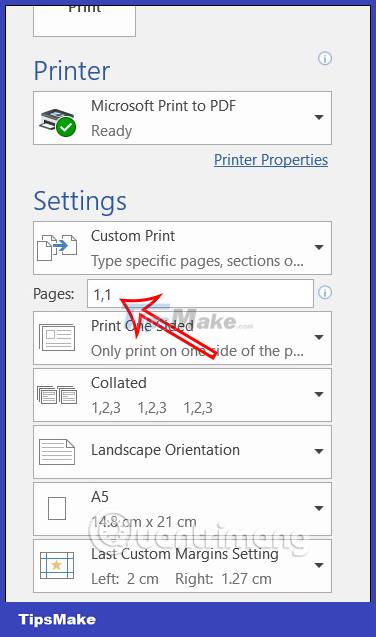
How to print A5 size on A4 paper horizontally
Step 1:
First, users also adjust the size on Word to A5 size. Then click File > Print to display the print editing interface in Word. Continue clicking Page Setup below. Switching to the new interface, we will go to the Orientation section and select Portrait.
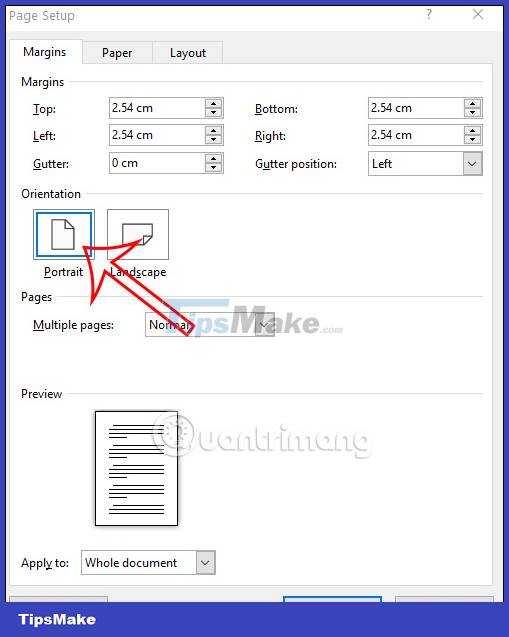
Step 2:
Next, in the Multiple pages section, click the drop-down arrow and select 2 Pages per sheet to print 2 A5 papers on A4 paper horizontally. Or if you don't need it, leave it as Normal. Finally, we make adjustments as with the width and then proceed to print as usual.

You should read it
- What is the A0 paper size? How to select, print A0 in AutoCad
- How to convert A4 size prints to A3 size in Word
- How to print A5 size paper in Word
- What is the size of A9 paper? How to select and print A9 paper in Word
- How to rotate paper size in Excel
- Size of paper size A0, A1, A2, A3, A4 ... how many mm, inch?
 7 extremely simple ways to open a bottle cap that is screwed too tight
7 extremely simple ways to open a bottle cap that is screwed too tight 5 ways to encrypt Internet traffic
5 ways to encrypt Internet traffic The most effective way to clean up computer and laptop trash that anyone can do
The most effective way to clean up computer and laptop trash that anyone can do 3 quick ways to turn off the computer with the keyboard
3 quick ways to turn off the computer with the keyboard Can a wireless mouse without a USB head be used?
Can a wireless mouse without a USB head be used? How to clean iPhone speakers
How to clean iPhone speakers