How to check if your Windows 10 is Win copyright or not
When you go to buy a desktop computer or laptop in Vietnam, make sure that you will always have Windows 10 pre-installed. do not provide or guide users to buy Windows 10 copyright, usually they will install a trial version of Windows 10. So how to check if your computer uses Windows 10 copyright or not? In this article, the Software Tips will guide you to check.

Method 1: Check with Windows activation
This is a quick and effective way to check if Windows has activated the copyright. The operation is very fast and only takes about 1-2 minutes, you can know the status of your Windows.
Step 1: Right-click on This PC and select Properties .

Step 2: Then you follow the Windows Activation section at the bottom.
- Your Windows has activated the copyright, it will show Windows is activated with a line of Code ID below.
- Your Windows has not activated the copyright, it will display Windows is not activated and no Code ID below.

Method 2: Check the copyright of Windows by Installation
Checking Windows with a fast and efficient installation, checking the copyright with Windows Installer takes only about 1-2 minutes.
Step 1: First, you open the Setting of Windows by pressing Windows + I . Then you select the Update & Sercurity section .
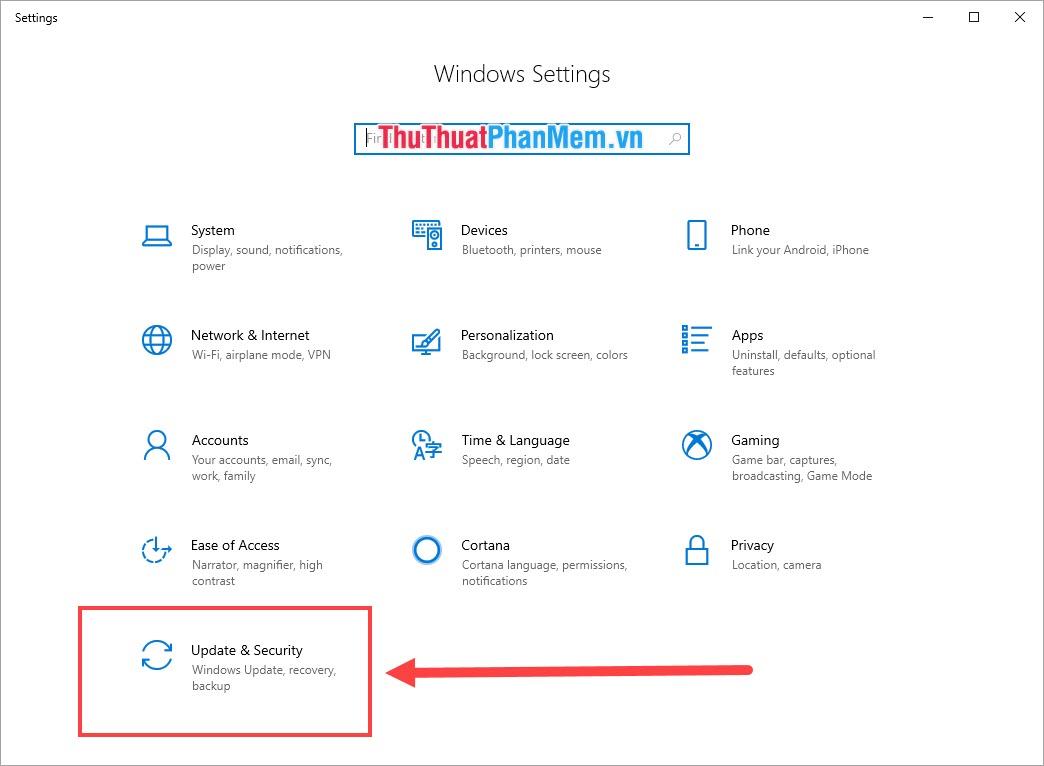
Step 2: In the Update & Security window, select Activation . At the Activation window you can track whether Windows has activated copyright or not.
- Activation: Windows is activated…. - Activated Windows 10 copyright.
- Activation: Windows is not activated - No activation of Windows 10 license.
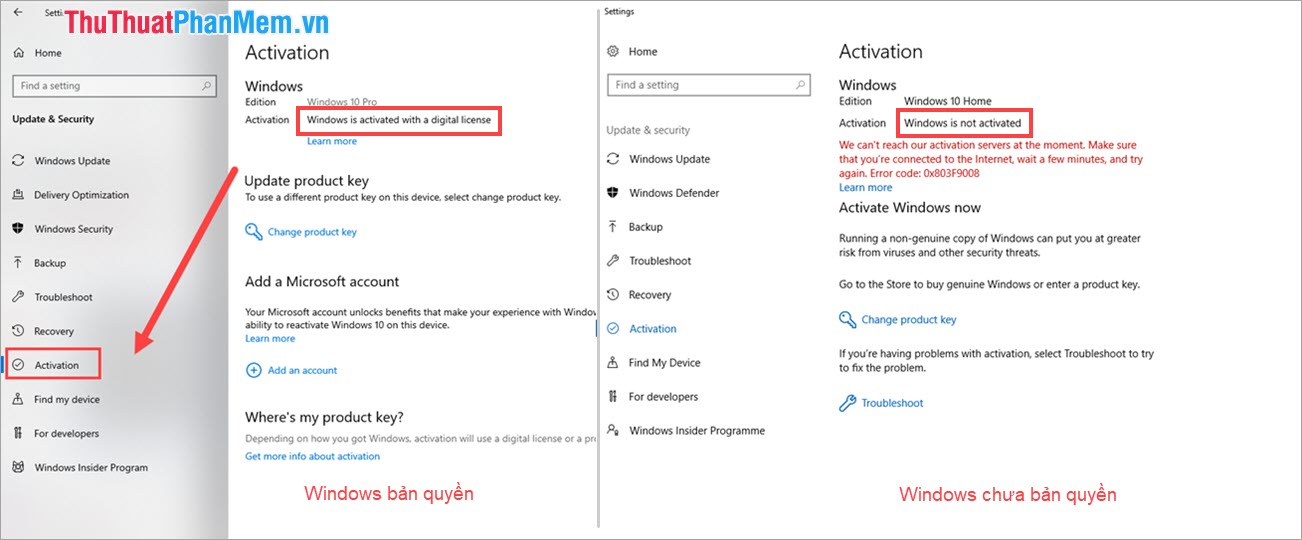
Method 3: How to check copyright Windows 10 with Command Prompt
The way to check copyright using the Command Prompt is quick, but it will be a little more complicated than other ways. If you don't know much about computers, you can still do it.
Step 1: Open the Start Menu and enter Command Prompt . Then you select Run as Administrator .

Step 2: The Command Prompt window is launched, then enter the following command to check:
slmgr / xpr 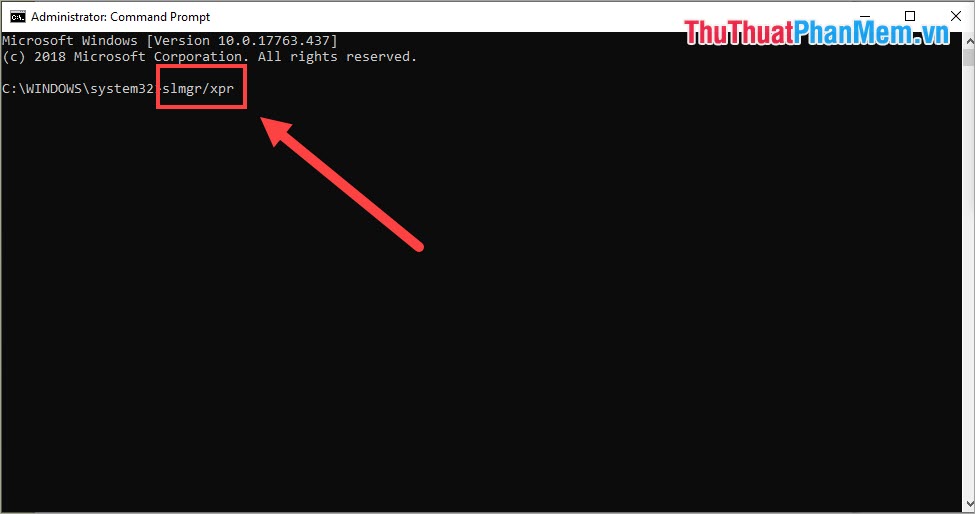
After you enter the command finished press Enter to check. Now you will have the Windows Script Host status message window .
- The machine is permanently activated: Windows 10 has been activated copyright
- Volume activation will expire… .: Windows 10 has not activated its copyright and will expire on July….
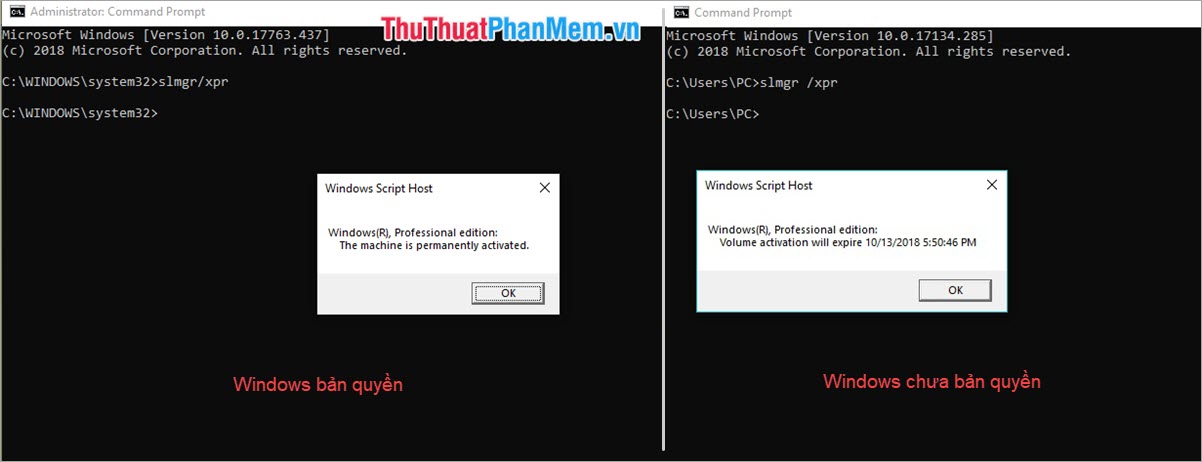
In this article, the Software Tips guide you how to check if your Windows 10 is activated or not. Good luck!
You should read it
- How to check if Windows 11 has been activated and activated?
- How to check TikTok video audio copyright
- The 'Key' for Windows 8 license is for sale for 100,000 VND
- Instructions for linking Windows 10 Product key to Microsoft account
- Windows 7/8 / 8.1 copyright can still upgrade Windows 10 for free
- How to transfer Windows 10 license to another computer
 How to crack Windows 10 password, how to break password on Windows 10
How to crack Windows 10 password, how to break password on Windows 10 How to fix blurry, blurred text in Windows 10
How to fix blurry, blurred text in Windows 10 Instructions for installing the Window 10X emulator on Window 10
Instructions for installing the Window 10X emulator on Window 10 How to use a PIN to log in in Windows 10
How to use a PIN to log in in Windows 10 How to change the default programs in Windows 10
How to change the default programs in Windows 10 Instructions to record video on Windows 10 screen without software
Instructions to record video on Windows 10 screen without software