How to check if Windows 11 has been activated and activated?
Owning a legal, licensed version of Windows 11, will give you the right to access and use all the features available on the operating system in the smoothest and most stable way. If you are not sure if the version of Windows 11 you are using is activated, just follow a few simple steps below to check.
First, open the Settings app on your Windows 11 PC by pressing the Windows + i key combination .
In the Settings window that appears, look to the list on the left and click on the ' System ' item .
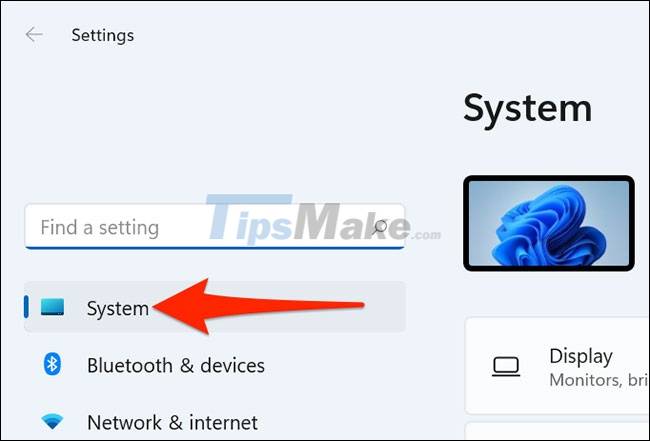
On the ' System ' settings page , select ' Activation '.
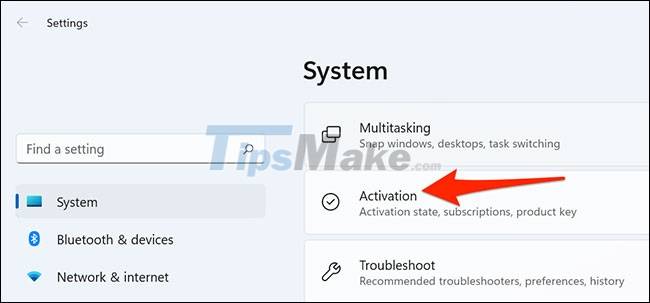
You are now on the Windows 11 system activation screen. Here, the operating system's activation status will be indicated next to the ' Activation State ' entry . If your copy of Windows 11 is already activated, the display status will be ' Active '.

In case the operating system has not been activated, you will see another corresponding message. At this point, you can buy an 'original' Windows 11 license from Microsoft and use it to activate your PC.
For an activated copy of Windows 11, if you want to find out more details you can click on the ' Active ' message. There will now be options to let you know whether the copy you are using was activated through the organization's service, digital license or otherwise.

That's all, try to check if you are using an activated version of Windows 11!
 How to hide the search button on the Windows 11 taskbar
How to hide the search button on the Windows 11 taskbar Why is the Ping time so high in Windows 11/10
Why is the Ping time so high in Windows 11/10 How to hide the 'Task View' button on Windows 11
How to hide the 'Task View' button on Windows 11 How to experience Windows 11 online for free directly on your computer
How to experience Windows 11 online for free directly on your computer Steps to bypass TPM 2.0 requirement when installing Windows 11
Steps to bypass TPM 2.0 requirement when installing Windows 11 Intel updates WiFi and GPU drivers for Windows 11
Intel updates WiFi and GPU drivers for Windows 11