This is how to check your Windows 10 is Win copyright or not?
Checking the information and copyright status of the Windows operating system will help you determine if the version of Windows you are using has been successfully activated with the legal copyright of Microsoft.
If you are using Windows 10 operating system and you do not know if the version you are using has registered to activate successfully or not and what version of the operating system you are using (Home, Pro or Ultimate). All questions you are asking will be answered in the following article Network Administration.
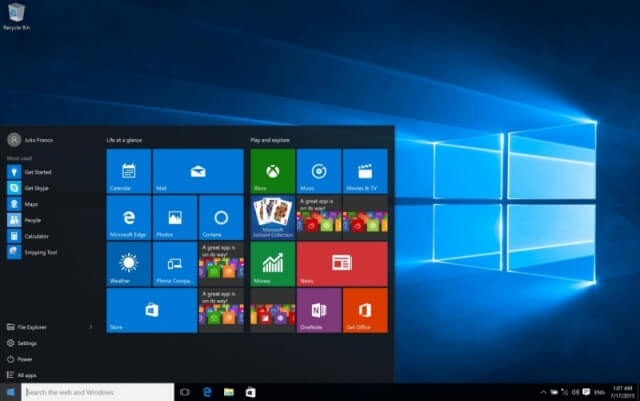
Check your Windows 10 is Win copyright or not?
To check if your Windows 10 is Win license, follow the steps below:
Step 1:
First, open File Explorer, then right-click This PC in the left pane and select the Properties option.

Step 2:
At this time, the System window appears as shown below:

Step 3:
Here you find the Windows activation entry. If you see the status of Windows is activated with a Product ID, your Windows 10 is Win copyright.
And vice versa, if you don't see this status, your Windows 10 is not a copyrighted Win.
Refer to some of the following articles:
- This is how to customize and disable (turn off) Action Center on Windows 10
- How to activate the hidden Admin account on Windows 7/8/10
- How to share a folder (folder) via LAN on Windows 10
Good luck!
You should read it
- Windows 7/8 / 8.1 copyright can still upgrade Windows 10 for free
- How to transfer Windows 10 license to another computer
- How to check the copyright of Windows 11
- How to check if Windows 11 has been activated and activated?
- Why use copyrighted Windows?
- Instructions for linking Windows 10 Product key to Microsoft account
 Instructions to remove the All apps option on Windows 10 Start Menu
Instructions to remove the All apps option on Windows 10 Start Menu Here's how to make the File Explorer Windows 10 interface look like File Explorer Windows 7
Here's how to make the File Explorer Windows 10 interface look like File Explorer Windows 7 How to download Windows 10 Anniversary Update update?
How to download Windows 10 Anniversary Update update? Instructions to enable or disable SmartScreen on Windows 10
Instructions to enable or disable SmartScreen on Windows 10 When and how to defragment hard drives on Windows 10?
When and how to defragment hard drives on Windows 10? How to use Cortana as a lookup dictionary on Windows 10
How to use Cortana as a lookup dictionary on Windows 10