How to check the copyright of Windows 11
Checking the copyright of Windows 11 helps you to know if the computer has been copyrighted or not?
1. Copyright Windows 11
Windows 11 version is a slight upgrade update coming from Windows 10 and they focus mainly on changing the look and feel of the system. In addition, Windows 11 also focuses on upgrading basic features to provide the best user experience. For Windows 11, Microsoft does not collect any additional fees from users if they have used Windows 10 with a previous license.
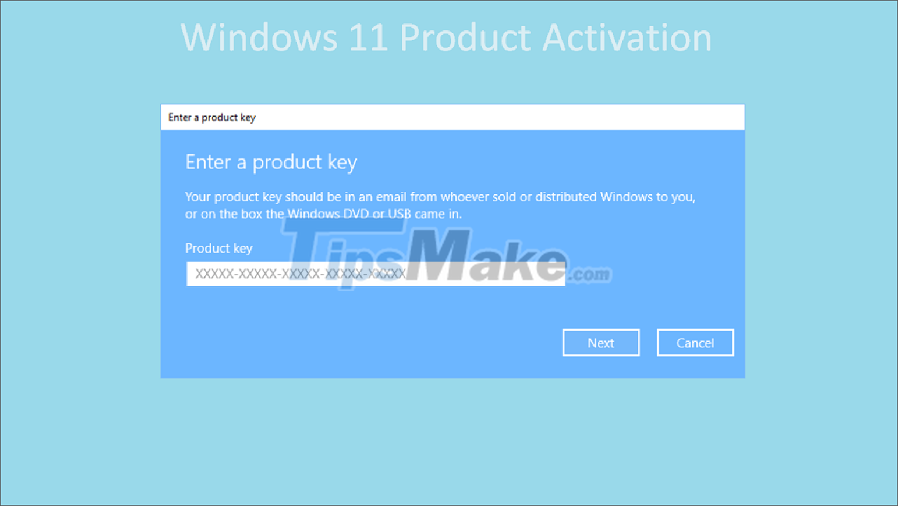
Thus, if you use a copyrighted Windows 10 when you update to Windows 11 through Windows Update directly on the system, the license will be activated by default. In case you install Windows 11 completely, you will need to reactivate the license.
2. How to check copyright on Windows 11
On Windows 11, currently we can only check the copyright with Settings and Command Prompt, specifically the ways to check Windows 11 copyright are as follows:
Check Windows 11 copyright with Settings
Step 1: Open the Start Menu and select the Settings icon to open the settings on your Windows computer.
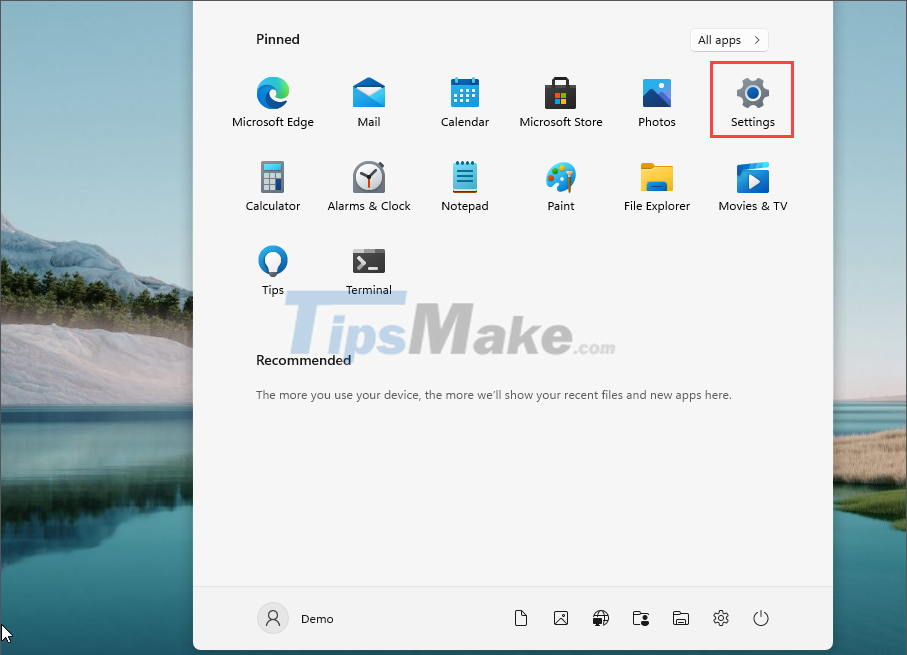
Step 2: Then, select the Windows Update & Security tab to open the update check on Windows 11.
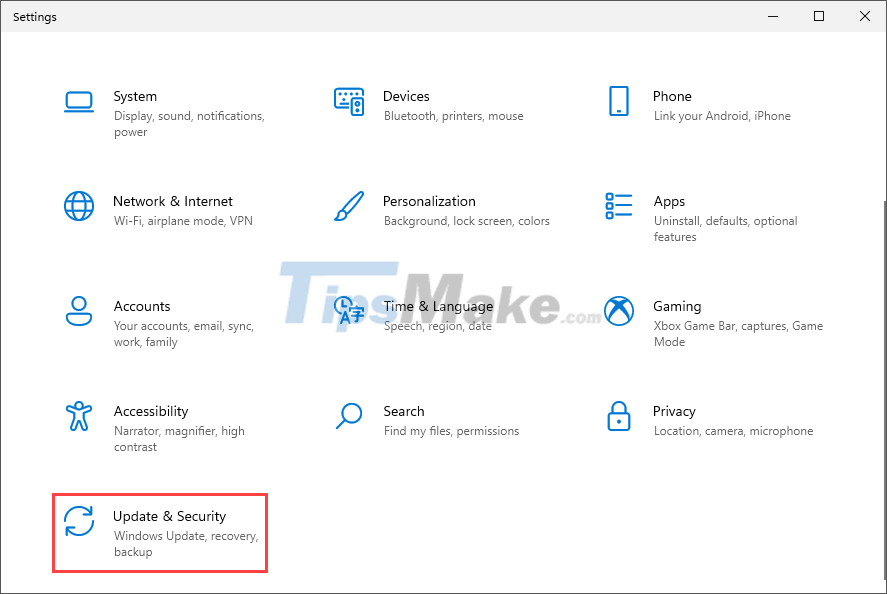
Step 3: To check the copyright of Windows 11, you just need to select Activation and track the results in the Activation section.
Here, we will have 02 cases as follows:
- Windows is activated…: Windows has been activated
- Windows is not activated…: Windows is not activated

Check Windows 11 copyright with Command Prompt
Similar to how to check copyright in Settings, the Command Prompt command window also returns copyright results on Windows computers.
Step 1: Open the Start Menu, enter cmd and select Run as administrator to open it with Admin rights.
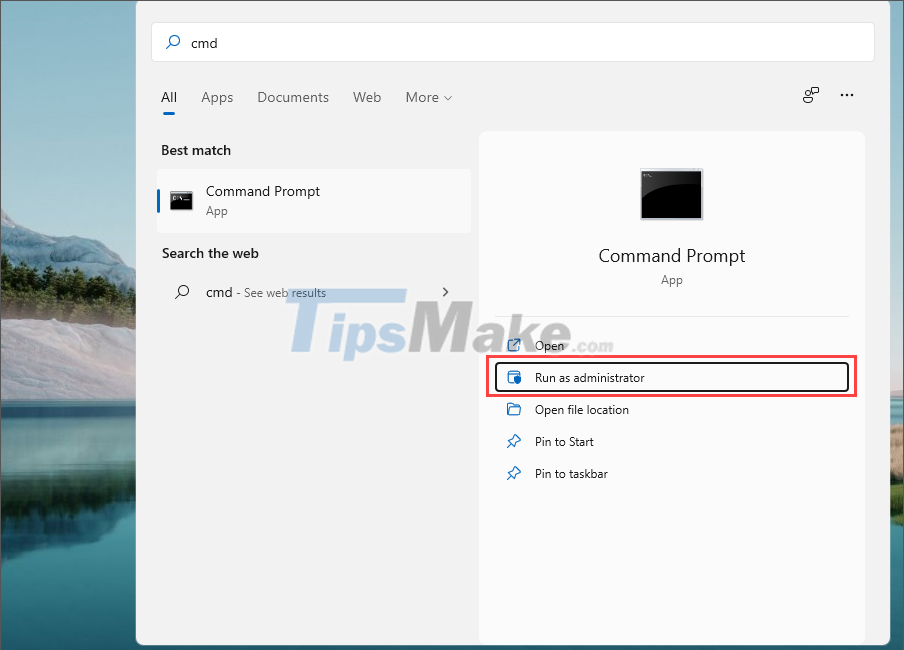
Step 2: In the Command Prompt window, enter the following command and press Enter to check.
Slmgr/xpr
At this point, the system will return the results to you through the Windows Script Host window with the following content:
- The machine is permanently activated: Copyright activated
- Volume activation will expire…: The license has not been activated yet, will expire on….
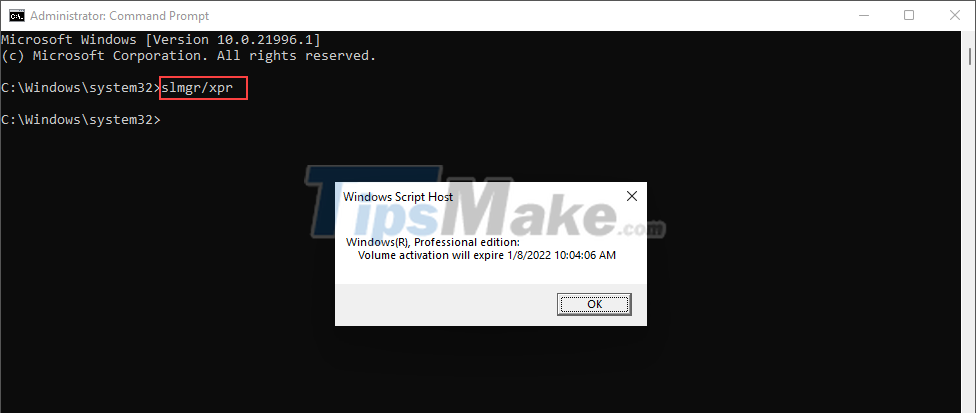
In this article, Tipsmake has shown you how to check copyright on Windows 11. Good luck!
You should read it
- How to check if your Windows 10 is Win copyright or not
- 4 best ways to check RAM capacity on Windows 11
- How to Check if Windows XP Is Activated
- How to check and monitor RAM status on Windows 10
- How to Check if Microsoft Windows is Activated
- Steps to use Windows PC Health Check, check whether the computer can install Windows 11 or not
 How to enable Spotlight Collection on Windows 11
How to enable Spotlight Collection on Windows 11 What's special about the final Windows 11 update of 2021?
What's special about the final Windows 11 update of 2021? Windows Terminal will soon become the default terminal emulator in Windows 11
Windows Terminal will soon become the default terminal emulator in Windows 11 Control Panel on Windows 11 is about to be omitted an extremely useful feature
Control Panel on Windows 11 is about to be omitted an extremely useful feature Windows 10 disaster feature suddenly appeared on Windows 11
Windows 10 disaster feature suddenly appeared on Windows 11 Microsoft introduces a new version of Notepad for Windows 11, with a dark background to help reduce eye strain
Microsoft introduces a new version of Notepad for Windows 11, with a dark background to help reduce eye strain