How to change the time to display notifications on Windows 10
Some people do not have the habit of using Action Center because it takes a lot of time to check and delete notifications, so often choose the solution to disable Action Center on Windows 10. However, if you want to see the information How do I do even if I turn off Action Center? The network administrator will guide you how to set the notification time according to the user.
- Download Windows 10 operating system
CHANGE THE DISPLAY TIME NOTICE ON WIN 10
Step 1: Open the Start window on the main interface, select Settings .
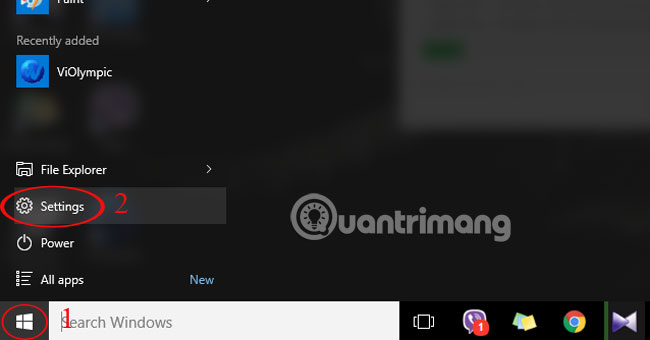
Step 2: Select Ease of Access .
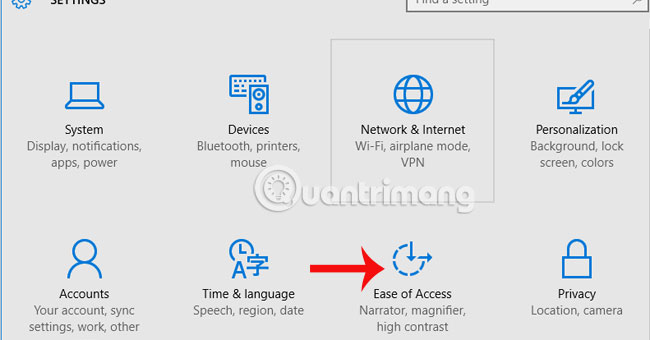
Step 3: In the left menu bar, click on the Other Options section and select Show notification for .
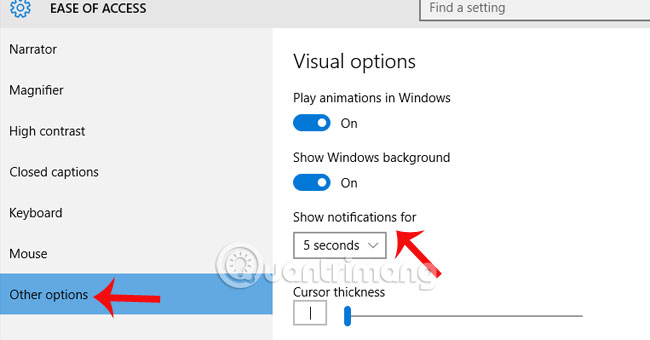
Step 4: Here, you can set the time for the notification to appear. Maximum of 5 minutes and a minimum of 5 seconds. Such a notification will be displayed at the right time that we have defaulted.

Refer to the following articles:
- 4 ways to do this will help your Windows 10 "as fast as the wind"
- Instructions for dividing hard drives right in Windows 10
- Instructions for fixing Windows 10 errors do not turn off on computers and laptops
I wish you all success!
You should read it
- This is how to customize and disable (turn off) Action Center on Windows 10
- How to turn off the notification center on Windows 10?
- Manage Action Center in Windows 7
- How to edit the Action Center quick button on Windows 10 19H1
- How to edit the Action Center button in Windows 10
- How to disable Notification Center on iPhone lock screen
 Shortcuts to start Windows 10 in Hibernate mode or quickly turn off
Shortcuts to start Windows 10 in Hibernate mode or quickly turn off Disable Conversation View on Windows 10 Mail application
Disable Conversation View on Windows 10 Mail application How to hide personal information on Windows 10 login screen?
How to hide personal information on Windows 10 login screen? How to add Web links to Start menu on Windows 10
How to add Web links to Start menu on Windows 10 How to turn off feedback inquiry on Windows 10
How to turn off feedback inquiry on Windows 10