Why use Windows 10 Action Center instead of Settings app?
Action Center is one of the underrated features in Windows 10. Most users only use it to see the message and perhaps the frequency of using shortcut icons at the bottom of the control panel is not much.
However, if you have a habit of using Action Center instead of Settings application, you can save clicks and time. Let's find out 3 of the most useful Action Center shortcuts!
1. Wi-Fi
To turn on and off Wi-Fi without using Action Center (or Wi-Fi icon in the taskbar), you need to access Start> Settings> Network and Internet> Wi-Fi and adjust the slider on the screen.

You can see that if you don't use the Action Center shortcut, you will spend 5 clicks, move and load time in the Settings app.
2. Night Light
Since Microsoft released Creators Update this spring, Windows 10 users have been able to use the built-in blue light filter. This feature will reduce the blue light on the computer, making it easy for you to use the device in the dark without fear of eyes.
To turn on Night Light mode in the Settings app, go to Start> Settings> System> Display and adjust the Night Light slider.

3. Bluetooth
If you do not use Action Center, you will waste 5 unnecessary clicks. If you want to turn Bluetooth on or off using the Settings application, you will need to access Start> Settings> Devices> Bluetooth and Other Devices and adjust the slider.
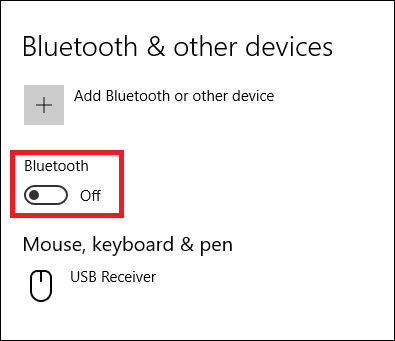
- How to cut videos on Windows 10 without software?
- How to turn off Automatic Update (update) on Windows 10
So, using the shortcut in Action Center is extremely useful and convenient. Instead of having to access multiple items in the Settings app, you just need to use a shortcut to customize the features you want. And that is why we should use Windows 10 Action Center instead of the Settings application.
You should read it
- How to edit the Action Center quick button on Windows 10 19H1
- How to create notes on Action Center for Windows 10
- Appeared to design Microsoft's new Action Center, the corners are more elegant and modern
- How to change the number of Quick Actions displayed in Action Center Windows 10
- How to change the time to display notifications on Windows 10
- Steps to fix missing Bluetooth button in Windows 10 Action Center
 This hidden Windows 10 feature will bring Virtual Surround sound technology
This hidden Windows 10 feature will bring Virtual Surround sound technology How to download and install Windows Media Player 12 on Windows 10
How to download and install Windows Media Player 12 on Windows 10 Instructions for deleting snapshot properties in Windows 10
Instructions for deleting snapshot properties in Windows 10 Small tips to improve Windows Search Indexing
Small tips to improve Windows Search Indexing How to activate Virtual Touchpad Windows 10 Creators Update
How to activate Virtual Touchpad Windows 10 Creators Update How to bring the old Task Manager back to Windows 10
How to bring the old Task Manager back to Windows 10