How to turn off Firefox notifications on Action Center Windows 10
The browsers on Windows 10 are all set to turn on notifications in the Action Center. When there is any new notification from the browser such as notifications on Facebook, notifications from Gmail, or websites, it will display a pop-up in the right corner of the screen for users to know. You can then review all of the notification content in the Action Center. However, too many notifications from the browser in Action Center are annoying to users, losing focus on work. If you want to turn off all Firefox browser notifications in the Action Center, please refer to the article below.
- How to turn on Windows 10 Notification on Google Chrome
- This is how to customize and disable (turn off) Action Center on Windows 10
- How to block websites from displaying notifications on browsers
- The "About: Config" tricks improve Firefox browser
Instructions to turn off Firefox notifications on Windows 10
Step 1:
In Firefox browser, enter about: config command and press Enter to access.

Continue clicking the I accept the risk button! to enter the advanced configuration page on Firefox browser. If the next time you do not want to see this warning page interface, uncheck Show this warning next time.
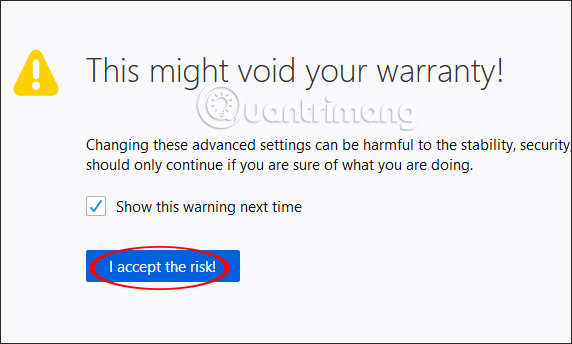
Step 2:
In the next interface at the Search bar above, users enter the alerts.useSystemBackend key to find this entry.

Step 3:
If the current value of this item is true, Firefox's notification feature on Action Center is enabled. We right-click on this item and select Toggle , or double-click this item.
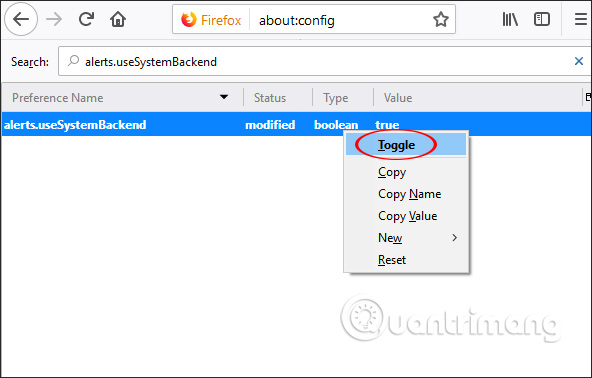
Immediately the value of this item has changed to flase to turn off Firefox notifications to Action Center on Windows 10.

If a user wants to turn off Google Chrome notifications , enter the command chrome: // flags / # enable-native-notifications on the browser.
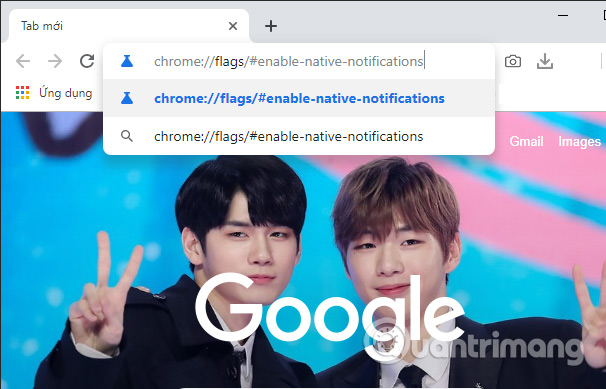
Then at Enable native notifications , we click Default and select Disabled . Finally press Relaunch now to restart the browser and apply changes.
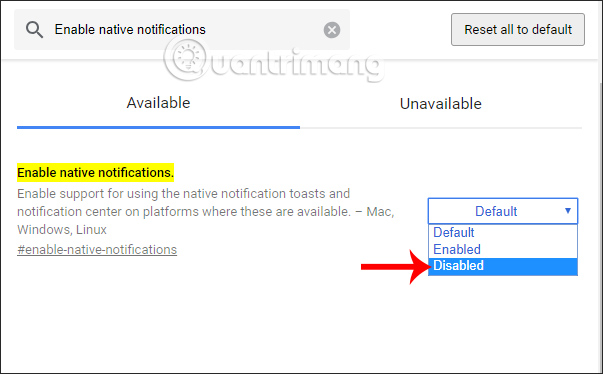
Simply changing notifications from Firefox will no longer show up on the system tray and Action Center. If you want to display the messages at the Action Center again, just change the value to true.
I wish you all success!
You should read it
- This is how to customize and disable (turn off) Action Center on Windows 10
- How to disable Notification Center on iPhone lock screen
- Manage Action Center in Windows 7
- Why use Windows 10 Action Center instead of Settings app?
- Chrome will have a new Notification Center, integrating Google Now
- Tips for using the Notification Center on OS X Mountain Lion
 How to turn off the chat frame automatically appears on the website
How to turn off the chat frame automatically appears on the website How to fix The installer error uncompress archive on Chrome
How to fix The installer error uncompress archive on Chrome How to quickly see the website on Google Search
How to quickly see the website on Google Search How to open a new tab in the background on Safari
How to open a new tab in the background on Safari How to use Windows Defender increases security when surfing the web
How to use Windows Defender increases security when surfing the web 4 web browsers pay great attention to security
4 web browsers pay great attention to security