Manage Action Center in Windows 7
In Windows 7, there is an annoying component which is a notification of the Action Center pop up whenever you open your computer. Today we will see how to change the display message and possibly disable it .
The new component in Windows 7 is Action Center, which allows you to control system notifications. This is really an improvement over previous versions because you can control the number of annoying messages in the taskbar. To access Action Center, select it in Control Panel or simply type " action center " (without quotes) in the Search box on Start.
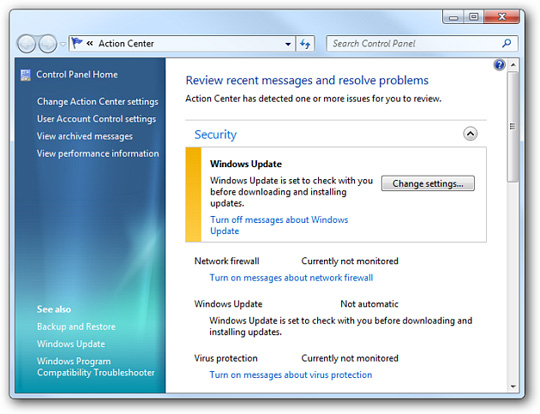
By default, the Action Center icon will be displayed in the taskbar and display messages about security and management settings.
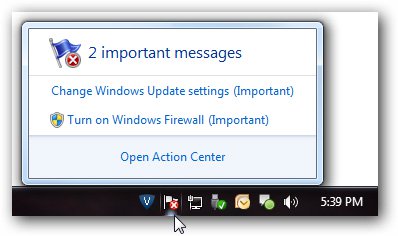
While in Action Center you can see whether the settings are enabled or not and change it by clicking on different links.

Click the Change Action Center setting to turn the message on or off.

If you are an experienced user and do not need to look at the Action Center icon in the taskbar, you can disable it. Click on the Start bar and go to Control Panel .

Now in Control Panel select All Control Panel Items and then click on System Icons .

The Turn system icons on or off window will open and here you will change the Action Center to the Off state. Note that you can also turn off or turn on other system icons.
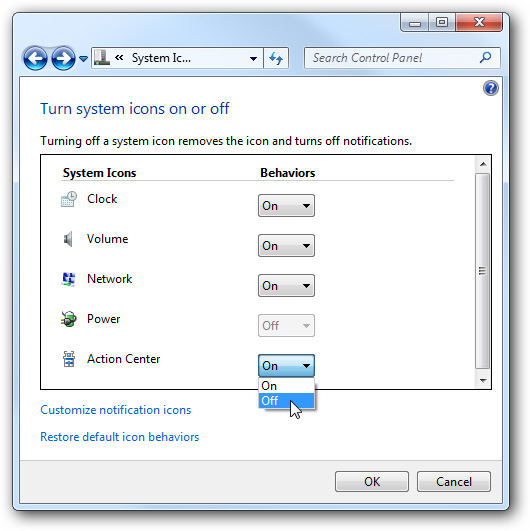
Also if you click on Customize notification icons in the screen above you can choose to customize other system tray notifications at your disposal.

If you're new to Windows 7, you probably don't want to disable the Action Center completely until you feel better about it. With this tip, you can completely control the number of notifications that appear.
You should read it
- How to edit the Action Center button in Windows 10
- Appeared to design Microsoft's new Action Center, the corners are more elegant and modern
- How to edit the Action Center quick button on Windows 10 19H1
- Steps to fix missing Bluetooth button in Windows 10 Action Center
- How to create notes on Action Center for Windows 10
- How to change the number of Quick Actions displayed in Action Center Windows 10
 Snow Leopard 3 points are hard to beat Windows 7
Snow Leopard 3 points are hard to beat Windows 7 The outstanding advantages of Windows 7
The outstanding advantages of Windows 7 3 free and useful AntiVirus software for Windows
3 free and useful AntiVirus software for Windows 5 reasons XP will be 'healthy' before Windows 7
5 reasons XP will be 'healthy' before Windows 7 Expand or collapse the scroll bar in Windows XP
Expand or collapse the scroll bar in Windows XP Use Facebook Connect
Use Facebook Connect