How to change the new look on the beautiful Google Chrome iOS browser
Recently, Google continually launched users with many new designs on its services, especially Chrome browser. If you are bored with the default interface of Google Chrome on iOS, try refreshing them, maybe you will get many good ideas through it. The way to enable the new interface on Chrome is extremely simple, anyone can do it. If you are looking to do this, please refer to the instructions below of Network Administrator.
Actions to activate the new interface for Chrome browser on iOS:
Step1 : To activate the interface on Chrome, first you need to open the Google Chrome browser on your iOS device (when you activate the interface you should update to the latest version)
- Download the latest Google Chrome browser to your device
Step 2 : Here you access the chrome: // flags link, the system will now take you to the browser's feature setting page.
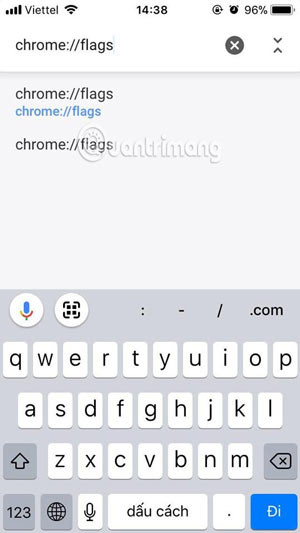

Step 3 : Now you enter the keyword UI Refresh Phase 1 on the search bar, in Default you change the status from Default to Enable and then finish. Now turn off the site and start any experience.


Step 4 : After reopening the browser, the new interface will be constantly changed if you visit a website. For each interface will be a different image in accordance with the event taking place during that time. In addition, on this new interface, the hot news of the day will appear, if you are interested, you can click on it to see the news .
Try this new interface, you'll definitely love it.
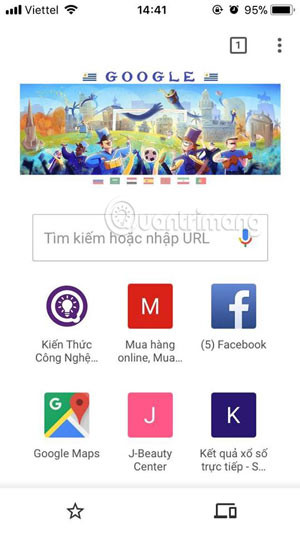
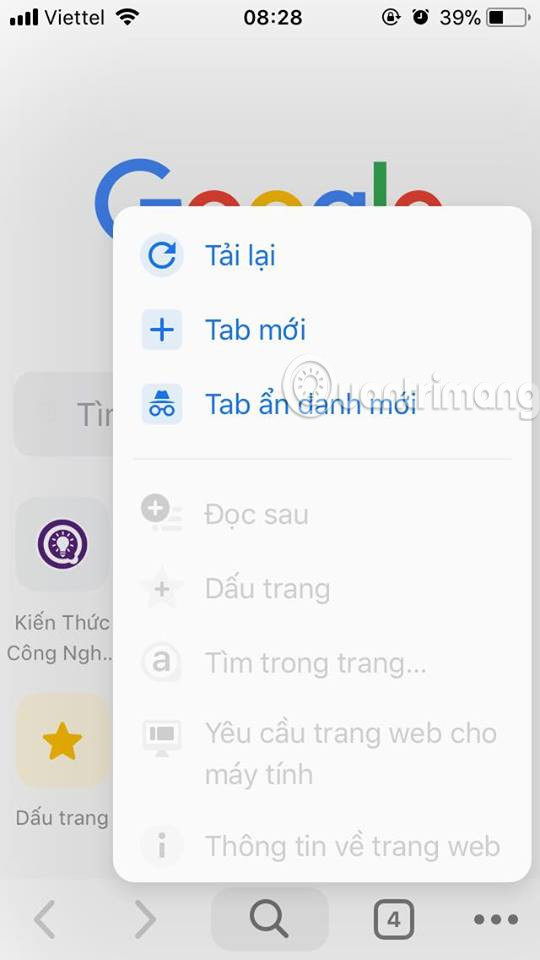
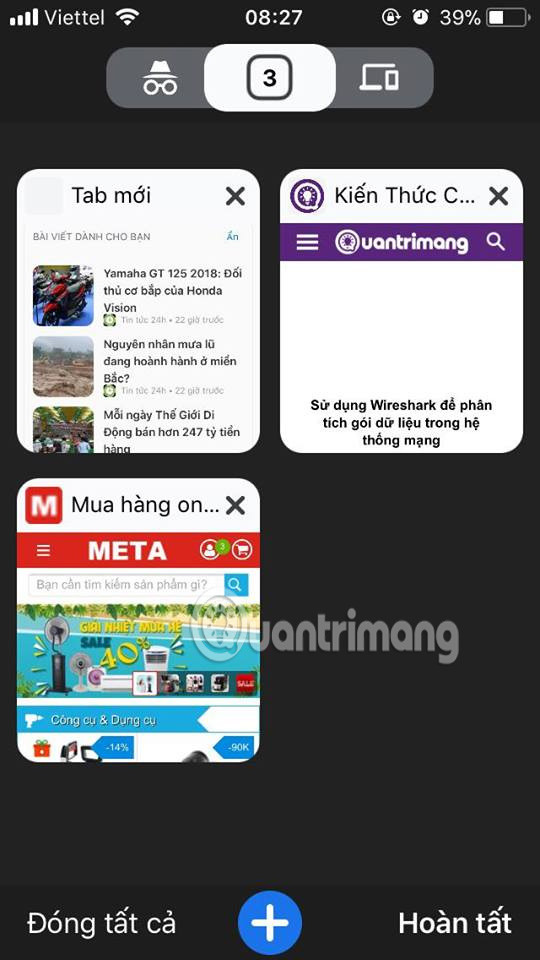
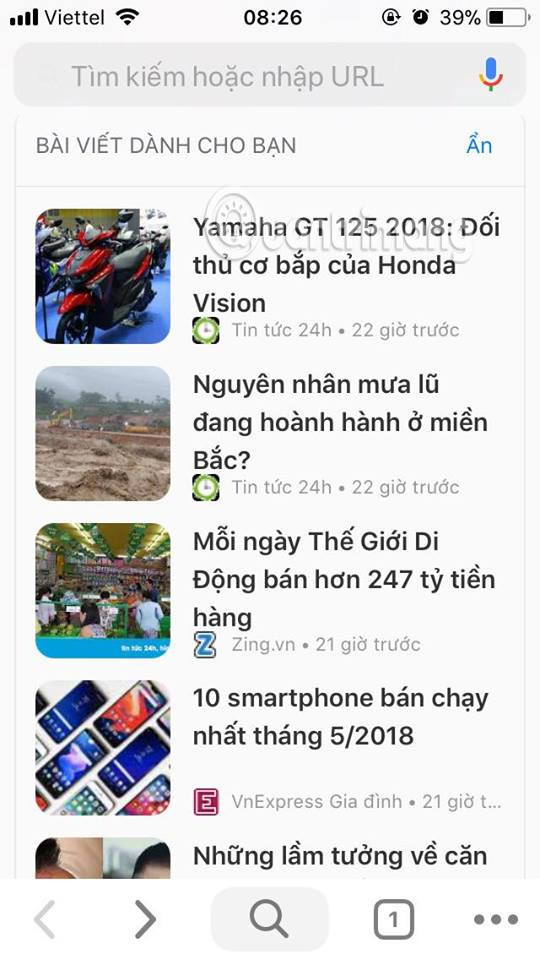
I wish you all success!
See more:
- Tricks on Google Chrome Omnibox
- To speed up Chrome browser, apply these tricks
- How to split the screen on Google Chrome
You should read it
- How to open an AMP website on Chrome
- Refresh Chrome's New Tab interface with a funny cat wallpaper
- Experience the Material Design 2 interface for Chrome, you can activate it
- How to put videos for New Tab interface on Chrome
- Google Chrome will have a new look for 2023
- How to enable the new interface for PDF file readers in Chrome
 Own the integrated theme wallpaper for smartphones
Own the integrated theme wallpaper for smartphones Comfortable talking without worrying about burning bags with Viettel's Duale1 package
Comfortable talking without worrying about burning bags with Viettel's Duale1 package How to check the safety cable for your iPhone
How to check the safety cable for your iPhone Instructions to change Mobifone phone number at home
Instructions to change Mobifone phone number at home 12 best solutions to help you replace default applications on iPhone
12 best solutions to help you replace default applications on iPhone Air conditioner control application on iPhone
Air conditioner control application on iPhone