Experience the Material Design 2 interface for Chrome, you can activate it
In early March, Google launched Android P version, soon after this technology company introduced its completely new Material Design 2 design. Currently, Google is testing this new design interface in Chrome browser.
With the Material Design 2 interface, the Google Chrome browser will have a completely different interface with the main green color. In Android P, Google used to design everything and the company continued to bring this design on the Material Design 2 interface on Chrome, sharp and sharp lines on the menu bar, browser tabs were replaced replace it with a circular interface and round the corners.

If you want to experience the Material Design 2 interface on Chrome, follow the instructions below to activate this interesting Google test.
Step 1: Visit the address below to download the latest version of Google Chrome Canary. Google Chrome Canary has the latest Chrome features.
- https://www.google.com/chrome/browser/canary.html
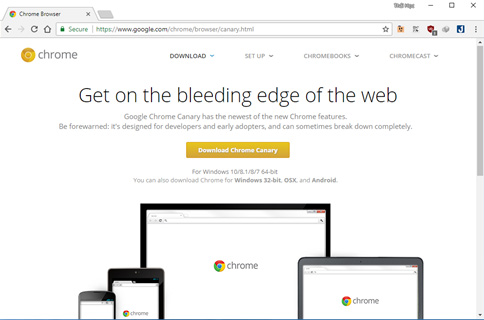
Chrome Canary computer installation process requires an Internet connection.
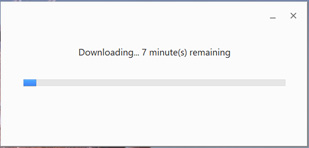
Step 2: After installation is complete, start the browser and then visit the Chrome Canary hidden feature page at ' chrome: // flags ' address.
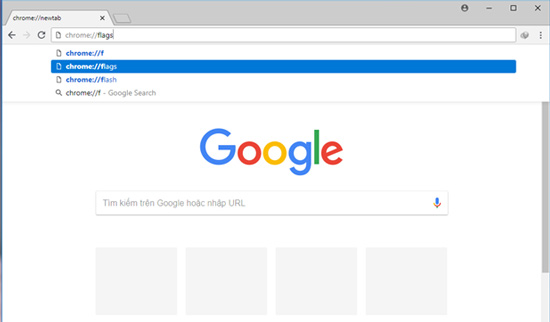
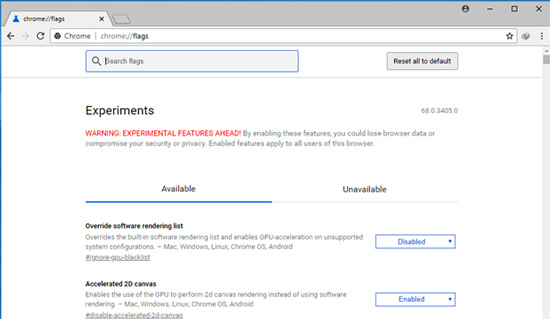
Step 3: In the search box type in the keyword ' Material ' -> the list of options related to Material will appear.
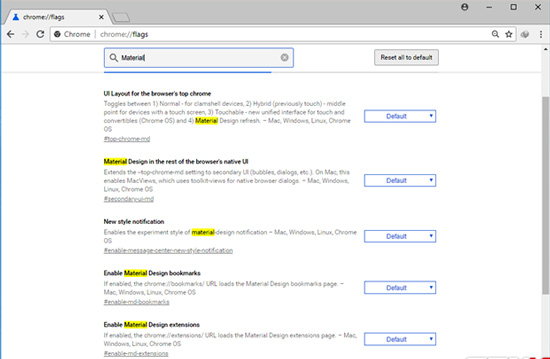
Step 4: At ' UI Layout for the browser's top chrome ', select the change option to ' Refresh '.
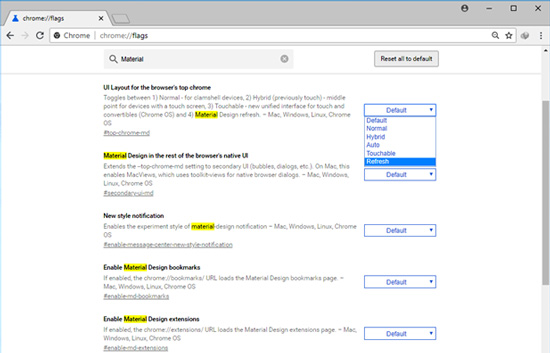
The remaining options change to 'Enable'.
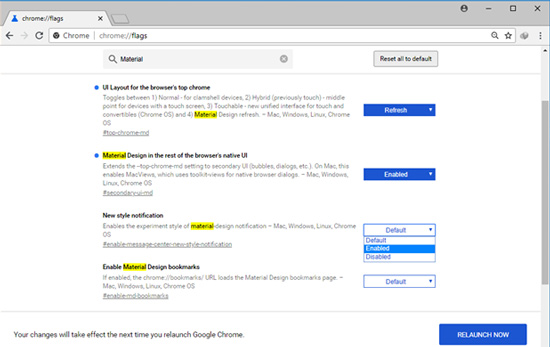
Step 5: Click on ' RELAUNCH NOW ' to save the changes and restart the browser.
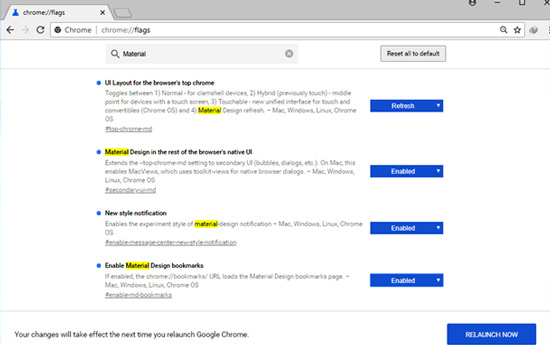
And below is the Chrome Canary browser interface has switched to Material Design 2. This new interface focuses on rounding and rounding everything from sharp and sharp lines on the menu bar to tabs Browser.
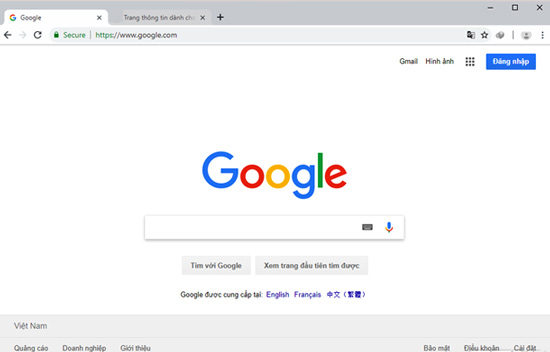
The icon for the Google account is moved down and placed at the end of the address bar.
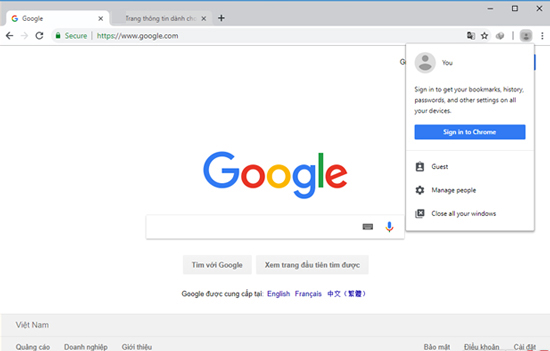
The drop-down menu bar is like a 3D image due to changing effects and making it appear more floating.
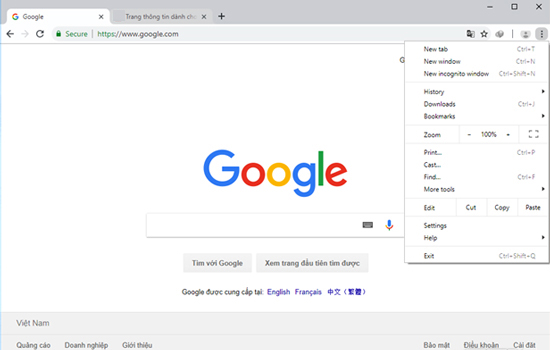
The security key is no longer separated from the domain name by a vertical brick as it was previously placed in an oval shape. The browser tabs above are no longer trapezoidal, but instead rounded corners.
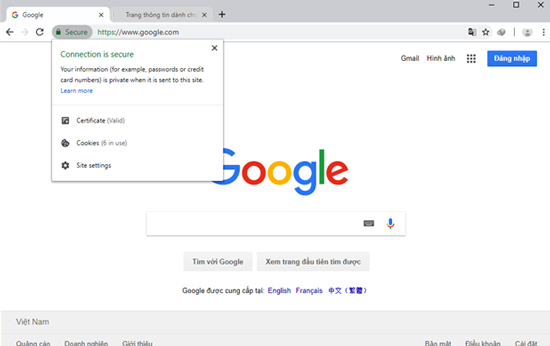
See more:
- How to remove the "junk" search bar from Chrome and Firefox browsers
- Invite to download Macro, new extension to control Google, YouTube, Messenger, GitHub with shortcuts on Chrome
- Flickr, extension helps you get a beautiful and unique picture every time you open a new Tab on Chrome
You should read it
- How to install Material Design interface into Firefox
- Designed with the Material Design 2.0 interface, how will Google applications change?
- YouTube on Android uses Material interface
- Google Photos has a beautiful Material Design 2.0 interface, invite download and experience
- How to change the position of New Tab button on Chrome
- Google Docs, Sheets and Slides update the new Material interface
 How to fix Coc Coc error is not accessible
How to fix Coc Coc error is not accessible Instructions for recovering bookmarks have been deleted on Chrome and Firefox
Instructions for recovering bookmarks have been deleted on Chrome and Firefox How to watch VIP full HD movies without account on HDOnline and HDViet
How to watch VIP full HD movies without account on HDOnline and HDViet How to control Youtube with Firefox shortcuts
How to control Youtube with Firefox shortcuts How to use Manylink to share shared links
How to use Manylink to share shared links How to scan downloaded files on Firefox
How to scan downloaded files on Firefox