How to change the Chrome interface, create the theme for Chrome very toxic
Instead of white background, the address bar and tabs are also white on Chrome browser, many people want to change the browser interface nicely, less boring. Chrome Store also has a theme store with different themes for users to choose. However, if we want to use the built-in wallpaper and edit other colors for the Chrome interface, we can install the support utility. The following article will guide creating themes on Chrome browser.
- How to put videos for New Tab interface on Chrome
- How to change the position of New Tab button on Chrome
- How to create notes, save images, videos on Chrome tab
1. Instructions to change Google Chrome theme
Currently, those who have upgraded Chrome 69 can install a new tab wallpaper on Chrome.
Users can immediately use the theme available on Chrome Store. Click on the link below to open the theme interface on the Store. This theme can be installed on any version of Chrome. Just click on the theme to proceed with the installation.
- Theme for Google Chrome

Click on Add to Chrome to change the theme for Chrome you have chosen.

2. Instructions for creating a theme for Chrome
Step 1:
You download the Theme Creator utility on the Chrome browser following the link below and click Add to Chrome to proceed with the installation.
- Download the Theme Creator utility
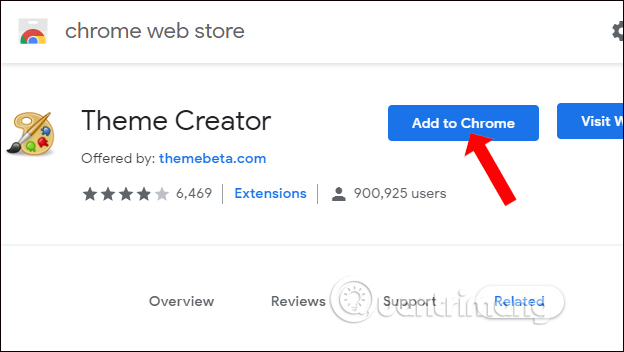
You will immediately be redirected to the application installation interface on Chrome browser. Here we will see the Theme Creator utility. You right-click on the Theme Creator icon and select Create shortcut .
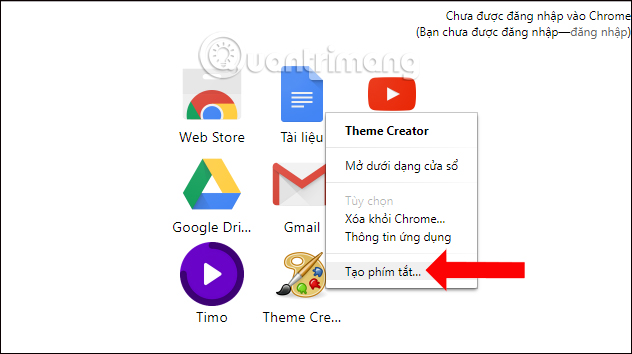
Step 2:
The utility will create a shortcut at the desktop interface so you can access it as soon as needed.
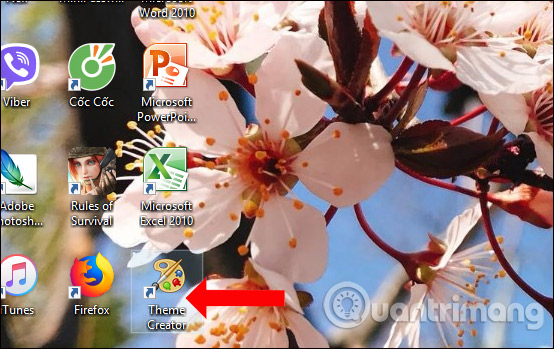
Step 3:
When clicking on the icon, the user will be redirected to the ThemeBeta homepage. Here we will see the theme creator for Chorme online with different design steps.
First click Upload an Image to download the personal image you want to make new tab wallpaper on Chrome.
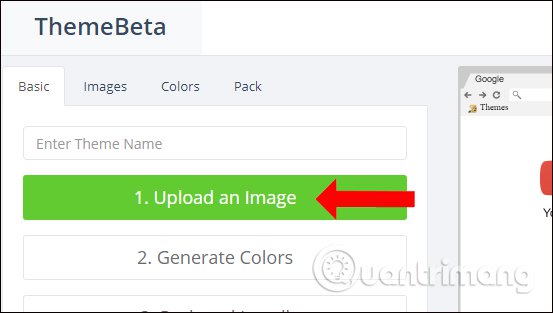
Look down at the wallpaper to choose the location as well as display wallpaper mode on Chrome.
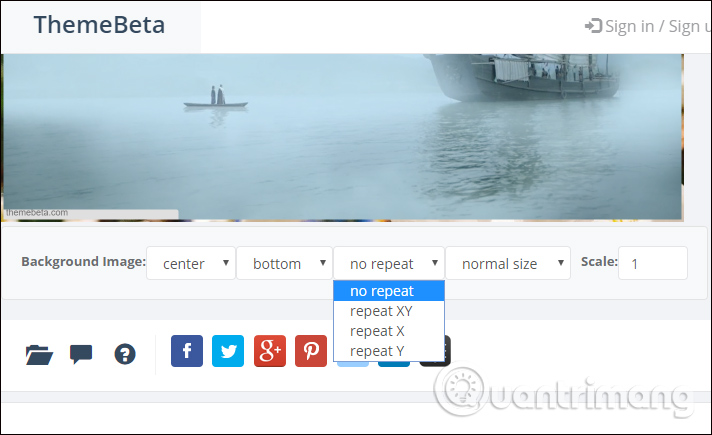
Step 4:
Then click on Images section above. Here the user will see options to download different images for each part of the browser. Click Choose Image to download the image. Press the X to delete the uploaded image.
Note when you hover over each part of Chrome to download photos, pay attention to the preview interface on the side to know the location of that component.
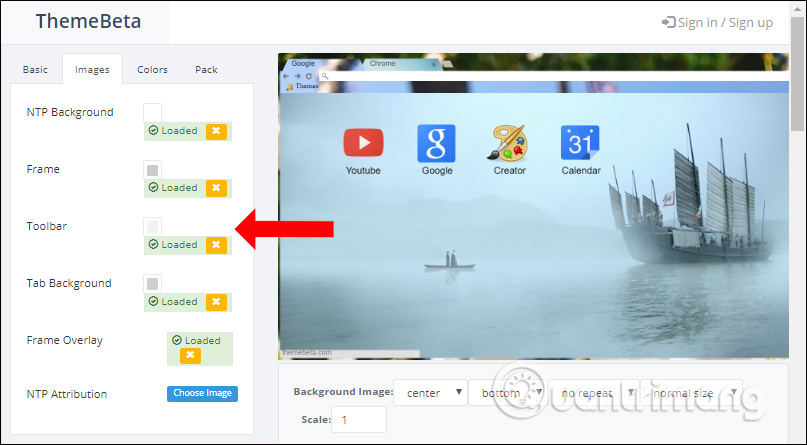
Step 5:
Click the Colors section to change the colors for each part of the interface on Chrome. Select the color palette provided.
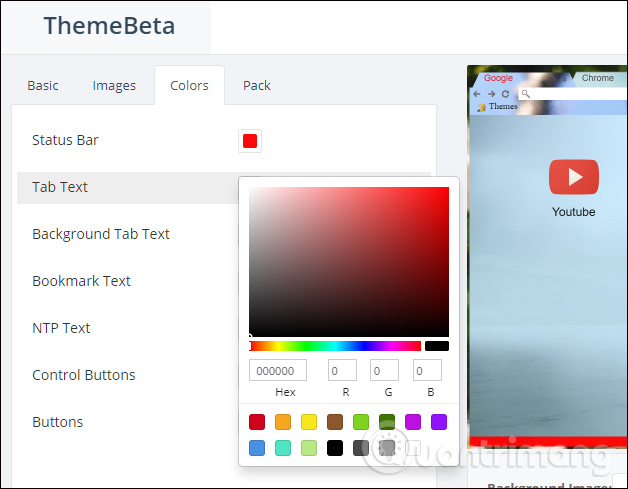
Step 6:
Finally, after designing the theme for Chrome, click on Pack and Install to proceed to create the interface and install it on Chrome browser.
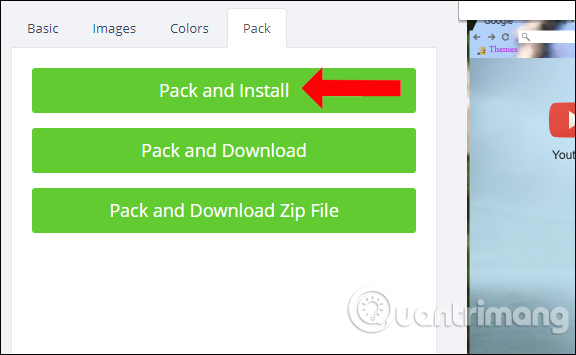
During the installation, a pop-up will appear asking the user if they want to install the theme, press Add topic .
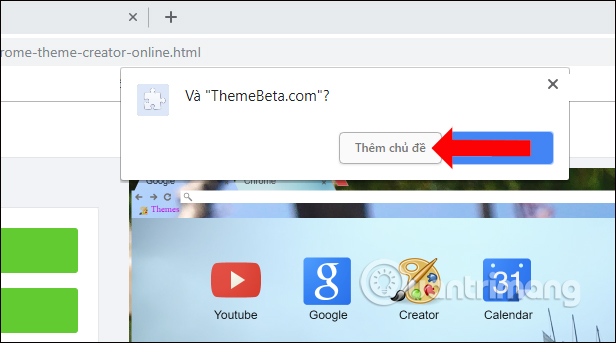
As a result, we will get the new interface on the browser as shown below. Not only the wallpaper but the colors of the navigation buttons, the new tab interface, etc. Also has been adjusted according to your design.
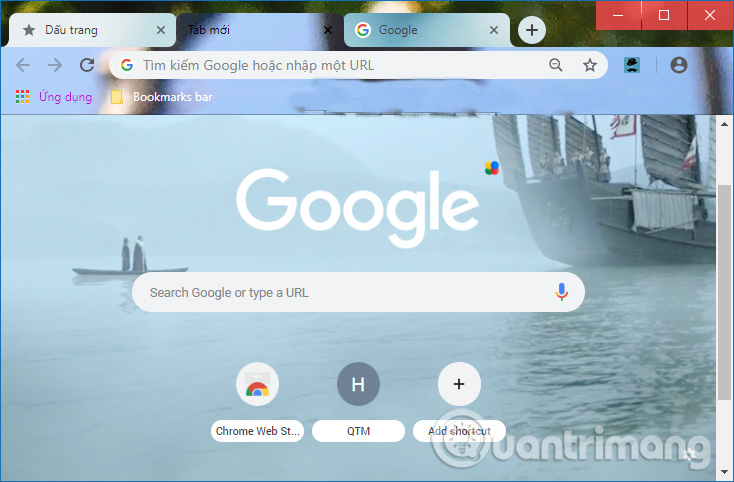
This interface will apply even to anonymous browsers.
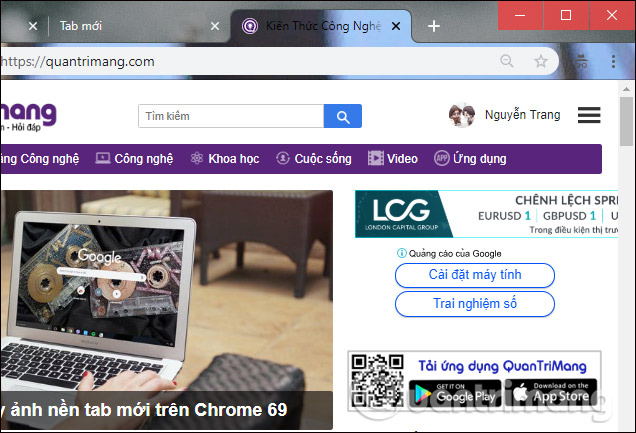
Step 7:
To return to the default interface on Chrome browser, go to Settings on the browser. Scroll down to the Appearance section and see the Themes section.
Click on Reset to default . Thus, the whole newly designed interface will no longer be applied on Chrome.
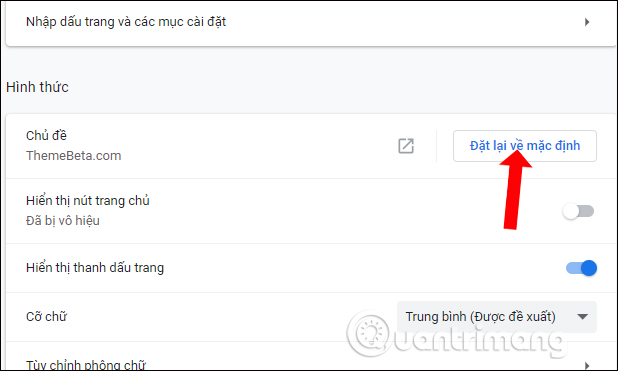
3. Delete the theme installed on Chrome
To delete the theme installed on Chrome, go to menu ⋮ in the upper right corner, select Settings / Settings> select Layout / Appearance> click Reset to default / Reset to default is okay.
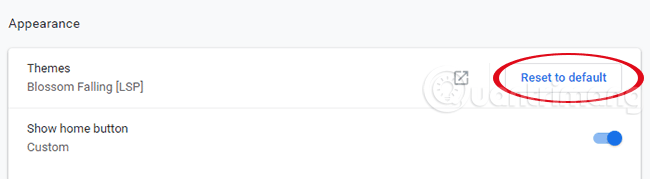
So you know how to change the interface, create a new theme for Chrome browser. The theme you install will apply to both normal and anonymous browsing modes, as it has become an interface on Chrome. With the Theme Creator utility, users can fully customize the Chrome interface in many different ways.
See more:
- 10 useful utilities on Chrome that you should know
- Refresh Chrome's New Tab interface with a funny cat wallpaper
- How to turn off auto-reloading tabs on Google Chrome
I wish you all success!
You should read it
- How to activate and experience the newly introduced Windows 11 theme on Chrome
- How to install a theme, change the interface for Google Chrome
- How to use the Theme on Windows 10
- 5 Best Minimalist Chrome Themes to Customize Google Chrome Browser
- Google released 12 beautiful and free themes for Chrome
- You can now change the look and feel of Google Chrome with just one click
 How to monitor laptop battery life on Chrome
How to monitor laptop battery life on Chrome How to browse the web on Chrome via voice using LipSurf
How to browse the web on Chrome via voice using LipSurf Top 10+ Chrome extension helps manage and speed up downloads
Top 10+ Chrome extension helps manage and speed up downloads Fix 400 Bad Request error in Chrome, Firefox, Internet Explorer and Edge browsers
Fix 400 Bad Request error in Chrome, Firefox, Internet Explorer and Edge browsers How to turn off auto-play videos on Chrome and Firefox
How to turn off auto-play videos on Chrome and Firefox How to unblock default ads on Chrome
How to unblock default ads on Chrome