How to change spreadsheet color lines in Excel
By default, the cell line colors in Excel have a rather fuzzy black color. If you work often for a long time, this color will be quite messy, or mistaken for the content. If so, you can change the color of the grid lines in the Excel table. You can change the default matte black color in the grid panel to your chosen colors. The following article will guide you how to change spreadsheet grid line colors in Excel.
- How to format borders and background colors for Excel tables
- 4 basic steps to color alternating lines in Microsoft Excel
- Instructions on how to create diagonal lines in Excel box
Video tutorial to change the color of Excel worksheet
How to change the spreadsheet color line on Excel
Step 1:
At the Excel interface you click on the Office icon and then click on Excel Options .

Step 2:
In the next interface click on the Advanced section, then you look to the right of Display options for this worksheet . In the Gridline Color section select the Excel grid line color according to your will to color the grid line.
Then press the OK button below to save.
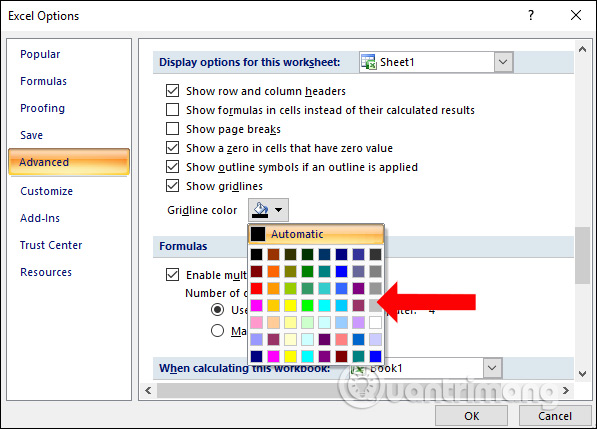
Step 3:
After selecting the color we will see a new cell line color for Excel as shown.

To create a display cell area for Excel, we can select the area and then right click, click on Format Cells .

Step 4:
In the Format Cells dialog box, click the Border tab .
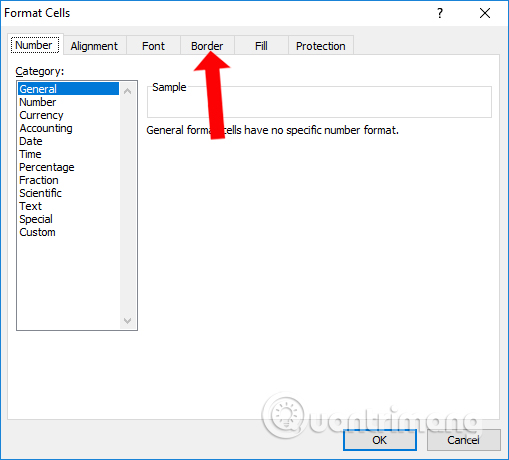
Next to the user select the type of line in the Style section. Then go to the Presets section and then click Outline then go to Inside to select the box for the entire selection. Note that if the user wants to change color from the grid line color, in the Color section, click on the color you like. Or to match the grid lines.

As a result, we will get the table with the highlighted colors as shown.
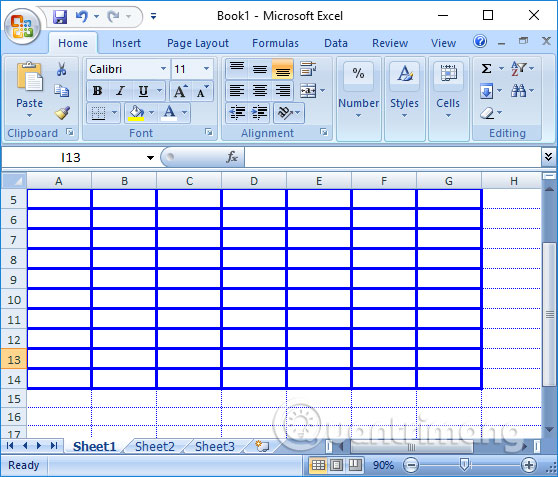
Depending on the user, we can choose different colors to change for Excel spreadsheet. This will make the Excel table look more eye-catching and clear.
See more:
- How to use underline styles in Excel
- A guide to the full Excel 2016 (Part 12): Page formatting and spreadsheet printing
- How to create a password protection for Excel sheets
I wish you all success!
You should read it
- 4 basic steps to color alternating lines in Microsoft Excel
- How to change the SheetTab color and hide the worksheet in Excel
- Instructions to change the cell background color (Cell) in Excel
- How to automatically color rows and columns in Excel
- Instructions for adding alternate blank lines on Microsoft Excel
- How to color the background, table color in Word, Excel
 How to draw broken lines in Word
How to draw broken lines in Word Check and protect presentations in PowerPoint 2016
Check and protect presentations in PowerPoint 2016 How to number Excel pages from any number
How to number Excel pages from any number How to convert negative numbers to positive numbers Excel
How to convert negative numbers to positive numbers Excel How to write formulas in Word
How to write formulas in Word How to insert Google Sheets tables into Google Docs
How to insert Google Sheets tables into Google Docs