How to change the SheetTab color and hide the worksheet in Excel
The following article will guide you in detail how to change the SheetTab color and hide the workbook in Excel.
SheetTab is where the names of the sheets are displayed so you need to color them to distinguish them better.
1. How to change the color of SheetTab in Excel.
Step 1: Right-click the name of the Sheet to change color -> Tab Color -> select the color to create:
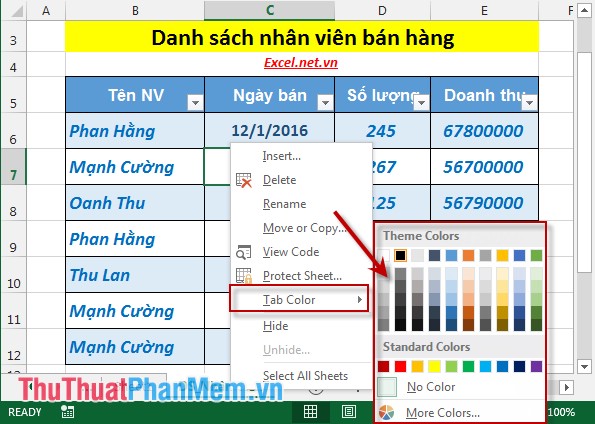
Step 2: After choosing the color -> sheet has a color like the picture:
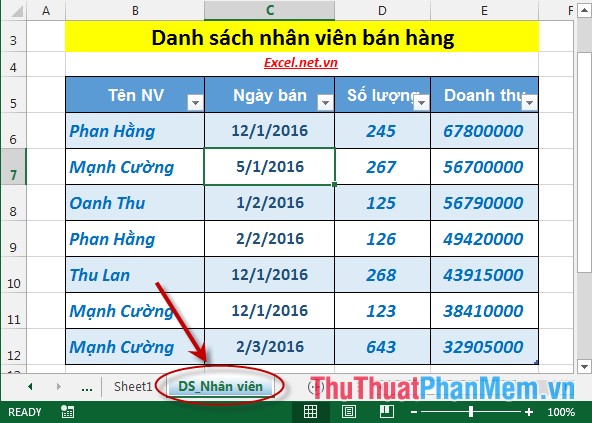
- In case you want to create a separate color you do the following: Right-click the sheet name to change color -> Tab Color -> More Colors:

- The Colors dialog box appears, select the desired color area -> OK -> so you have created a separate color for the sheet.

2. How to hide the workbook in Excel 2013.
2.1 How to hide spreadsheets in Excel.
- Right-click the name of the worksheet you want to hide -> Hide:
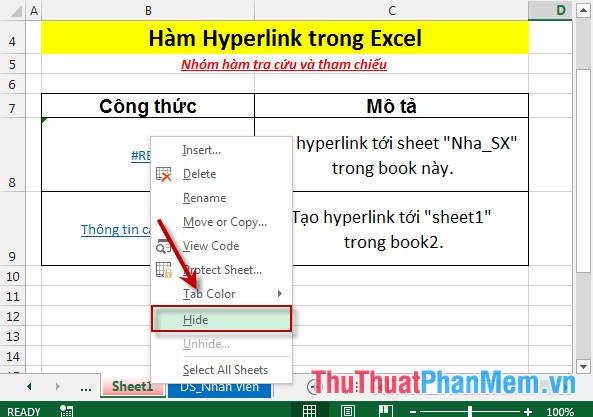
- Spreadsheet results have been hidden:
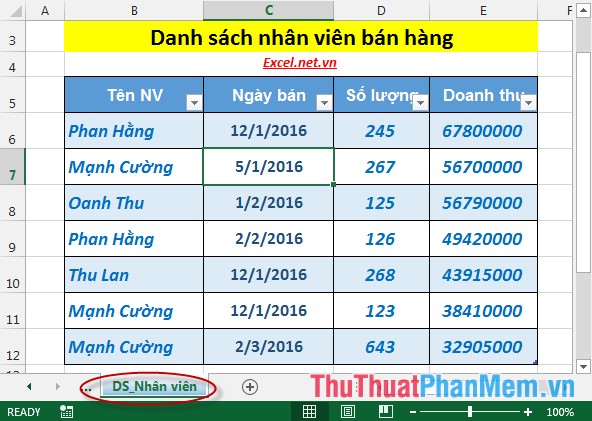
2.2 How to display spreadsheets in Excel 2013.
- Right click on any sheet -> Unhide:
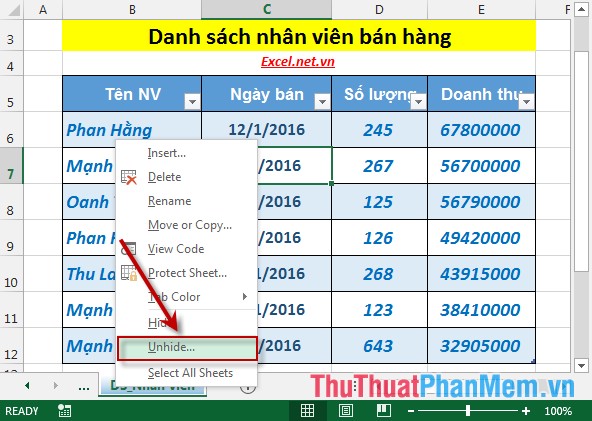
- Unhide dialog box appears, select the sheet to display -> OK:
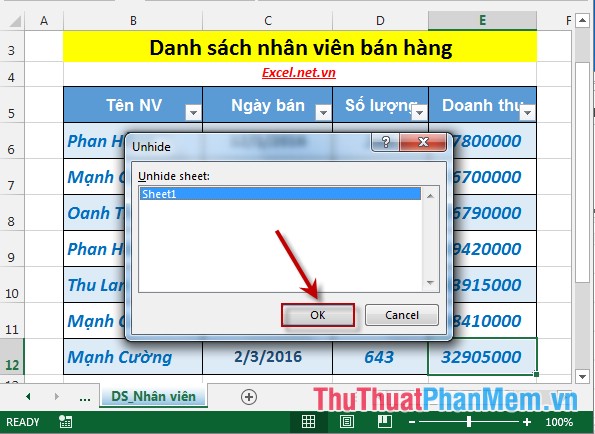
After clicking OK -> The hidden Sheet is displayed on SheetTab:
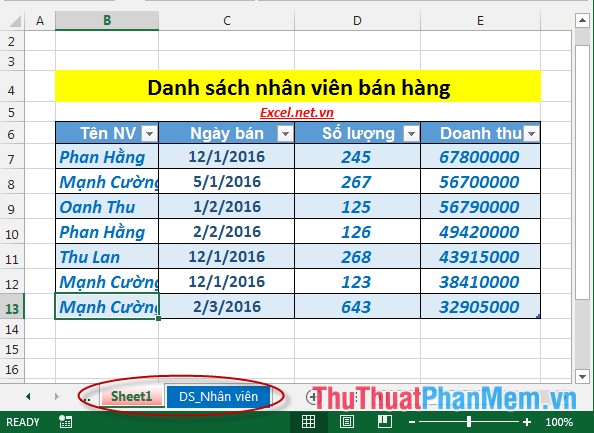
Above is a detailed guide on how to change the SheetTab color and hide the worksheet in Excel.
Good luck!
You should read it
- What is a worksheet? Differentiate between Worksheet and Workbook
- Change the slash to a dot in Excel format
- Tip Hide professional Excel spreadsheets
- How to hide and hide sheets in Excel and show them again
- Types of data hiding in Excel - Hide pictures, graphs, rows, columns
- How to change gridlines color in Excel?
 How to rename, copy and move spreadsheets in Excel
How to rename, copy and move spreadsheets in Excel Overview of the interface in Excel 2013, 2016
Overview of the interface in Excel 2013, 2016 How to convert CAD files to Word the fastest and most standard way
How to convert CAD files to Word the fastest and most standard way Create slides from a template available in PowerPoint
Create slides from a template available in PowerPoint Create slides from an existing slide in PowerPoint
Create slides from an existing slide in PowerPoint Overview of the PowerPoint interface
Overview of the PowerPoint interface