How to change gridlines color in Excel?
The default grid lines in Excel are black, but if for some reason you want to change the grid color in Excel. If you do not know how to change the color for grid lines you can follow the article below.
The article shows you how to change grid color in Excel 2007, Excel 2010, Excel 2013.
Change grid color - Gridlines in Excel 2007
Step 1: Open the Excel Options dialog box .
Microsoft Excel 2007
For Excel 2007, select the Office Button icon -> Excel Options .
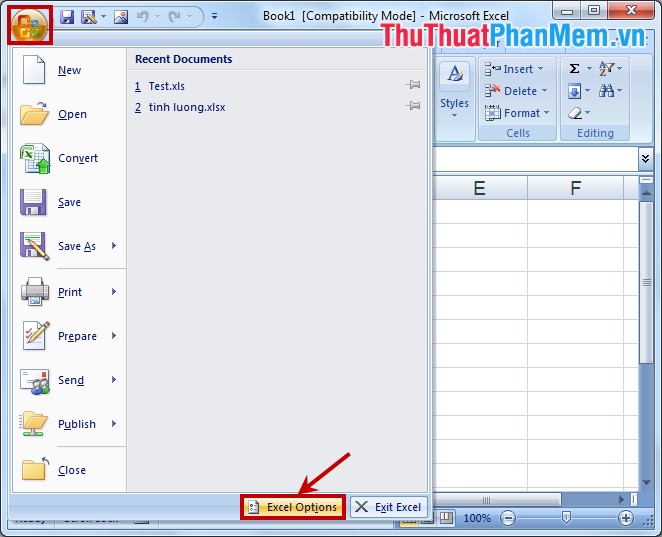
Microsoft Excel 2010, 2013
For Excel 2010 and Excel 2013, select the File -> Options tab .

Step 2: In the Excel Options dialog box, select Advanced in the left menu. Next, you drag the right scroll bar and find the Gridline color section , where you select the colors for gridlines (Gridlines) in Excel. After choosing, click OK to save changes.
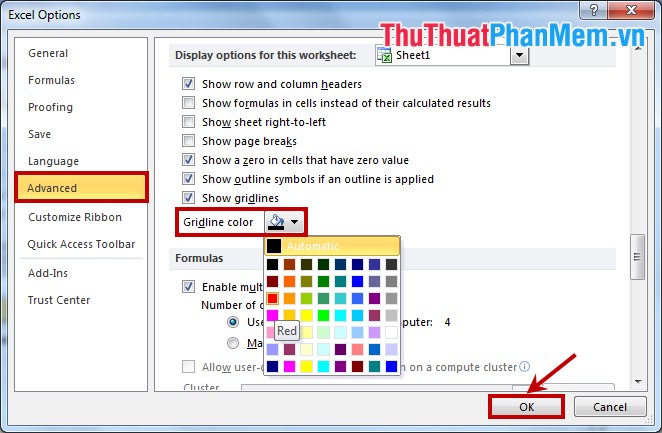
Results after changing the Gridlines color:

Very quickly you were able to change the grid color in Excel. Good luck!
You should read it
- How to change spreadsheet color lines in Excel
- How to change the SheetTab color and hide the worksheet in Excel
- Instructions to change the cell background color (Cell) in Excel
- Change color between different lines in Microsoft Excel
- How to automatically color rows and columns in Excel
- Change any file or folder name in Windows
 Take screenshots with Screenshot Tool in Word 2013
Take screenshots with Screenshot Tool in Word 2013 How to view Word documents with black and white background in Inverse mode in Word 2013
How to view Word documents with black and white background in Inverse mode in Word 2013 The fastest way to calculate lines and columns in Word 2013
The fastest way to calculate lines and columns in Word 2013 Insert date and time in Word 2003, 2007, 2010, 2013
Insert date and time in Word 2003, 2007, 2010, 2013 How to show grid lines and squares in Word
How to show grid lines and squares in Word How to delete blank pages in Word
How to delete blank pages in Word