Instructions for adding alternate blank lines on Microsoft Excel
Microsoft Excel is a familiar tool for everyone who does office work, especially for those who regularly handle large amounts of data, statistics tables, etc. In the process of performing operations with Excel You will need tricks to handle data tables such as adding an alternate blank line to Excel.
So how to insert an alternate white line into the table data, statistics on Excel? If you do not know how to do it, follow the article below of Network Administrator.
To be able to add alternating white lines in Excel, we will use the Sort feature in Excel .
Step 1:
Open Excel file to add alternating white lines in the content. First, add the last column of the sequence number table from 1 to the end and repeat in the lines without the data below.
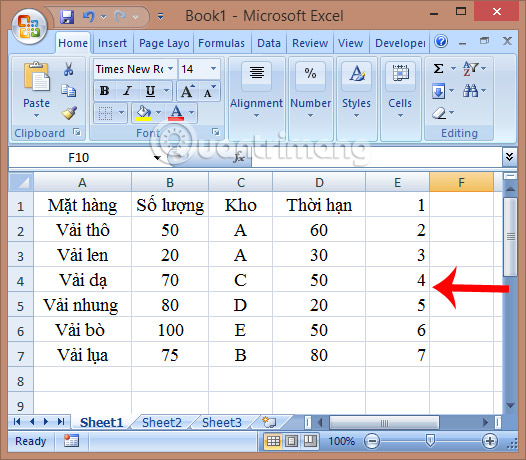
To work faster, enter the number 1 then press and hold Ctrl and drag the right corner and drag downwards.

Step 2:
Next, at the line of the order number added below, right-click and choose Sort and select Custom Sort .

Step 3:
The Warning Warning small window appears. We click the Sort button right below. Note , check the Expand the selection section.

Step 4:
In the New Sort view , remove the My data has header area .
Continuing Sort by we select Column E. The order will leave Smallest to Largest from the smallest to the largest. Then click OK .
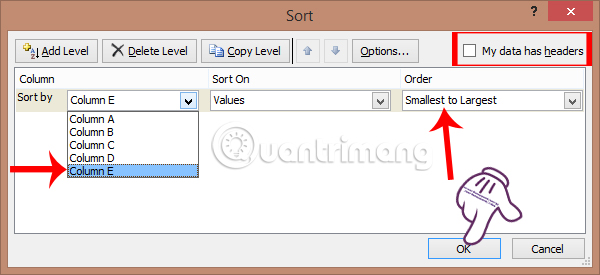
The end result will appear to add an alternate white line in the Excel table content as shown below. We just need to delete the sequence number in column E and finish.

Note , if you want to add 2 or 3 white lines to the table, you also need to create a sequence number from 1 to the line you want to insert, then if you want to insert 2 or 3 lines, repeat the corresponding number.
As shown below, I will create 2 alternating white lines in the table, I will create 2 more columns from 1 to 3.

Then, perform the same steps as above and give the result as shown below.

So you can add one or two white lines arbitrarily into the data table already. How to insert a blank line or more than 2 white lines in Excel differs from adding only the numbered column from 1 to the line to insert.
Refer to the following articles:
- You want to print text, data in Microsoft Excel. Not as simple as Word or PDF! Read the following article!
- Summary of expensive shortcuts in Microsoft Excel
- These are the most basic functions in Excel that you need to understand
I wish you all success!
You should read it
- How to fix the SUM function doesn't add up in Excel
- Instructions on how to create diagonal lines in Excel box
- 4 basic steps to color alternating lines in Microsoft Excel
- How to draw a straight line, draw an arrow in Excel
- How to add rows and delete rows in Excel
- Complete tutorial of Excel 2016 (Part 6): Change the size of columns, rows and cells
 Instructions on how to copy formulas in Excel
Instructions on how to copy formulas in Excel Fix error of Copy Paste command not working in Word, Excel (2007, 2010)
Fix error of Copy Paste command not working in Word, Excel (2007, 2010) How to set the default font and font size on Excel
How to set the default font and font size on Excel Instructions for cutting and rotating photos on Google Docs
Instructions for cutting and rotating photos on Google Docs Instructions to turn off Protected View feature in Office 2013
Instructions to turn off Protected View feature in Office 2013 How does the word in Microsoft Word jump?
How does the word in Microsoft Word jump?