How to change Gmail Password (password) on the computer quickly
Gmail is the most popular and fastest growing email service in the world. With Gmail, we can exchange e-mail for work and use Gmail account to register personal accounts on the Internet such as social networks, forums . However, Gmail accounts are very vulnerable. It is illegal to set a simple password or not to enable the authentication feature for your phone.

Today's article, Thuthuatphanmem.vn will guide you how to change your Gmail password on the computer quickly. Please follow the instructions below!
Step 1: You access the following address:
https://myaccount.google.com/personal-info
Click Sign in to proceed to login.
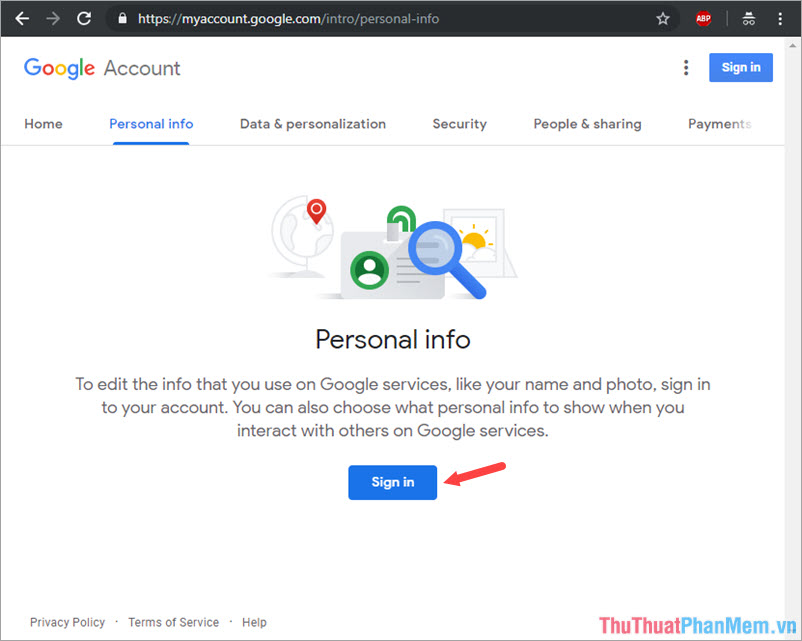
Step 2: Log in to your Gmail account and click Next to continue.

Step 3: After logging in, click on the Password to change the password.

Step 4: Google will ask you to re-enter the password you are using to confirm, enter your current password and click Next .

Step 5: Enter the new password and confirm your password. After entering the new password, click Change password to finish.
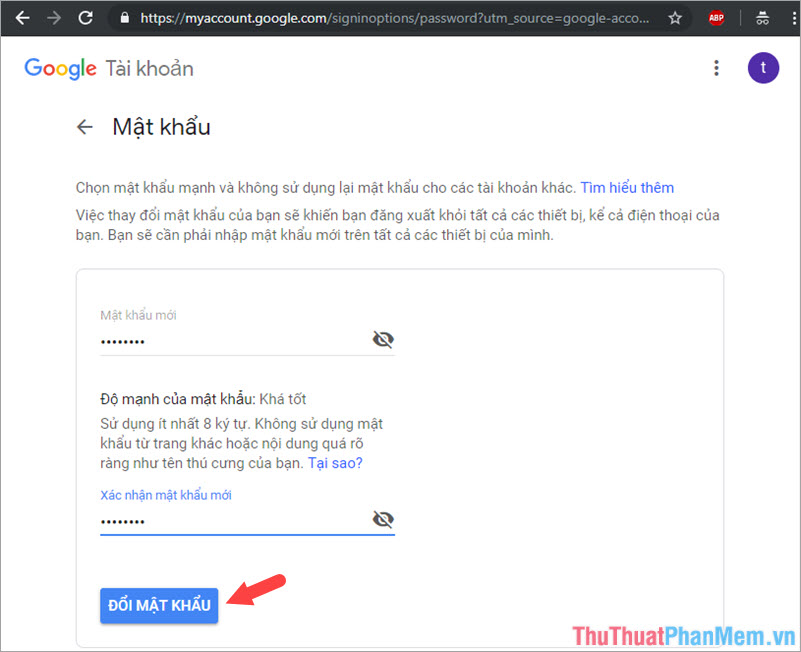
Step 6: Back to the personal information section, you see the text Last modified: just now in the PASSWORD section, we have completed changing the Gmai password on the computer.

With the most quick and simple steps to change Gmail password on your computer, you should make it a habit to change your password regularly to best secure your Gmail account. Good luck!
You should read it
- 2 steps to change Linksys wifi password
- How to retrieve Gmail password, Google login password
- How to set a password for a Windows 8 / 8.1 computer
- Instructions for changing Windows passwords without having to remember the old password
- How to recover Gmail account?
- Instructions to change Facebook password on computer
 How to synchronize Zalo messages on phones and computers
How to synchronize Zalo messages on phones and computers How to view saved passwords on Chrome
How to view saved passwords on Chrome DNS Jumper - Change DNS very fast, extremely easy to access Facebook, speed up the network
DNS Jumper - Change DNS very fast, extremely easy to access Facebook, speed up the network How to forward mail (forwarded mail) has received to another mail
How to forward mail (forwarded mail) has received to another mail How to turn off Adblock on Chrome, Coc Coc
How to turn off Adblock on Chrome, Coc Coc How to rename your Youtube channel
How to rename your Youtube channel