Instructions to change your Gmail password
Everyone uses Gmail for a different purpose, there are users for personal use and also people who use Gmail for work . But for whatever purpose, everyone wants security. Your account, does not want anyone to access and use it without your permission.
In addition to setting up 2-layer security for Gmail, sometimes you change the password for Gmail is also necessary to improve the security for Gmail.
The following article guides you to change your Gmail password, you do not know can refer to it.
Step 1: Log in to your Gmail account.
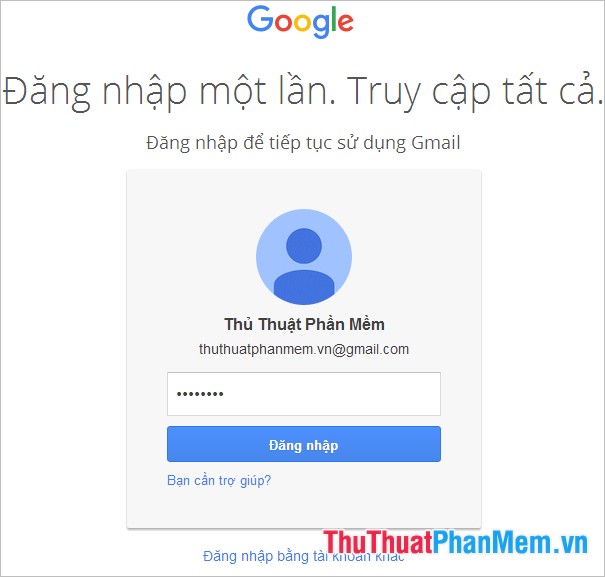
Step 2: On the Gmail interface you select the icon settings gear and choose Settings .
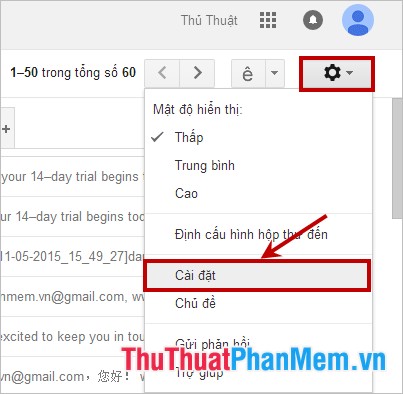
Step 3: In the Settings you select the Account tab and Enter .
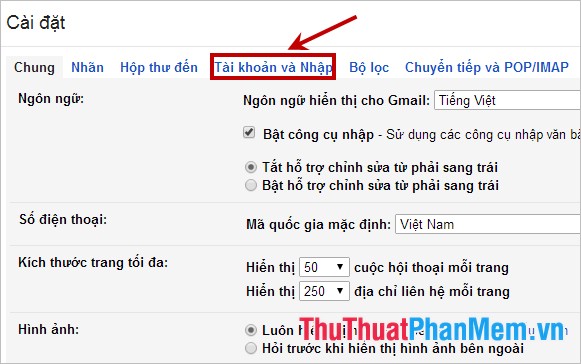
Step 4: Next, select Change password in the section Change account settings .
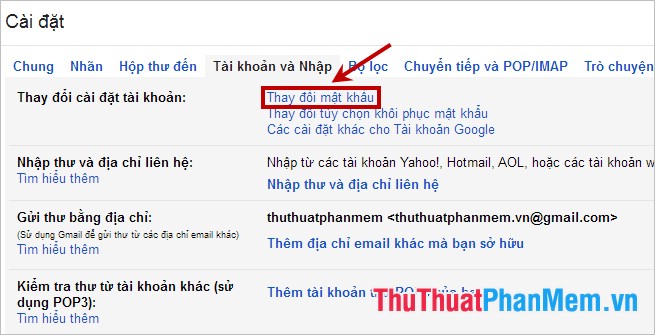
Step 5: A new window will appear asking you to retype the gmail password, retype the password and click Sign in .
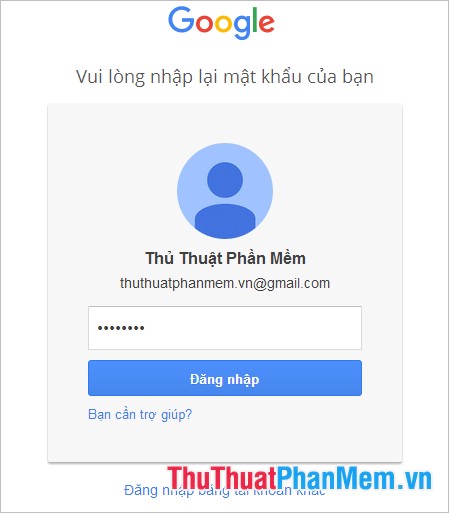
Step 6: After successful login again, the Password interface appears, enter a new password and confirm a new password. Then you click Change password .
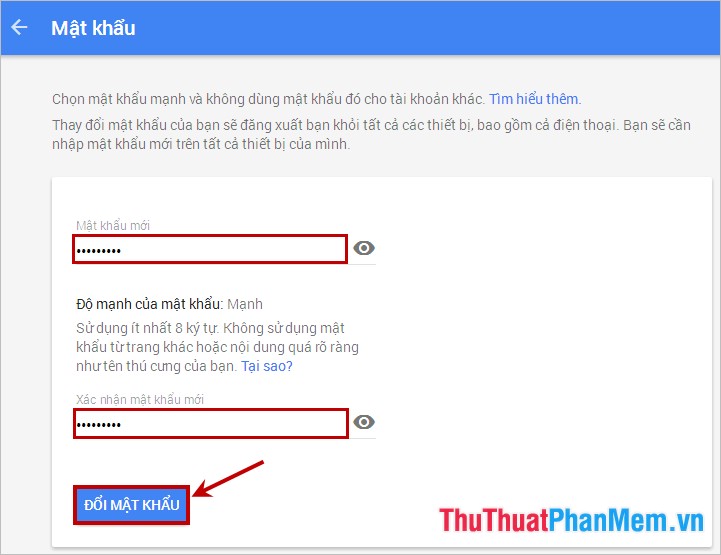
So the article has instructed you on how to change your Gmail password, the steps to change Gmail password are very simple, and you can quickly do it. You should change your password often to help secure Gmail. Good luck!
 10 How to access blocked websites
10 How to access blocked websites How to create a Fanpage on Facebook
How to create a Fanpage on Facebook Instructions to change email in Facebook - Change email account facebook
Instructions to change email in Facebook - Change email account facebook Change the IP address with X-Proxy software
Change the IP address with X-Proxy software Rename users in Gmail, Yahoo and Outlook
Rename users in Gmail, Yahoo and Outlook How to check your computer's IP address - How to view and find the IP address
How to check your computer's IP address - How to view and find the IP address