How to Change Fonts on iPhone
Enlarge or bold text
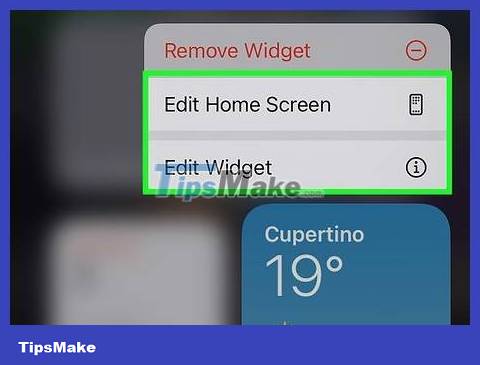
Understand how this method works. According to the iPhone's built-in settings, you can increase or decrease the text size and bold (or unbold) text. This is the only valid way to change fonts on iPhone.
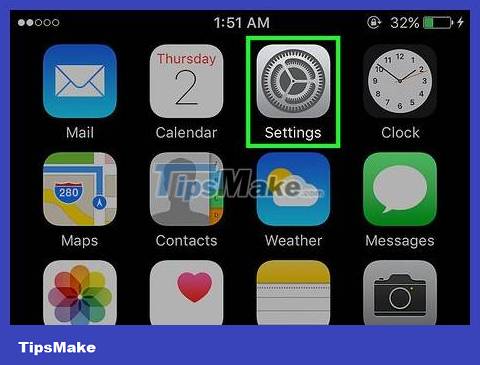
Open the iPhone's Settings section. Click on the Settings app with the gear icon in the gray frame.
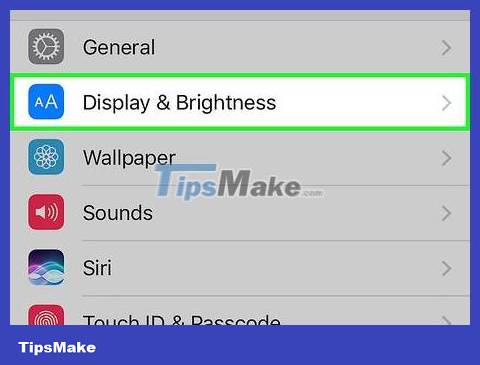
Scroll down and tap Display & Brightness . This option is near the top of the Settings page. Display settings will appear, including text size.

Tap Text Size . This option is in the middle of the screen. A new page with a slider will open.
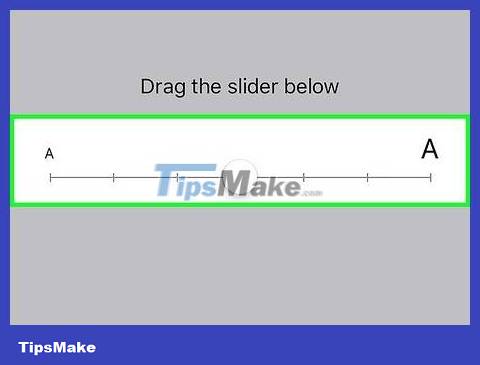
Drag the slider to adjust the text size. You can drag the slider left or right to make the text smaller or larger than the default size. The text on the screen will resize for you to preview. This customization will apply to most Apple applications and other popular applications.
If the application does not support Dynamic Type, the text size on the application will not change.
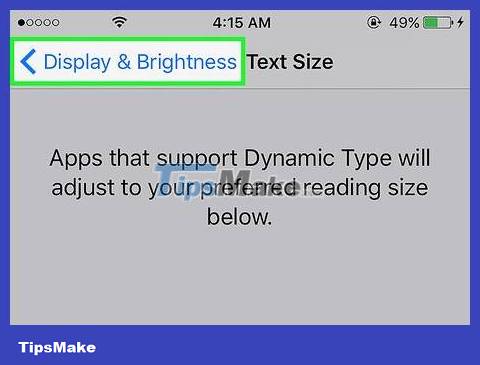
Click the "Back" button in the upper left corner of the screen. Changes will be saved; The text size you choose will apply immediately on the Settings app.
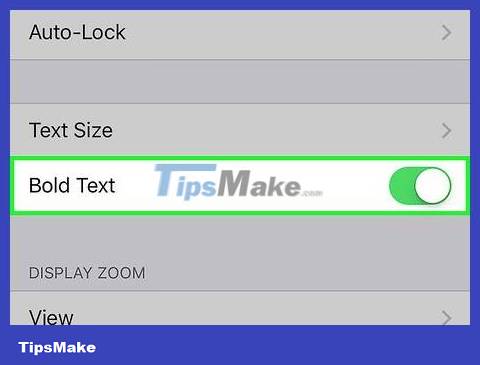
Enable bold text optionally. Tap the white "Bold Text" switch, tap Continue when prompted. The iPhone will restart, then the text on the phone will be bold.
If the text on the iPhone is already bold, this switch will be green. Now when you click on it, the bold effect on the iPhone will turn off.
Change Accessibility settings
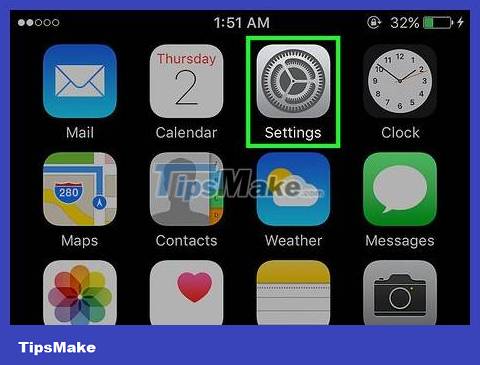
Open the iPhone's Settings section. Click on the Settings app with the gear icon in the gray frame.
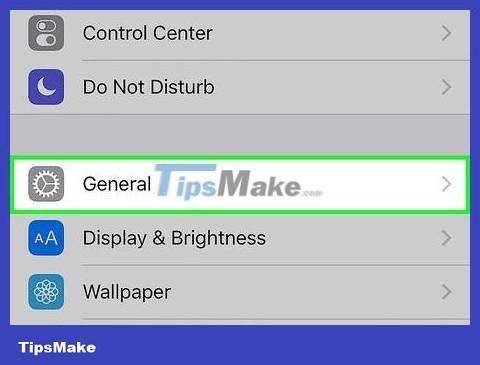
Scroll down and tap General. This option is near the top of the Settings page.
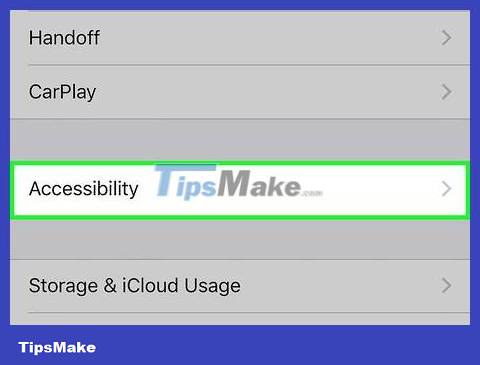
Tap Accessibility . This option is near the bottom of the screen.
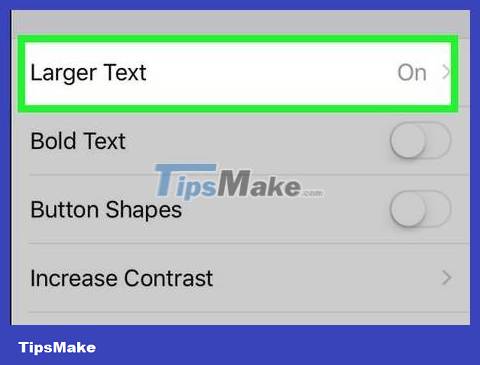
Tap Larger Text . This option is near the bottom of the page. A screen similar to the Text Size menu in the previous method will open.
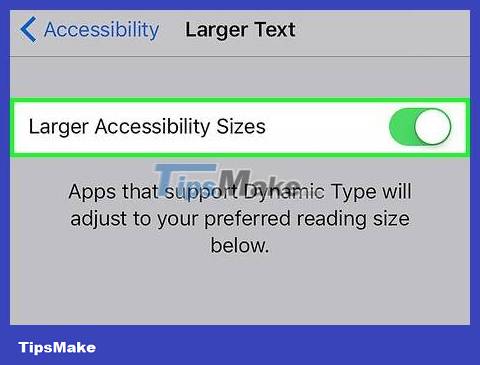
Tap the "Larger Accessibility Sizes" switch. The button will turn green, and the slider below will expand with additional size options.
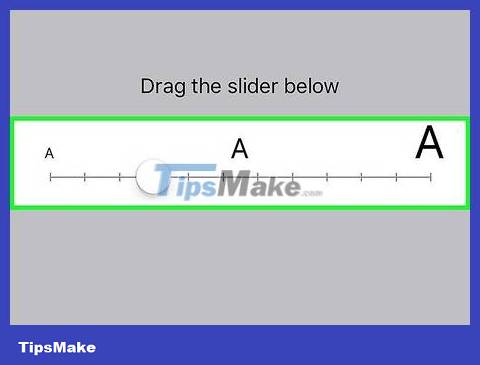
Enlarge text on iPhone. Drag the slider to the right to see the largest possible text size. This customization only applies to apps that support Dynamic Type and allows for larger accessibility sizes.
Change fonts on jailbroken iPhone
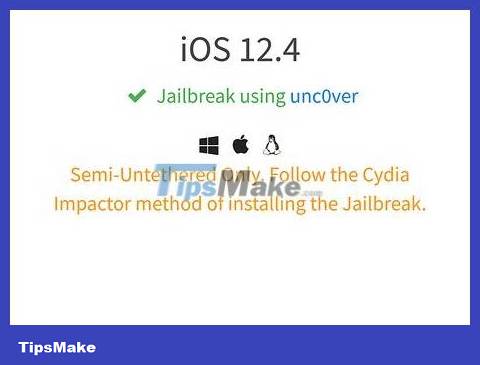
Jailbreak iPhone . We cannot change the font that the iPhone uses unless we jailbreak the device.
Some iOS versions cannot be jailbroken. If your iPhone cannot be jailbroken, it means you cannot change the font.
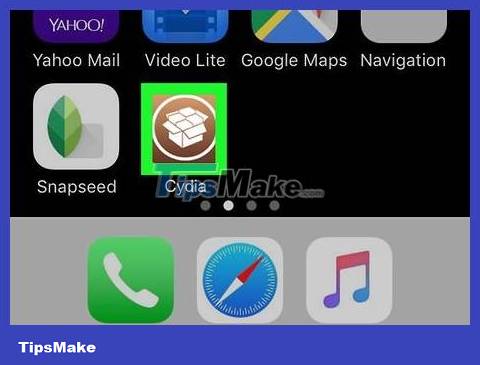
Open Cydia on jailbroken iPhone. The Cydia app is located on one of the Home screens. Cydia is essentially the App Store for jailbroken iPhones.
If this is the first time you launch Cydia after jailbreaking, it is likely that the application will automatically update and restart your iPhone.
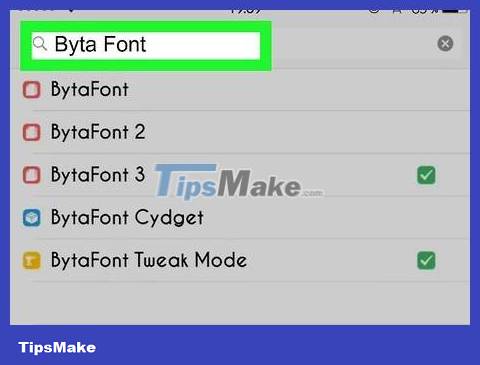
Find the "BytaFont" app on Cydia. This app for jailbroken iPhones is available for free in the ModMyi section, which is standard on Cydia.
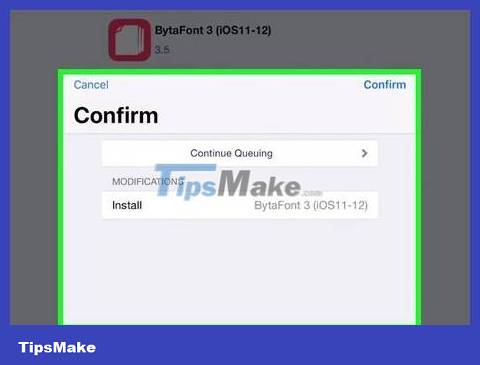
Install the BytaFont application. Open BytaFont's information page, click Install and then click Confirm to start the installation process. iPhone will reboot automatically after the installation process is complete.
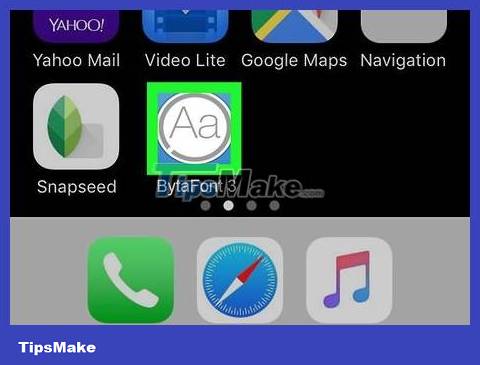
Launch BytaFont. This application will be located on one of the Home screens after it has been installed on Cydia. Thanks to this application, you will be able to download and install new fonts for your iPhone.
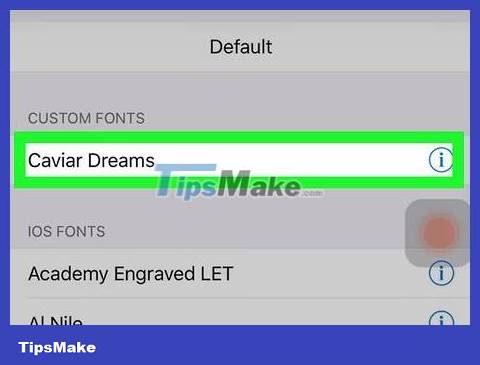
Add fonts to BytaFont. Once BytaFont is loaded, you can start adding fonts to your application:
Click the BytaFont tab .
Click Browse Fonts .
Find the font you want to install and tap Download .
Use Cydia to complete the font installation process.
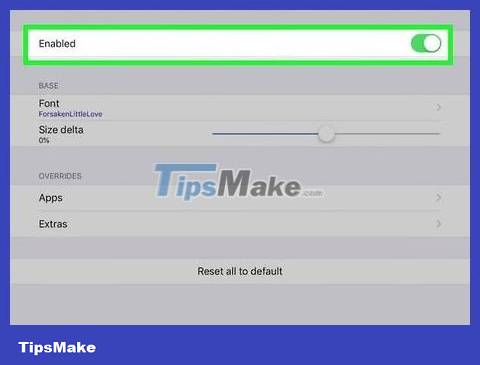
Change fonts on iPhone. After installing some fonts, you can switch to replace your iPhone's system font:
Open BytaFont and select the Swap Mode tab .
Tap the Basic option .
Tap the font you want to use.
Click Yes to confirm. iPhone will reboot and use the new font.
 How to Pay with PayPal on iPhone or iPad
How to Pay with PayPal on iPhone or iPad How to Fix a Water Damaged iPhone
How to Fix a Water Damaged iPhone How to Use Headphones on iPhone 7
How to Use Headphones on iPhone 7 How to Use AirPods
How to Use AirPods How to Charge iPhone without using a charger
How to Charge iPhone without using a charger How to have Siri call your name
How to have Siri call your name