How to change the font on Android phones
- How to set wallpaper, change fonts, colors on Facebook
- How to change the font displayed on Galaxy Note 8
- How to fix font errors Word, Excel, transcoding fonts super fast
In most cases, the default font on Android phones or Android tablets can meet the needs of users. The default font looks nice and always has enough size to make you comfortable to use. However, there will be cases where Android phone users prefer other font styles. And of course there is always a small group of users who want to change the font on Android phones only because of that personal preference.

If you belong to either group or both, then this article is for you. The great thing is, Android is a customizable mobile operating system, it even allows you to change the font used by the user interface. However, changing the Android font may not be easy for many people. Sometimes, custom font changes require some necessary techniques.
In this tutorial, learn some ways to change fonts on Android phones .
Change the font with the settings available on the phone
While the original Android phone operating system does not have the ability to customize the font system, many manufacturers have adjusted their software to support this required feature, allowing users to easily change the font. on Android. Including big companies like Samsung, HTC and LG.

This process may vary depending on the phone you are using, but you can find this option in the Settings section. It is usually located in the Display section. From there, you can change the actual font, as well as the font size.
For example, some Samsung Android devices allow you to change the font style. Samsung has pre-installed some additional fonts next to the default font, but you can download it online through the Google Play store.
To install the new font, just move quickly to Settings (Settings)> Display (Display)> Font style (Font Style). Just type the font name you want and confirm that you want to set it as the system font. Replace instant fonts. No need to reboot. The selected font will be displayed in the entire interface of the phone device such as time, system menu icon and even your text message section.
The Launcher app of Android will be the answer
Is your manufacturer not suggesting this? Do not worry. There is a non-root way to change the font on Android OS via custom launcher applications. Some custom launcher applications integrate with the font change function, while most other launcher apps will need theme settings.

A popular custom launcher application that provides a way to change the font is GO Launcher . To change the font style in GO Launcher, follow these steps:
- Copy TTF font files to your phone.
- Open GO Launcher .
- Find the Tools application and open it.
- Click the Preferences icon.
- Scroll to Personalization and select it.
- Click Font .
- Click the Select Font (Select the font) and select the font you want to use.
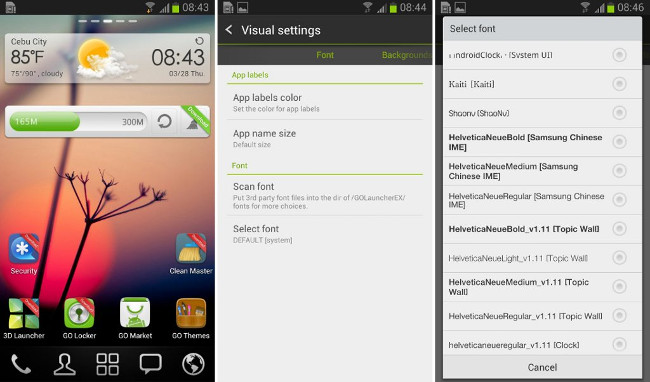
Changes will be applied immediately. No need to restart the device. If you want more fonts to use with GO Launcher EX, download and install GO Launcher Fonts.
Use iFont
Download iFont.
IFont application can also be used to change fonts for Android phones. Previously this application can only be used on Samsung phones, but currently the line of support has been expanded, you can install on Samsung, MIUI, MEIZu, HTC, Sony, Motolora machines will need to root Android first .
On non-rooted devices, use iFont's Online tab to browse available fonts. To use a font in the list, follow these steps:
- Turn on application settings from " Unknown Sources ". This option can be found in Settings (Settings)> Security (Security).
- Start iFont . Go to Online tab.
- Click on the font name you want to install.
- Click the Download button (Download).
- Press the Settings button (Set). Or go to Settings> Settings> Display (Display)> Font style (Font Style). The newly installed font will appear in the list.
- Click the new font to use as the system font.
- The font is applied immediately. No need to reboot.

You can also copy TrueType (TTF) fonts from your computer to / sdcard / ifont / custom ; The above fonts will appear on the Custom tab (Custom). However, to be able to install and use the font, you will need a rooted device. ( For instructions on how to use this application on the root device, see the iFont entry in "Methods root root" ).
iFont is a free application and does not display ads. It worked quite well on some devices ( including phones that are not Samsung ) that we tested it on.
Refer to some more articles:
- 5 websites to find and download free fonts
- How to change the default Windows 10 font
- Instructions on how to embed fonts in Microsoft Word documents
Having fun!
 30+ beautiful black dark wallpapers for phones, OLED screens
30+ beautiful black dark wallpapers for phones, OLED screens Instructions for finding and merging duplicate contacts in Google
Instructions for finding and merging duplicate contacts in Google Top 5 great Android reading apps 2018
Top 5 great Android reading apps 2018 The best applications to monitor system performance on Android
The best applications to monitor system performance on Android What else do you not know about Android TV?
What else do you not know about Android TV? How to turn the address bar down on Chrome Android
How to turn the address bar down on Chrome Android