How to add fonts, change beautiful fonts for iPhone keyboard
Not as highly customizable as Android, changing fonts is difficult. However, the Fonts app on the App Store can help you change the font style on the keyboard and can be used on messaging applications, social networks like Messenger, Zalo . With this application, you can bring something new instead of the default monotonous fonts.

Following are instructions for changing fonts on the iPhone keyboard. Please read along.
Step 1: You access the link https://apps.apple.com/vn/app/fonts/id1454061614
You touch the Fonts (1) and Get (2) apps to download.

Note: Fontsapplication doesnot yet support Vietnamese and only supports a limited number of fonts. To use the entire font, you must purchase an advanced font pack in the app.
Step 2: After downloading, you do not need to open the Fonts application . Next, go to Settings => General settings (1) => Keyboard (2) .

Step 3: Choose Keyboard (1) => Add new keyboard (2) .

Step 4: Choose Fonts (1) to add a new keyboard. Then, you click on the Fonts keyboard (2) again in the keyboard list.

Step 5: You turn the switch Allow Full Access (1) => Allow (2) .
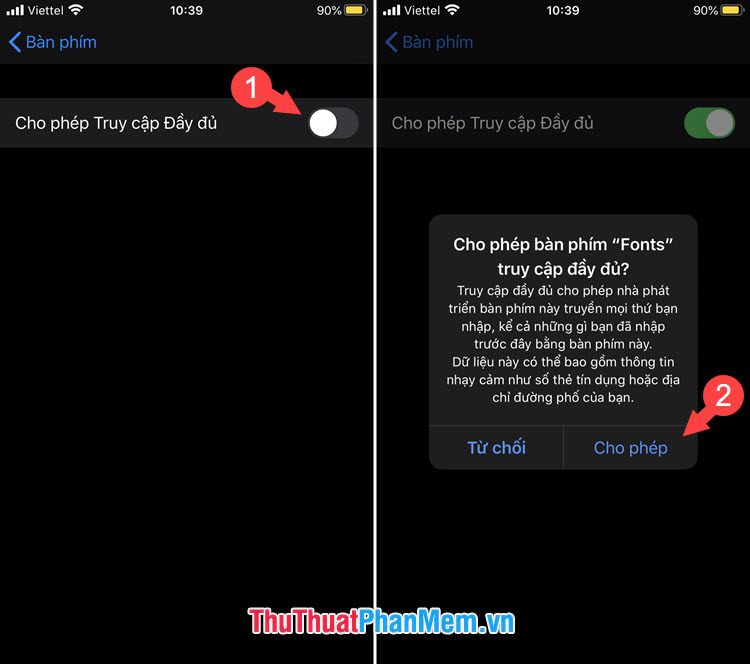
Step 6: Once installed, you can use the new font. While entering text, you touch the globe icon (1) in the keyboard => select Fonts (2) . To switch fonts, touch the desired font in the upper part of the keyboard (3) .
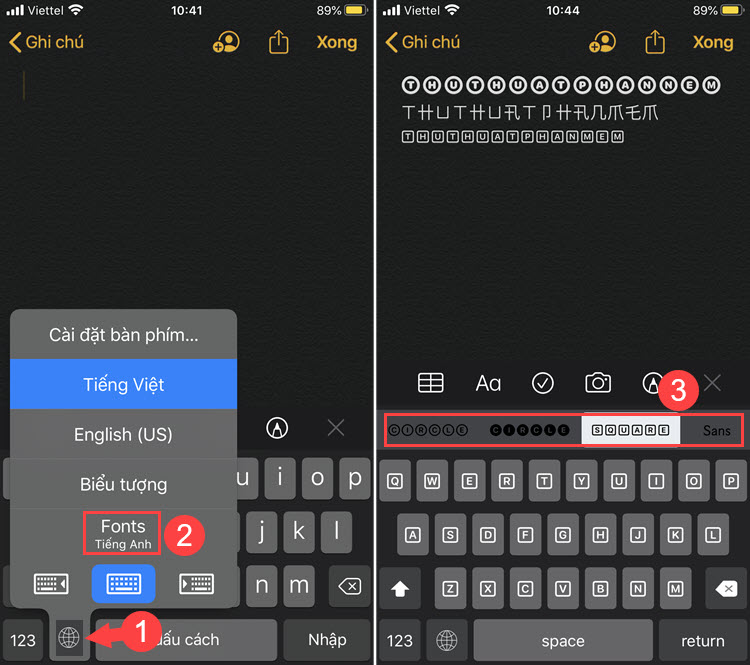
Although Fonts does not yet support Vietnamese, with unique and interesting font samples, Fonts will surely bring a unique and interesting experience when using iPhone. Good luck!
 Top 5 diary writing applications on iPhone, Android best
Top 5 diary writing applications on iPhone, Android best How to increase the sensitivity of the fingerprint sensor on iPhone and Android phones
How to increase the sensitivity of the fingerprint sensor on iPhone and Android phones How to combine multiple photos into one photo frame on your phone
How to combine multiple photos into one photo frame on your phone How to reset iphone, reinstall iPhone without losing data
How to reset iphone, reinstall iPhone without losing data How to hide any application on Android phone to avoid being exposed
How to hide any application on Android phone to avoid being exposed How to check genuine iPhone and the most accurate warranty
How to check genuine iPhone and the most accurate warranty