How to change folder color in OneDrive
Microsoft's OneDrive cloud storage service has many useful features to help you manage your file library, such as the ability to change folder colors and support easier folder classification.
This is a relatively new addition that not all OneDrive users are aware of. While the ability to change folder colors may seem like a small thing, it's incredibly useful for organizing content in OneDrive. Microsoft says the feature lets users 'personalize and manage folder colors to make content easier to see.' Even Apple is on board with the idea—iOS, iPadOS, and macOS 26 let you change folder colors in the Files/Finder app.
How to Change Folder Color in OneDrive on Windows
The process is simple, but it's not the same as changing a folder icon in File Explorer. You can change the icon of any folder in OneDrive on Windows 11 (Right-click > Properties > Customize > Change Icon), but these icons don't sync across platforms. Meanwhile, folder colors in OneDrive do sync, but this feature isn't available for personal accounts in the web version of OneDrive. For mobile, it's coming soon to the OneDrive app for Android and iOS.
Despite current limitations, you can change folder colors in OneDrive on Windows:
- Make sure OneDrive is set up and running and sync isn't paused.
- Find the folder you want to change color and right click on it.
- Select OneDrive > Folder Color.

- Select one of the 16 available colors and click Ok.
- The OneDrive app will sync your changes so the color appears on all devices that support this feature in OneDrive.
Note: If you have a business account, you can open OneDrive for the web, right-click any folder, and select Folder Color. Your changes will sync immediately across your devices.
You should read it
- Change the account and default storage folder of OneDrive on Windows 10
- How to change the color of the Google Drive folder
- Sync Desktop, Document, ... on Windows 10 with OneDrive
- Customize folder colors in Windows with Folder Colorizer
- Fix the error that OneDrive files or folders could not be deleted
- OneDrive launches file protection for Windows 10 users
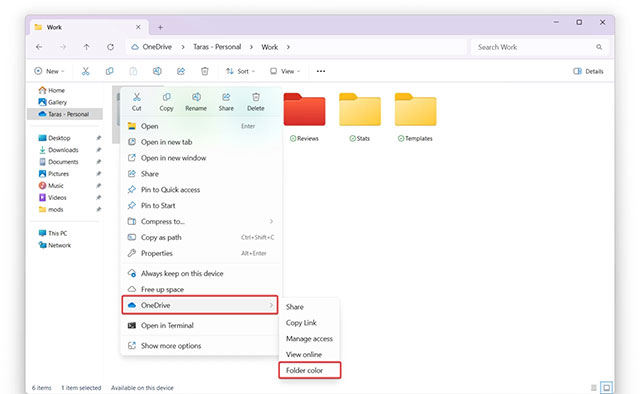
 How to Search the Dark Web
How to Search the Dark Web 7 Best Firefox-Based Web Browsers
7 Best Firefox-Based Web Browsers 4 Ways to Save Anyone's Profile Picture on WhatsApp
4 Ways to Save Anyone's Profile Picture on WhatsApp Why should you ditch Chrome for Samsung Internet on Android?
Why should you ditch Chrome for Samsung Internet on Android? How to delete previous activity on Instagram
How to delete previous activity on Instagram 6 Tips to Better Manage Spotify Downloads
6 Tips to Better Manage Spotify Downloads