How to cancel the print job immediately
You ordered a print job of a document that was dozens of hundreds of pages long, but realized that you printed the wrong document and wanted to quickly cancel the print job. Many people do not know how to overcome this situation but simply remove the paper from the printer and turn off the printer. But that is just one way that will harm the printer's hardware and its lifespan.
The following article shows some ways to cancel the print job.
Method 1: Turn off the printer or computer.
In some cases where you need to cancel the print job quickly, you can quickly turn off the printer, or turn off or restart the computer, the print job will cancel itself.
You should not overdo it because it will affect the printer.
Method 2: Cancel the print job immediately.
Select Start -> Run (or Windows + R key combination ), appear Run dialog box you enter cmd and click OK .
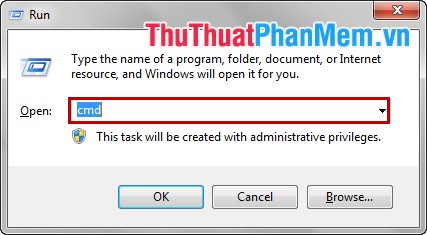
In the cmd window, enter net stop spooler and press Enter , the print job will be canceled.
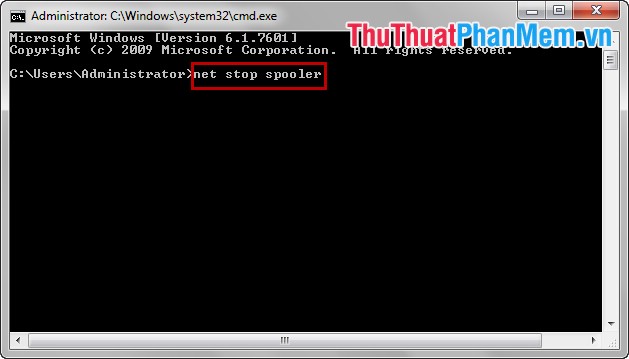
Method 3: Cancel the old print job.
First, select Start -> Run (or Windows + R key combination ) to open the Run dialog box . Enter keywords services.msc and click OK to open the Services dialog box .
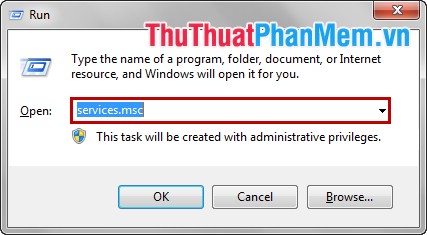
In the Services dialog, scroll right and navigate to Print Spooler , then right-click Print Spooler and select Stop to cancel the print job.
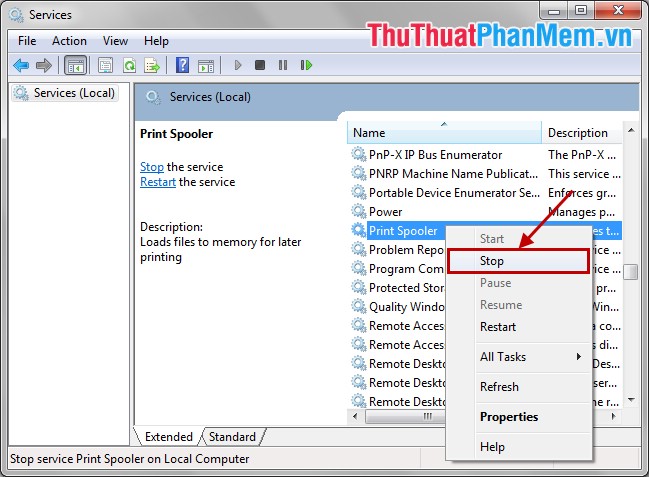
Method 4: Use the Printer and Faxes window.
Double-click the printer icon in the taskbar or select Start -> Control Panel -> Printers or Printer and Faxes to open the Printers and Faxes window .
Then right-click on the current printer you are using and select Cancel All Document .
Thus, after this article, you can now quickly cancel the print job when you realize the wrong printing of documents or print job error without turning off the printer to the printer. Good luck!
 Synthesis and function of functions in mathematical and trigonometric functions
Synthesis and function of functions in mathematical and trigonometric functions COUNTIFS function in Excel
COUNTIFS function in Excel SUMIFS function in Excel
SUMIFS function in Excel The LOWER, UPPER and PROPER case-conversion functions in Excel
The LOWER, UPPER and PROPER case-conversion functions in Excel DATE function - The date function in Excel
DATE function - The date function in Excel MINA and MAXA functions in Excel
MINA and MAXA functions in Excel