How to cancel a print job in Windows 8
This article will explain in detail how to cancel the print job in Windows 8 via the 'Run' command window or via Elevated Command Prompt in the simplest way.
For office users, printing is one of the indispensable tasks in daily work. However, it is not always true that the document you are printing is correct or there are many cases of overprinting documents that cause paper waste and ink consumption. Therefore, this article will guide you to cancel the print job quickly and easily.
Cancel the print job through the RUN command window
1. Right-click the bottom left corner of the screen and select 'Run'.
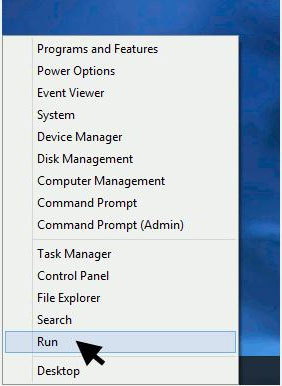
2. In the text field, type ' Control Printers' and click 'OK'.
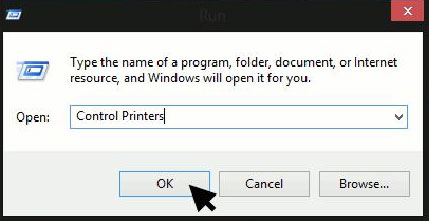
3. In the 'Printers' section , right-click your default printer and select 'See What's Printing'. This will bring up a list of print jobs waiting to be executed.
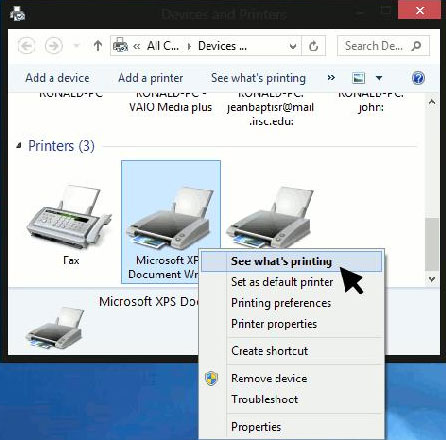
4. Click 'File' and select 'Cancel All Documents' . If you find that the machine continues to print, restart the computer.
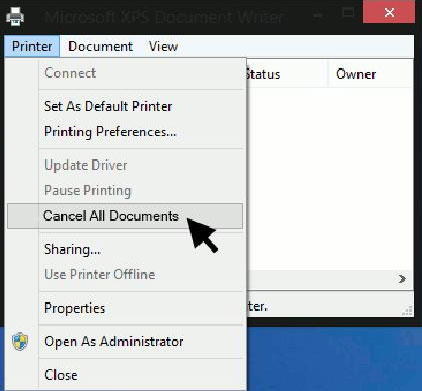
Cancel the print job with Elevated Command Prompt
You need to use Elevated Command Prompt to cancel the print job because you will receive an 'Access Denied' error if done with the usual Command Prompt command line.
To do so, right-click on the lower right corner of the screen and select ' Command Prompt (Admin)'.
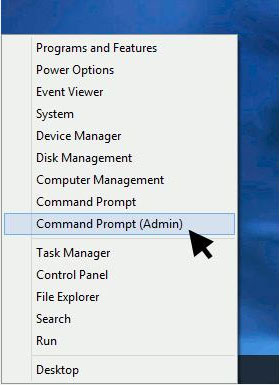
Stop the print service by typing: Net Stop Spooler
Type the following statement: del% systemroot% System32spoolprinters * / Q
Restart the print service by typing: Net Start Spooler
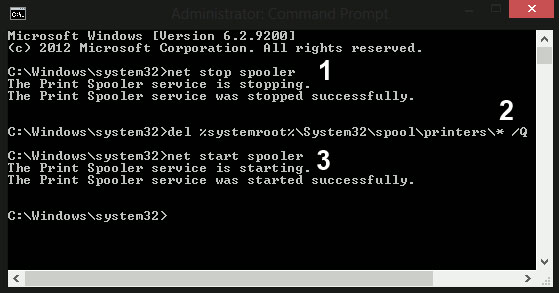
Good luck!
 Instructions on how to check and install the IP address for the printer
Instructions on how to check and install the IP address for the printer Why the printer cannot print and how to fix it
Why the printer cannot print and how to fix it Relax with 3 ways to print in this simple reverse order
Relax with 3 ways to print in this simple reverse order Instructions for installing Canon MF4720W multi-function laser printer
Instructions for installing Canon MF4720W multi-function laser printer How to fix offline errors of printers on Windows 10
How to fix offline errors of printers on Windows 10 Network printer solution with Repotec Print Server.
Network printer solution with Repotec Print Server.