How to cancel a print job on Word, Excel
The fact that you mistakenly print jobs is very likely to happen when we work on Word or Excel. As soon as we mistakenly print the print job, we need to cancel the print order so that the machine does not print the text, the selected data. Or maybe the printer has an error, so when printing the Ctrl + P print job, the printer will fail. As such, you also need to turn off the print job that you made earlier. So, how to cancel the print job that was performed on Word or Excel?
The following article will guide you how to cancel the print job on Word or Excel.
- Instructions for printing two-sided paper in Word, PDF, Excel
- You want to print text, data in Microsoft Excel. Not as simple as Word or PDF!
Some tips for printing text in MS Word
Instructions for canceling print jobs in Word, Excel
Note, in case the computer hangs, freezes, we can turn off the printer or restart the computer. If the computer is still active, the user performs the following steps to cancel the print job.
1. Cancel the old print job with Word, Excel
Step 1:
Press the Windows + R key combination to open the Run dialog box, then enter the keyword services.msc . Click OK to proceed.

Step 2:
In the Services interface, drag in the list to find Print Spooler, right-click and choose Stop to cancel, stop the printing of Word or Excel files.
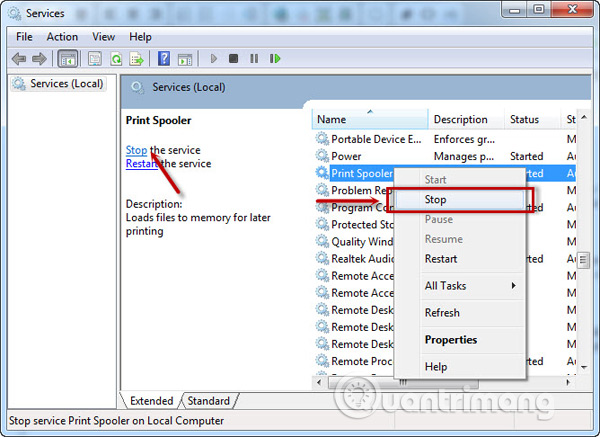
Step 3:
Go to C: WindowsSystem32spoolPRINTERS and then delete the files in this folder and reset Print Spooler.
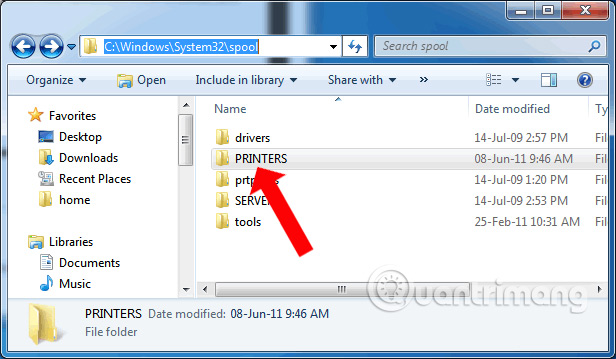
2. Cancel the print job immediately:
We will have 2 ways to cancel the print job via the cmd command or by using the Cancel All Documents command.
To cancel the print job with the Command Prompt, open the Run window and then enter the cmd keyword . Continue to enter the net stop spooler command to cancel the print job.
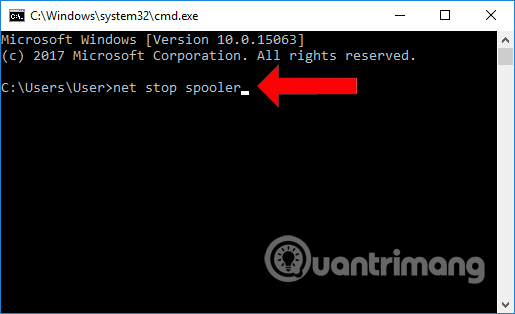
To cancel a print job using the Cancel All Document command, the user accesses the Control Panel and select Devices and Printers or Printers and Faxes, and then right-click the printer and select See what's printing .

A new window appears, right-click on the document, the document is printing and select Cancel.
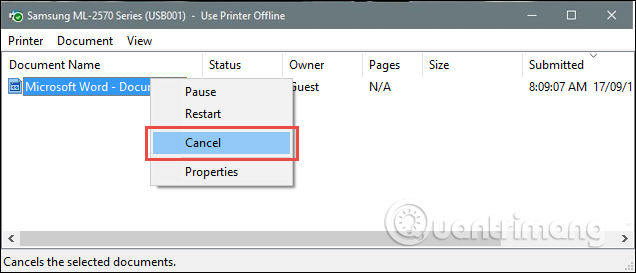
Thus, if you are printing a Word or Excel error or we mistakenly print the document, you can cancel according to the above article. Depending on the situation that the user is experiencing, you choose to disable the print job accordingly:
See more:
- How to fix Windows errors not connected to the printer
- How to fix offline errors of printers on Windows 10
- Fix the spooler print service service not running on Windows 10, 8.1, 7
I wish you all success!
 How to delete spaces and line breaks in Word
How to delete spaces and line breaks in Word Create a quick dot (……………) line in Microsoft Word
Create a quick dot (……………) line in Microsoft Word How to create an Excel table, insert a table in Excel
How to create an Excel table, insert a table in Excel How to convert Word to an image file
How to convert Word to an image file How to use the Ruler ruler bar in Word
How to use the Ruler ruler bar in Word How to use the COUNT function in Excel
How to use the COUNT function in Excel