How to blur photos in Corel
With Corel Draw's toolkit, you can freely create digital content, digital, print without worrying about breaking. Many people also choose Corel as an image editing tool because Corel's set of effects is also very powerful. However, Corel has very useful image blurring features, but not everyone knows! In this article, TipsMake will guide you how to blur images in Corel.

1. Blur images in Corel
In Corel software we have many different ways to blur, but Software Tips will introduce you to the simplest and most common way.
Step 1: First, you proceed to open the image to be blurred in Corel and Right-click the image to select as the object to edit.

Step 2: After that, select Effects -> Blur -> Gaussian Blur .

Step 3: Now you will see the Gaussian Blur window appear, you adjust the Radius bar to increase / decrease the image blur.
Note: To preview the editing results, please tick the Preview item on the Gaussian Blur window
After completing, you select OK to save is finished.
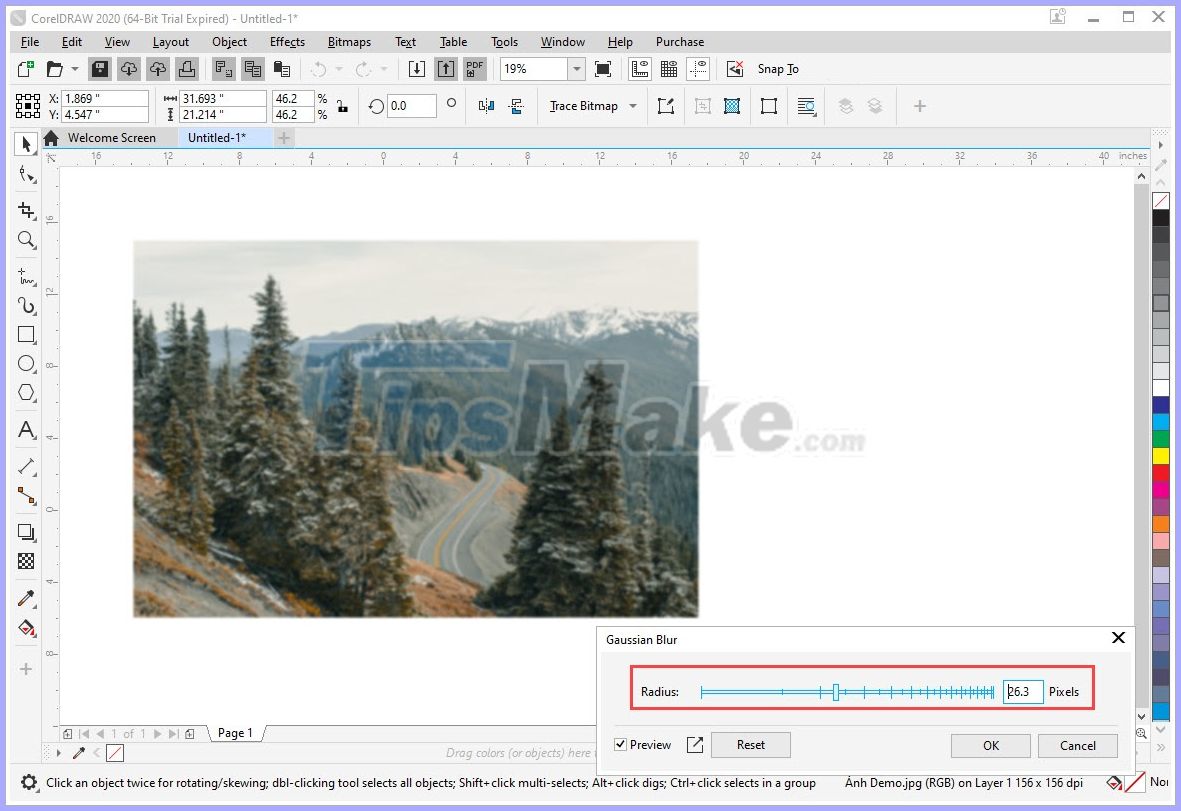
2. Blur image borders in Corel
Image border blurring is often applied when printing or creating image content surrounded by an external frame. To create a blurred border, please do the following:
Step 1: First, you open the image to be blurred in Corel and Right-click on the image to select the object to edit.
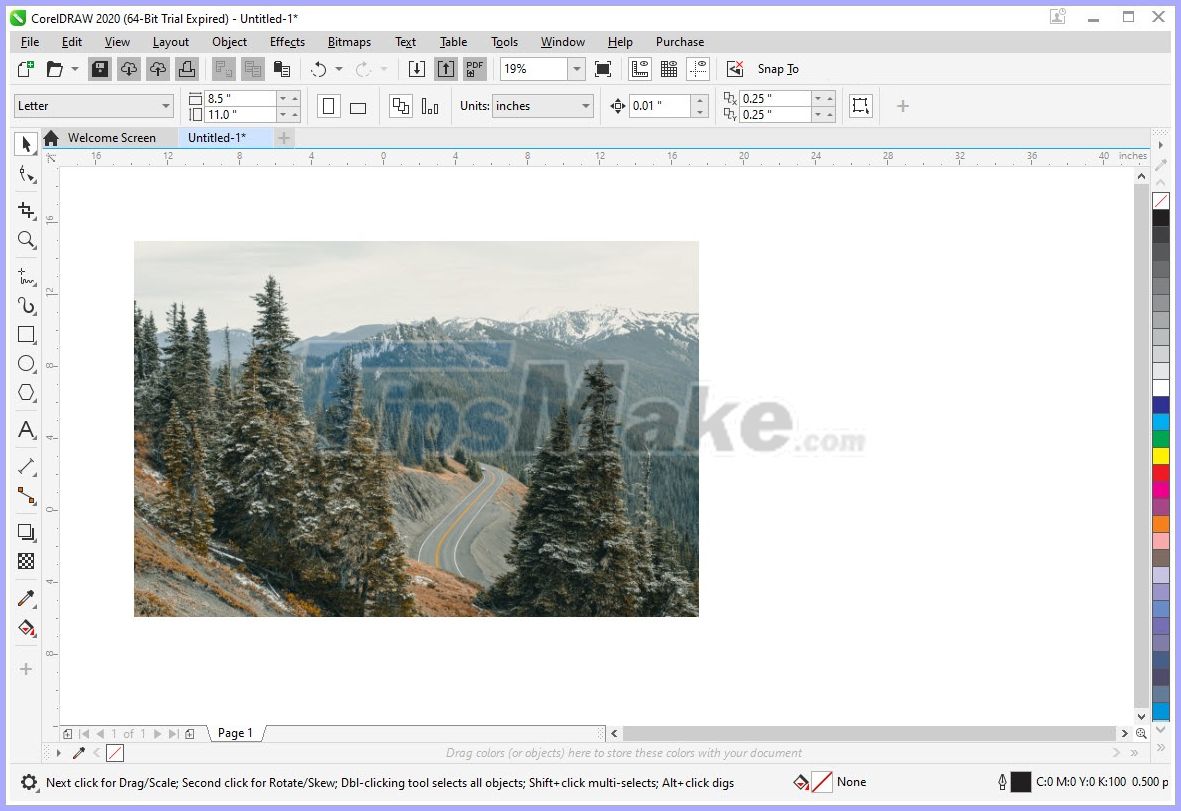
Step 2: Next, you proceed to select Effect -> Blur -> Feather .
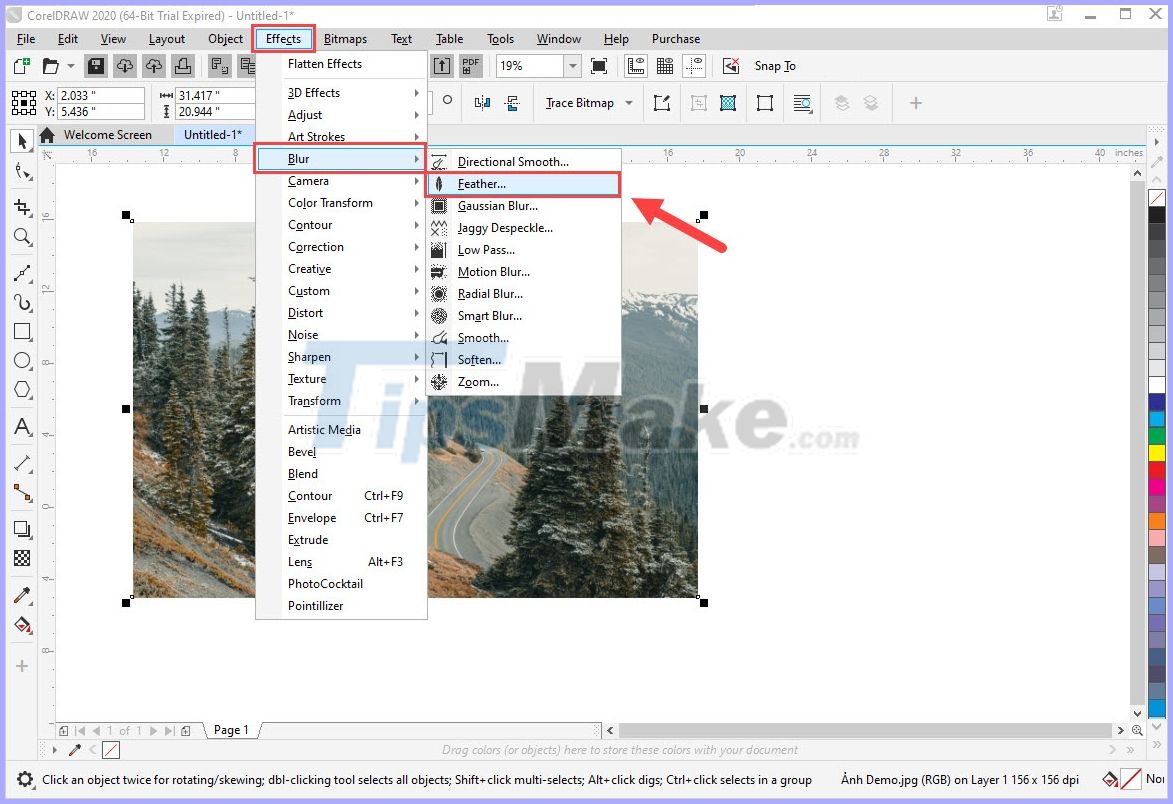
Step 3: Feather window appears, proceed to set as follows:
- Width: The width of the border to be blurred
- Mode: Mode
- Curved: Blur the border and shrink from the outside to the inside
- Linear: Blur the border and zoom out from the inside out
- Gaussian: Only dims the border, no resizing
Note: To preview the editing results, please tick the Preview item on the Gaussian Blur window
After completing, you select OK to save is finished.
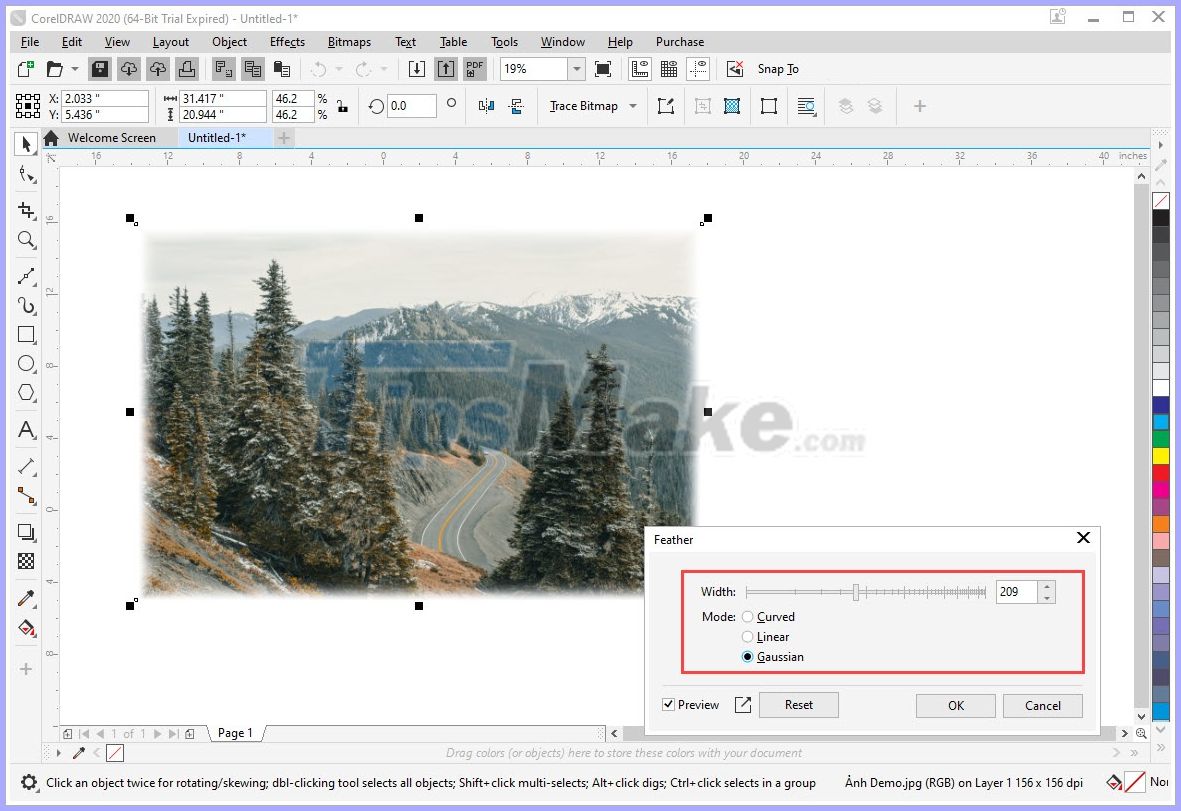
Good luck!
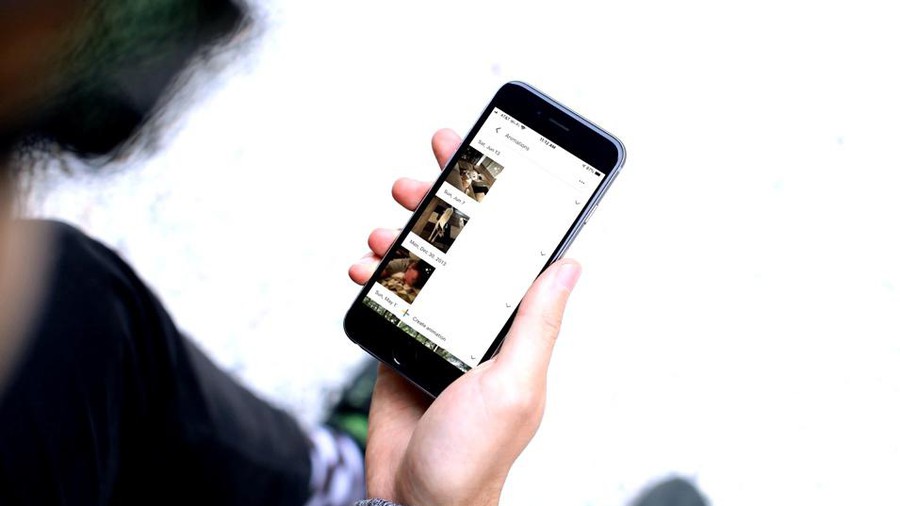 How to create animated GIF images with Google Photos on smartphones
How to create animated GIF images with Google Photos on smartphones How to change the image background color in Photoshop
How to change the image background color in Photoshop 5 Best Free Tools to Create Infographics
5 Best Free Tools to Create Infographics Instructions on how to export photos in Lightroom
Instructions on how to export photos in Lightroom Top best electronic circuit design software
Top best electronic circuit design software Eyebrow brush for Photoshop
Eyebrow brush for Photoshop