How to turn off lock screen blur effect on iPhone
Starting with iOS 26, Apple has added a new setting to the Always On Display feature that allows you to blur the background image. This feature is designed to highlight the clock and widgets when your device is locked and the Always On Display is on. If you don't want this blur effect and want to see the background clearly, you can turn it off by following the instructions below.
Instructions to turn off iPhone lock screen blur effect
Instead of just blurring the lock screen wallpaper, the system now blurs the wallpaper by default. This makes the clock and widgets stand out more, but it also makes the image less visible. However, the iPhone also has a toggle to restore the image displayed on the lock screen.
To turn off this lock screen blur effect, just go to Settings > Display & Brightness > Always On Display . Next, just turn off Blur Wallpaper Photo to turn off the lock screen background blur effect.
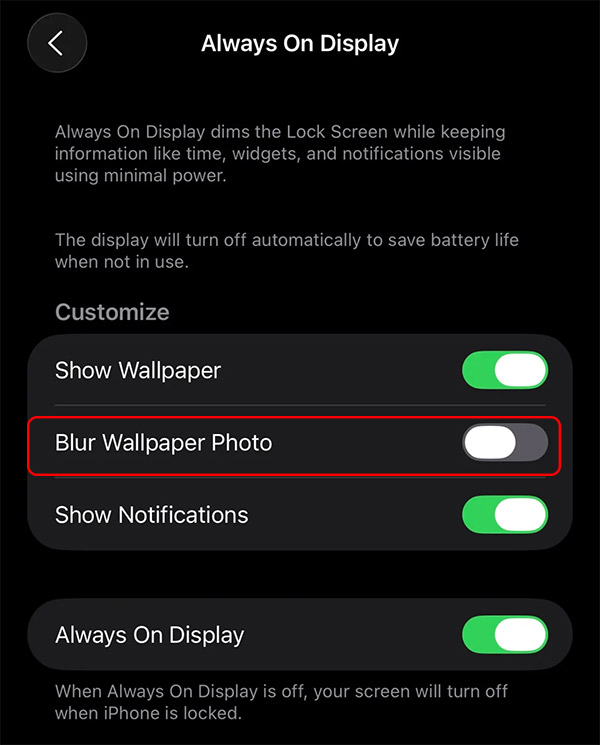
The iPhone lock screen wallpaper will no longer be blurry and the photo will be clearly visible, even when the lock screen is blurry.
You should read it
- 9 Android Phone Lock Screen Security Settings
- Instructions on how to customize the lock screen on MacBook
- How to display the weather on the iPhone lock screen
- 4 things to do with Android / iOS lock screen
- How to Turn Off App Notifications from iPhone Lock Screen
- How to increase OLED lock screen experience on iPhone
 How to use Conversation Awareness and Live Listen on AirPods
How to use Conversation Awareness and Live Listen on AirPods Adaptive Power and Low Power: Which iPhone battery saving mode should you use?
Adaptive Power and Low Power: Which iPhone battery saving mode should you use? How to Restore the Classic Look of Your iPhone
How to Restore the Classic Look of Your iPhone Change These iPhone Settings for All-Day Battery Life!
Change These iPhone Settings for All-Day Battery Life! These settings make switching to Samsung so much better.
These settings make switching to Samsung so much better. Instructions for receiving strange calls on iPhone
Instructions for receiving strange calls on iPhone