How to block phone numbers or messages on Galaxy S9 / S9 +
Most smart phones now allow users to block phone numbers, incoming calls or messages that disturb someone. And of course, on Samsung's super duo Galaxy S9 and S9 + is no exception. You can even do this extremely easily with the phone call blocking feature on Galaxy S9 and S9 +.
- How to block any call on your Android phone
- How to filter and block spam calls on iPhone
- Top 5 apps that help you block spam calls on Android
Method 1: Block the phone number from the call log
If you do not want to receive calls or messages from a certain phone number, you can block that phone number. When this number tries to call you, your phone will automatically reject the call.
Step 1:
Open the phone application on the device and scroll to the Call log icon - which stores all incoming and outgoing calls. Here, click on the phone number you want to block and click Details in the menu that appears right below.

Step 2:
A new window will appear showing that you are on the contact details page, now click the Block number button in the bottom right corner of the screen. Continue, click Block , the phone number will no longer be able to contact you, including calls and text messages.

Method 2: Block phone numbers by manually entering
If the number wants to block you from calling or texting, you can apply this second method to deal with it before blocking it through the built-in blacklist.
Step 1:
To block this phone number manually, go back to the phone application and go to the internal menu by tapping the 3 dots icon in the upper right corner.
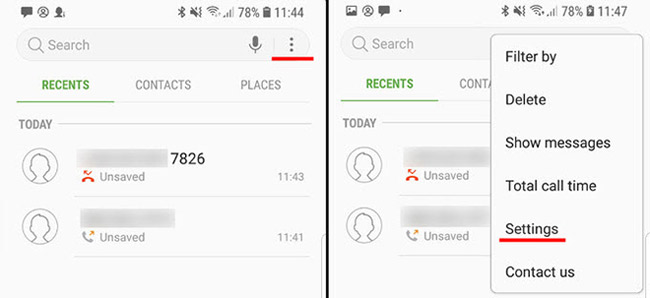
Step 2:
In the menu that appears, search for the Block numbers section in the Call settings section . Click it and enter any phone number you want to block on Galaxy S9 / S9 +. Here you can also unblock the phone number that you blocked at the beginning of the tutorial.
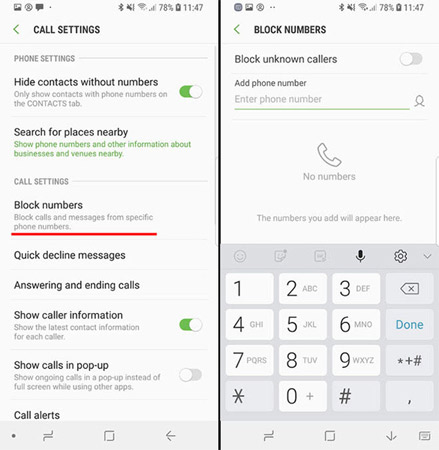
In addition, you can also block phone numbers that are not on your contact list, but this is not recommended because you may miss many important phone calls. Normally, we should only block phone numbers that we can identify and can do that are not in the directory.
I wish you all success!
See more:
- Instructions for installing Mickey Mouse and Minnie Mouse AR Emoji on Galaxy S9
- 5 settings you should change on Galaxy S9 / S9 +
- Summarize interesting tips on Galaxy S9 users should not ignore
 How to create slow-motion video with Super Slow Motion on Galaxy S9
How to create slow-motion video with Super Slow Motion on Galaxy S9 Free memory on Android 5.0 and older with Auto Memory Manager
Free memory on Android 5.0 and older with Auto Memory Manager How to login 2 Facebook accounts on Galaxy S9 / S9 +
How to login 2 Facebook accounts on Galaxy S9 / S9 + Instructions on how to view SIM / ICCID numbers on Android phones
Instructions on how to view SIM / ICCID numbers on Android phones Enable Dolby Atmos on Galaxy S9 to experience extreme sound
Enable Dolby Atmos on Galaxy S9 to experience extreme sound How to find user-installed apps on Android in a snap
How to find user-installed apps on Android in a snap