How to block any call on your Android phone
There will be times when you are in a situation where you are constantly bothered by calls from real estate, savings, banking services, etc. This will greatly affect users. , when the phone is constantly vibrating, while we are waiting for other important calls. The best way is to block strange numbers, those that are not in the directory that are attacking you. On iPhone or iPad devices, users can immediately use the feature Do not Disturb, the mode does not disturb blocking calls on iOS devices.
- How to block annoying calls on iPhone?
What about Android devices? You can also immediately use the call barring feature available on your device. We just need to select the contact we want to block. In the following article, we will guide you how to block and unblock any contact on your Android device.
1. Block directly on the call
Step 1:
At the main interface on the device, click on the Phone icon . Soon a list of numbers that we have contacted, dialed and dialed appears on the device. Next, click on More items, then select Settings .
Or with some other Android devices, you can go to Contacts and select Settings .



Step 2:
Soon there are many options for Call settings. Here, you will click the Number block . At the Block number interface, users will have 2 options: to find the number you want to block through the log with numbers that are not stored in the contacts, or Contacts with the contacts you have saved.


We just need to press the Log or Contacts to open the number you want to block.

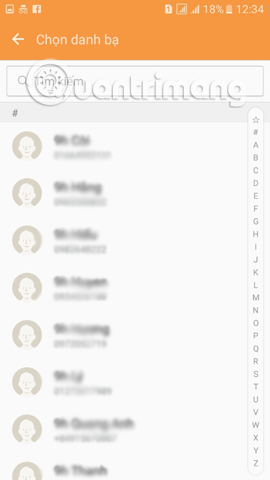
Step 3:
When selecting the phone number you want to block, that number will appear in the Block number interface. Next, click the plus icon to add that number to the blocked contact list on the device. The reader does the same to do the above with other contact numbers, including non-saved numbers in the device.
In case you want to cancel this contact , just click the horizontal icon at the contact to remove it from the block list.
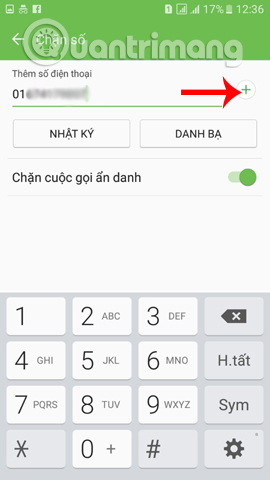
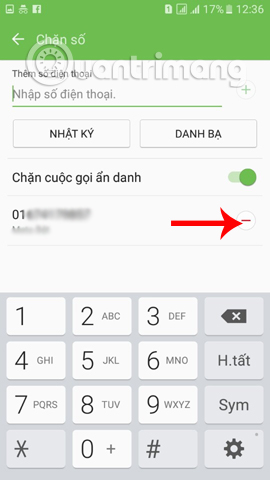
2. Block calls on contacts
To make a call to call on Android in this directory we have the following steps:
Step 1 : First, access the contacts application on your phone, where you can select any phone number stored on your contacts.
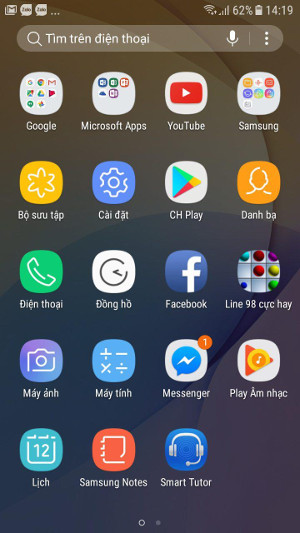
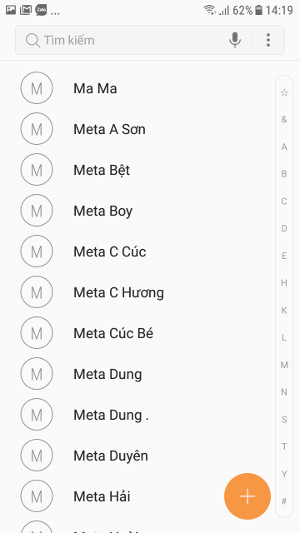
Step 2: Here, you click on the contact and select the details, your name will transfer you to another interface for convenience of blocking contacts or calling. At the top right of the screen, you click on 3 dots, now you choose to block contacts and press Block. So you are done blocking the contacts in your contacts.
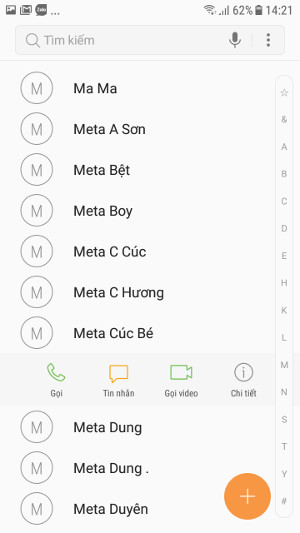
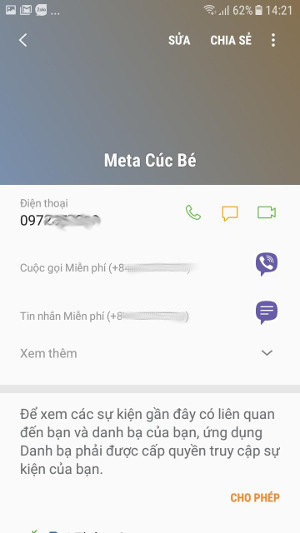
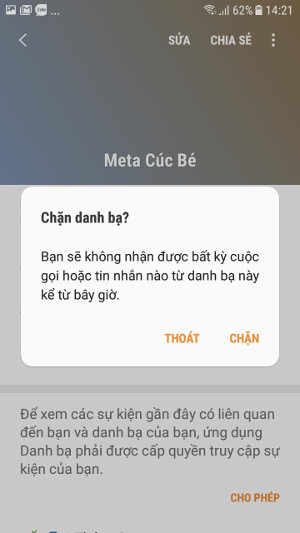
3. Use the Block app on the phone application
You can download the Blacklist Call Blocker Calls app for Android here: Download Blacklist Call Blocker Calls for Android.
Call Blocking Blacklist is a powerful utility used to assist you to prevent all repeated calls and messages that you do not want to answer. Therefore, you will no longer feel annoying because you have to receive certain calls and messages.
Step 1 : After downloading the application to the computer, you start the Blacklist Call Blocker Calls application for Android, then click Setting as shown below and click Allow permissions.
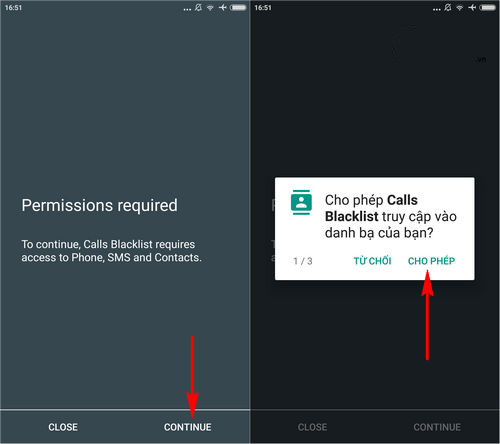
Step 2 : Now we will have access to the main interface of this application, press the "+" icon to add the number.
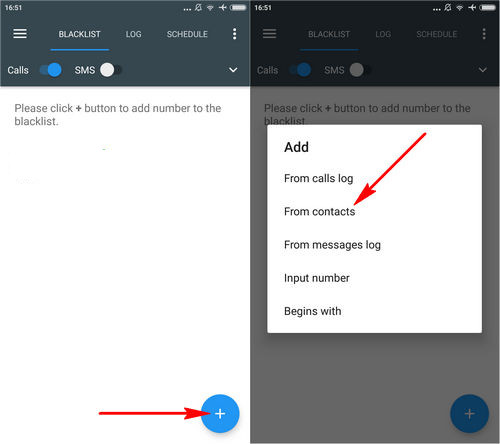
The system will allow you to select from different sources, in this article, the Network Administrator will choose to enter the phone number from the directory as shown above.
Step 3 : Select any number you want to block the call on your Android phone, then press the confirmation icon
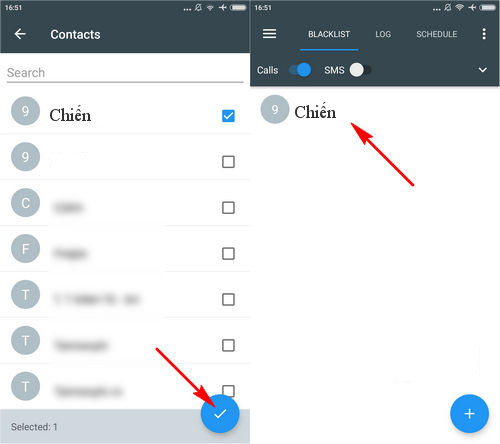
So we have finished the call blocking operation on Android devices, including blocking numbers in the contact list and the number that does not save the name. Quite simply, depending on the Android phone line, the optional lines may have different names, but the operation is still the same.
See more:
- How to block messages and calls on Skype
- How to filter and block spam calls on iPhone
- Top 5 apps that help you block spam calls on Android
You should read it
- Instructions on how to block spam phone numbers on iPhone
- Top 5 apps that help you block spam calls on Android
- How to Block All Incoming Calls on Android
- How to block phone numbers, block any call on Android
- How to block ads on Android without rooting the device
- Prevent advertising notifications on Android
 Instructions for bringing Dolby Atmos audio technology to Android devices
Instructions for bringing Dolby Atmos audio technology to Android devices Put the volume control button on the notification bar like the Android P interface
Put the volume control button on the notification bar like the Android P interface Using Google Lens to convert images into words, find information easily
Using Google Lens to convert images into words, find information easily Get 100GB OneDrive for free from Samsung phones
Get 100GB OneDrive for free from Samsung phones Instructions for activating and using Game Tools mode on Samsung
Instructions for activating and using Game Tools mode on Samsung How to use Google Translate to translate languages on the phone
How to use Google Translate to translate languages on the phone