How to Block Incoming Calls
Block specific numbers on landlines

Contact the telecommunications carrier you are using. Ask the customer service representative if call blocking for landlines is available. Note: The method of blocking incoming calls on landlines below is applicable in the US. In Vietnam, please contact the telecommunications service provider's switchboard for more details.
If call blocking is available, request that it be activated on the landline. A monthly fee may be required to use this feature.
Most telecommunications carriers offer a variety of incoming call blocking features, although blocking specific numbers may not be applicable.

Press the *60 button on the phone. When picking up the phone, wait until you hear the notification tone and then press *60. This will activate the incoming call blocking feature on your phone.
Listen to the auto-answer recording to see if incoming call blocking is turned on and how many phone numbers have been blocked from your contacts. Listen to the audio tutorial to see how to turn on call blocking if it isn't already turned on. For most telecommunications carriers, we can turn on this call blocking feature by pressing button number 3.

Add phone numbers to block. This phone number will remain in the blocked folder until it is manually deleted or incoming call blocking is turned off.
Follow the instructions in the auto-answer recording to add the phone number to the list of blocked numbers. Each telecommunications carrier will have different specific notifications, but typically, these notifications involve pressing a button on the keyboard to add a number to block.
Enter the area code and the first phone number you want to block and press the # button. Repeat this step until all phone numbers to be blocked have been entered.
Some telecommunications carriers limit the number of phone numbers you can block (from 6 to 12 numbers).

Remove a phone number from the incoming call block list. If you decide you want to unblock a certain number, dial *60 again and follow the automated recording instructions.
Each telecommunications carrier has different specific instructions for removing a phone number from the call blocking list, but most of these instructions involve pressing a specific button on the phone and then entering the number. The phone wants to unblock.
Check the list of blocked phone numbers by pressing the button according to the automatic answer recording. These numbers will be read in the recording.
Unblocking some phone numbers in the block list is necessary when the block folder is full. You will have to unblock a few numbers before you want to block more numbers.

Hanging up. End calls automatically after updating changes to the incoming call blocking list,
When blocked numbers call your phone number, they will receive a notification that the carrier cannot complete the call. Your phone will not ring when blocked numbers call.
To turn off call blocking, press the *80 button after hearing the notification tone.
Block anonymous calls on landline phones

Press the *77 button on your phone after hearing the notification tone. This will enable the anonymous call blocking feature on the landline. Note that this service is only available if you have the caller ID. This is a feature of desk phones provided in the US. For Vietnam, please call the telecommunications service provider's hotline for more details.
Hear a confirmation tone or notification that the feature has been activated.
Anonymous callers will now hear an automatic response recording that you do not accept anonymous calls. They will be prompted to turn off the incognito feature and then call you back.
Note that only people listed as "Anonymous", "Private Name" or "Unknown" will be blocked from calling you. This feature does not apply to people who are anonymous but do not block their caller ID.

Press the *87 button in the dial tone to turn off this feature. If you want to allow an anonymous phone number to call you back, press the *87 button to turn this feature off.
You'll hear a confirmation or notification that the feature has been disabled. Now anonymous or previously blocked numbers will be able to contact you again.
Block incoming calls on mobile phones
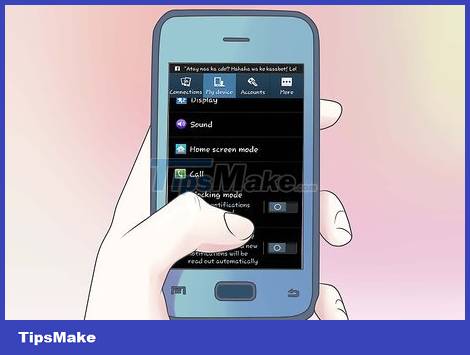
Block a specific number. Select the menu on your phone, then select "Settings".
Select "Phone" or "Phone Settings" and select "Calls" or "Incoming Calls". Tap "Blocked Callers," "Blacklist," "Unwanted Calls," or another similarly named options menu. Your list of contacts or contacts will appear; Select the name of the phone number you want to block or manually enter the phone number you want to block. Click "OK" or "Block" to confirm.
A blocked phone number will no longer be able to contact you and your phone will not ring when this number calls. The caller will hear a 'busy' message or a message stating that you did not accept calls from their phone number.
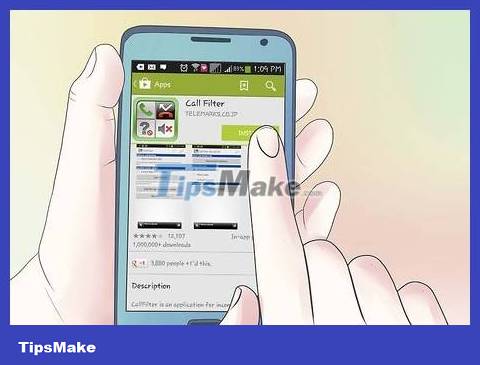
Download the Call Filter application on your phone using Android software. This is a free app available from your phone's Play Store and offers the option to block both anonymous and specific numbers.
Select Play Store on your phone and search for "Call Filter" on the search bar. Download this application to your device. After opening this application, the 'Block Unknown Calls' folder will appear on the screen. This folder will prevent personal phone numbers, pay phone numbers, and unknown numbers from contacting your phone number.
You can also select the folder next to the "Control Specified Numbers" folder, which will block phone numbers that have been manually entered by the user. Below this folder is a gray, clickable icon in the "Call Filter" box with a number in parentheses. Click this box to enter the number to block. Phone numbers that have been blocked will not appear in the gray box. Similarly, you can click "Add the last incoming number" to block the most recently called number. Friend.
Call blocking applications are not 100% effective and may still allow telemarketing companies to contact your number.
In addition to phones using Android software, phones using other software can still use completely similar features from other applications.
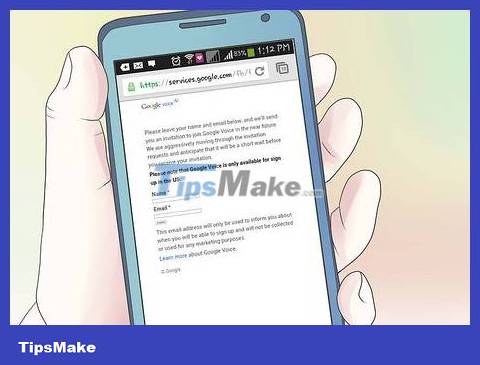
Block calls with the Google Voice app. Google Voice is a free phone service that offers many features.
Visit the registration website: https://services.google.com/fb/forms/googlevoiceinvite/. You will be instructed to enter your name and e-mail address. Because this is an invitation-based service, you'll have to wait until Google Voice sends you an invitation before you can use its features. Please be patient; Although the website advertises that the waiting time is short, in reality you will have to wait several days.
Follow the instructions in the email to register an account.
Once you've created your account, sign in to your Google Voice account. Find the call or voicemail from the person you want to block and select the control box next to the call or voicemail. Click the "More" link below the call or voicemail. Select "Block Caller".
This feature works on all phones because it is linked to a Google account and not a specific phone.
Sign up for the National Do Not Call service

Enter www.donotcall.gov into your web browser. Press enter, then click the icon that says "Register a Phone Number."
This service is regulated by the Federal Trade Commission and is designed to block most telemarketing calls in the United States.
Instead of entering the phone number that needs to be selected, you need to enter your own phone number so that phone consultants will be prohibited from contacting you.
Don't be discouraged if you still receive calls a few days after applying. Once registered, a 31-day wait is required for the service to become operational.
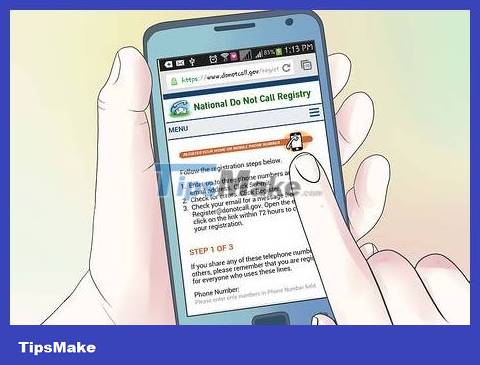
Enter the phone number you want to register. Also include a working email address so you can confirm your request.
You can enter up to 3 phone numbers to register for the Do Not Call list.
Double check the phone number you entered. Make sure you don't enter any wrong numbers or miss any numbers.
Make sure you have access to the email address you entered. You will receive a confirmation email that you must click to complete your registration.
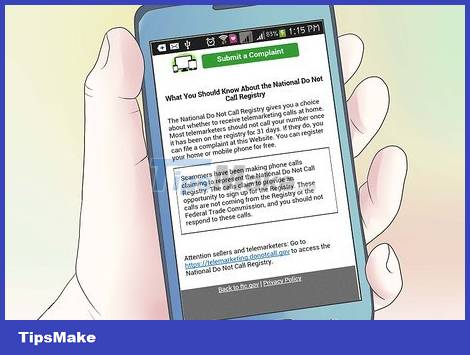
Confirm registration. Open the email account you entered on the registration form and search for the email the website sent you.
Make sure you click the confirmation link in the email within 72 hours of signing up. This link will no longer be valid after 72 hours. If you do not complete your affiliate claim within 72 hours, you will need to go through all the steps again to re-register.
Remember that subscribing to this list can only block follow-up calls offering goods and services. You may still receive calls from political organizations, charities, telephone investigators, and companies from which you purchased products. If you want to block these calls, ask those individuals or companies not to call you or put your name on the do not call list, this is something they need to respect.
If you are still receiving marketing calls after 31 days, you can file a complaint on the website where you previously signed up for the service. Click the icon to the far right of "Register a Phone Number."
 How to Adjust an Armitron Watch
How to Adjust an Armitron Watch How to Reset Vizio Remote Control
How to Reset Vizio Remote Control How to Reinstall Kindle
How to Reinstall Kindle How to Record Voice on iPhone
How to Record Voice on iPhone How to Connect a Wireless Mouse
How to Connect a Wireless Mouse How to Block Text Messages on iPhone
How to Block Text Messages on iPhone