How to Block Others from Changing Mouse Cursor in Windows 11
Frequently switching mouse cursors on a shared Windows 11 computer can disrupt workflows and confuse other users. Windows 11 offers an easy way to lock mouse cursor customization right on your computer, without the need for additional software. Here's how to prevent others from adjusting your mouse cursor in Windows 11 .
How to block mouse changes on Windows 11 via Policy Editor
Step 1:
First, press the Win + R key combination and enter gpedit.msc to access Local Group Policy Editor.

Step 2:
In the left sidebar, we move in the direction of User Configuration > Administrative Templates > Control Panel > Personalization .

Step 3:
Look at the content next to it and double-click Prevent changing mouse pointers .

Finally, click Enabled to prevent users from accessing the Pointers tab in the Mouse Properties window to change the mouse. Click Apply and then OK to save your changes.
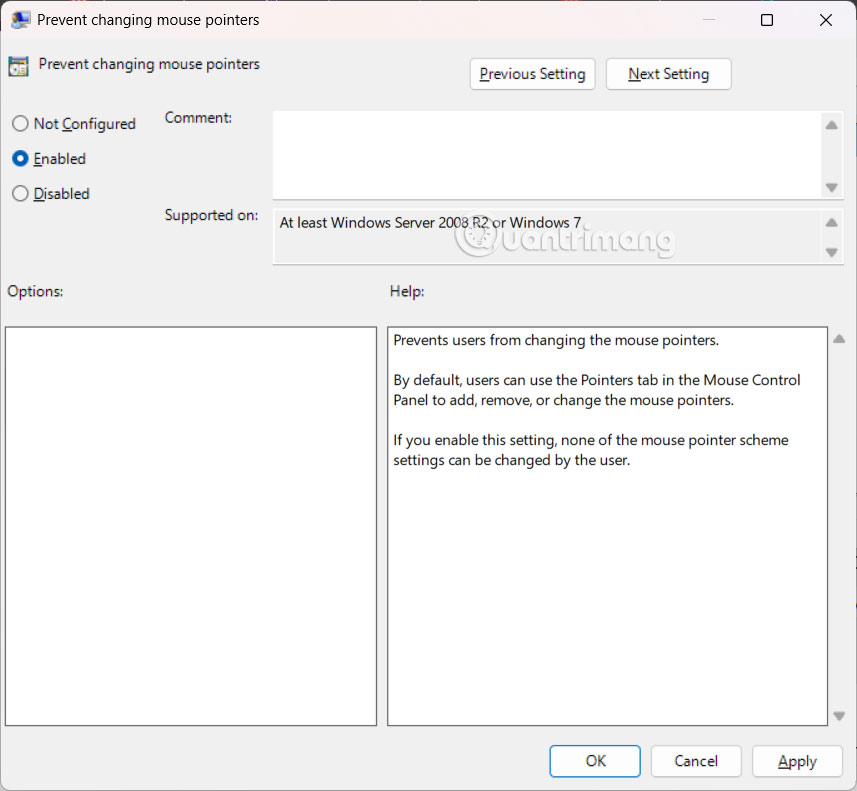
How to Block Windows Mouse Changes via Registry Editor
Step 1:
You enter regedit in the Run dialog box to access Registry Editor. Now the user accesses the path below.
HKEY_CURRENT_USERSoftwarePoliciesMicrosoftWindowsPersonalizationIf the Personalization key doesn't exist, right-click the Windows key, select New > Key, and name the key Personalization .
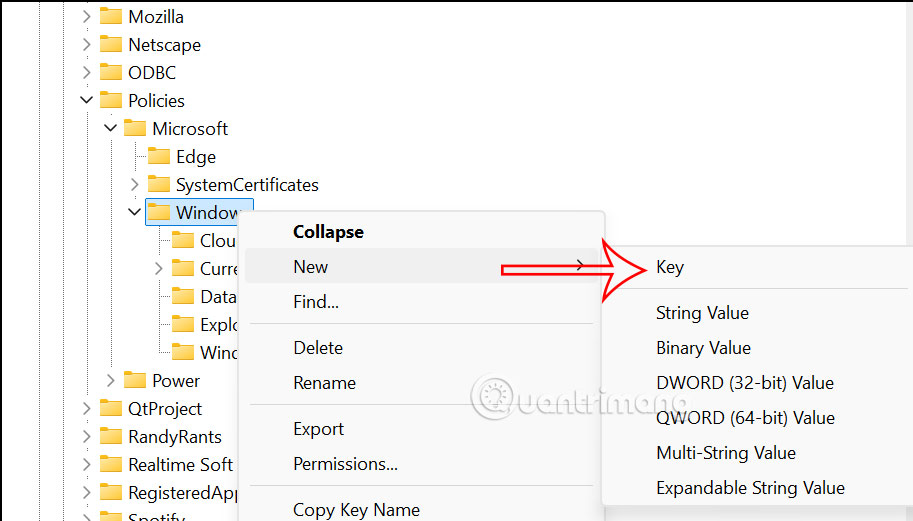
Step 2:
In the Personalization key, right-click on the right pane, select New > DWORD (32-bit) Value and name it NoChangingMousePointers .
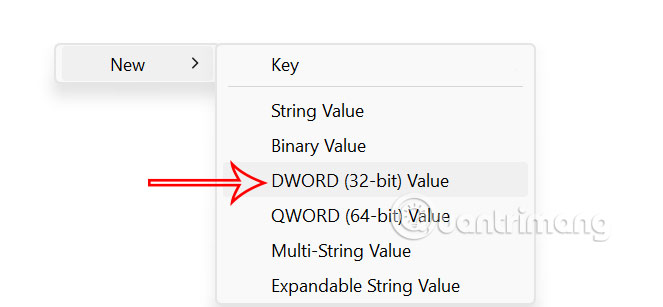
Double-click NoChangingMousePointers and set the value to 1 . This disables the ability to change the mouse pointer for the current user.
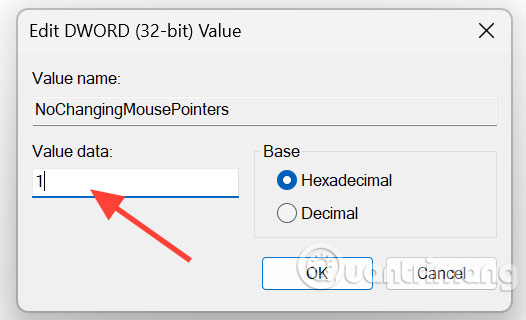
Step 3:
You can also block themes from automatically changing the mouse pointer on Windows. We access the link.
HKEY_CURRENT_USERSoftwareMicrosoftWindowsCurrentVersionThemes
In the right interface, right-click New > Key > DWORD (32-bit) Value and name the file ThemeChangesMousePointers.
Double click this value and set it to 0. This prevents the theme from automatically changing the mouse pointer scheme.
 How to protect your phone from SparkKitty photo-stealing malware
How to protect your phone from SparkKitty photo-stealing malware How to Restart Windows 11 Immediately
How to Restart Windows 11 Immediately Is Jurassic World Rebirth the final installment of the Jurassic World series?
Is Jurassic World Rebirth the final installment of the Jurassic World series? This is the #1 upgrade that makes your old computer look like new!
This is the #1 upgrade that makes your old computer look like new! Clevatess - King of the Beasts: Anime worth watching this summer
Clevatess - King of the Beasts: Anime worth watching this summer How Anyone Can Detect AI Voices and Avoid Being Scammed
How Anyone Can Detect AI Voices and Avoid Being Scammed